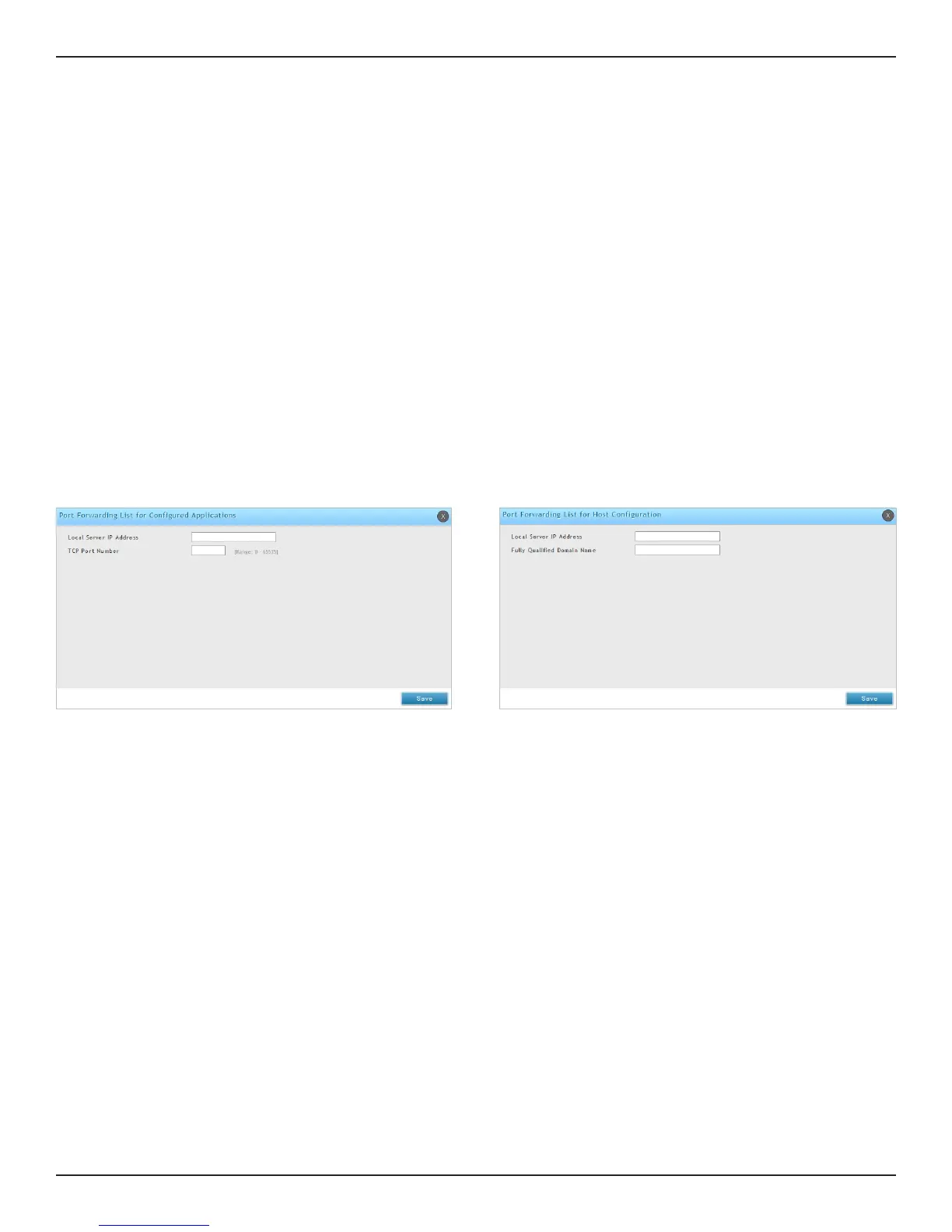D-Link DSR-Series User Manual 133
Section 7 - VPN
Port Forwarding
To add a port forwarding rule:
1. Click VPN > SSL VPN > Resources.
2. Click Add New Rule under either Port Forwarding List for Congured Applications (TCP Port) or under
Port Forwarding List for Congured Host Names (FQDN).
3. Enter the IP address of the local server.
4. Next enter either the TCP port number or the domain name (FQDN).
5. Click Save.
Port forwarding allows remote SSL users to access specied network applications or services after they login to
the User Portal and launch the Port Forwarding service. Trac from the remote user to the router is detected and
re-routed based on congured port forwarding rules.
Internal host servers or TCP applications must be specied as being made accessible to remote users. Allowing
access to a LAN server requires entering the local server IP address and TCP port number of the application to be
tunnelled.