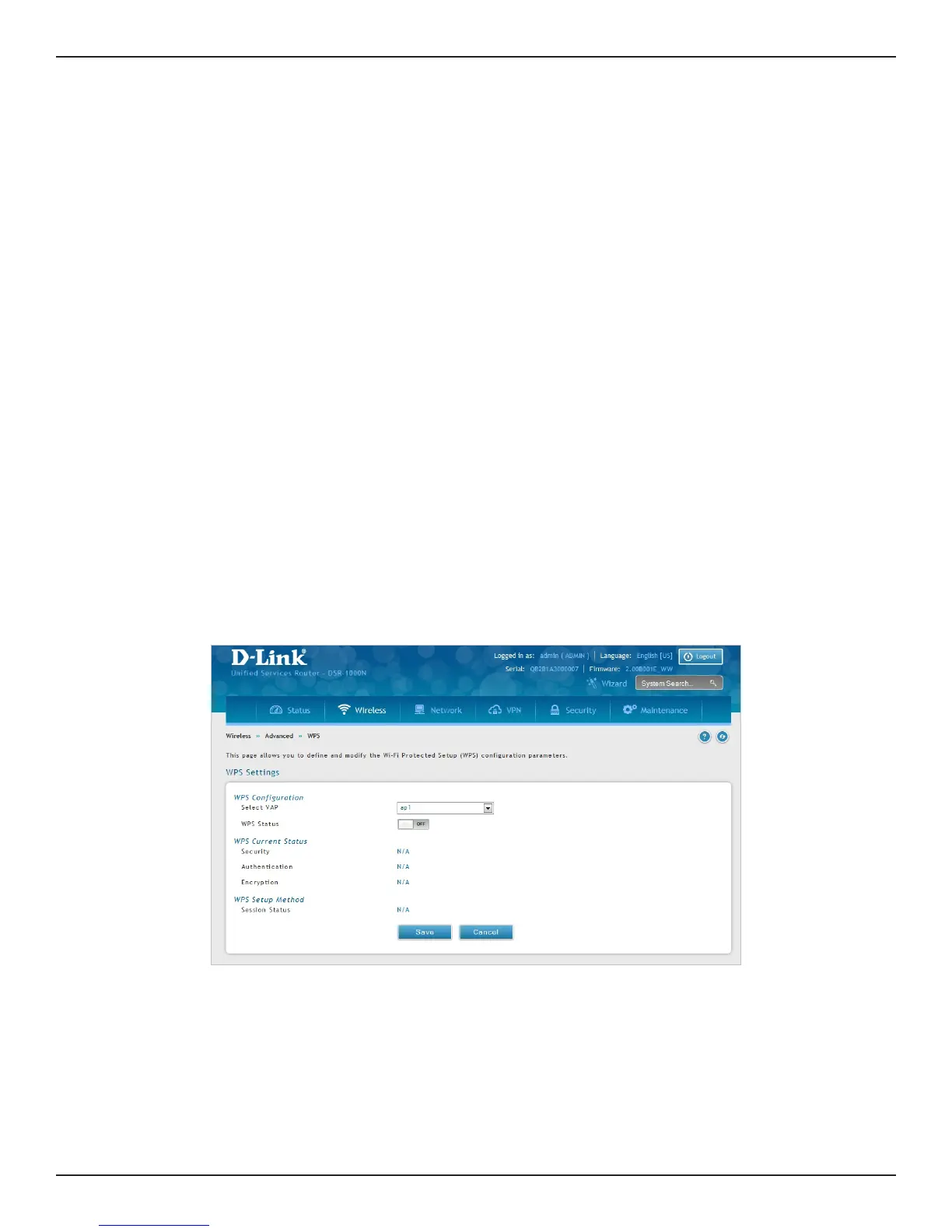D-Link DSR-Series User Manual 105
Section 6 - Wireless Settings
WPS
Path: Wireless > Advanced > WPS
WPS is a simplied method to add supporting wireless clients to the network. WPS is only applicable for APs that
employ WPA or WPA2 security. To use WPS, select the eligible VAPs from the drop-down menu of APs that have
been congured with this security and enable WPS status for this AP.
The WPS Current Status section outlines the security, authentication, and encryption settings of the selected AP.
These are consistent with the AP’s prole. There are two setup options:
• Personal Identication Number (PIN): The wireless device that supports WPS may have an
alphanumeric PIN, if it does add the PIN in this eld. The router will connect within 60 seconds
of clicking the “Congure via PIN” button immediately below the PIN eld. There is no LED
indication that a client has connected.
• Push Button Conguration (PBC): For wireless devices that support PBC, press and hold the
WPS button for two seconds, and then press the WPS button (or initiate WPS via GUI) on your
wireless client within two minutes. The AP will detect the wireless device and establish a secure
link to the client.
To enable and connect clients using WPS:
1. Click Wireless > Advanced > WPS.
2. Select which VAP you want to perform the WPS process from the drop-down menu.
3. Toggle WPS Status to ON and click Save.