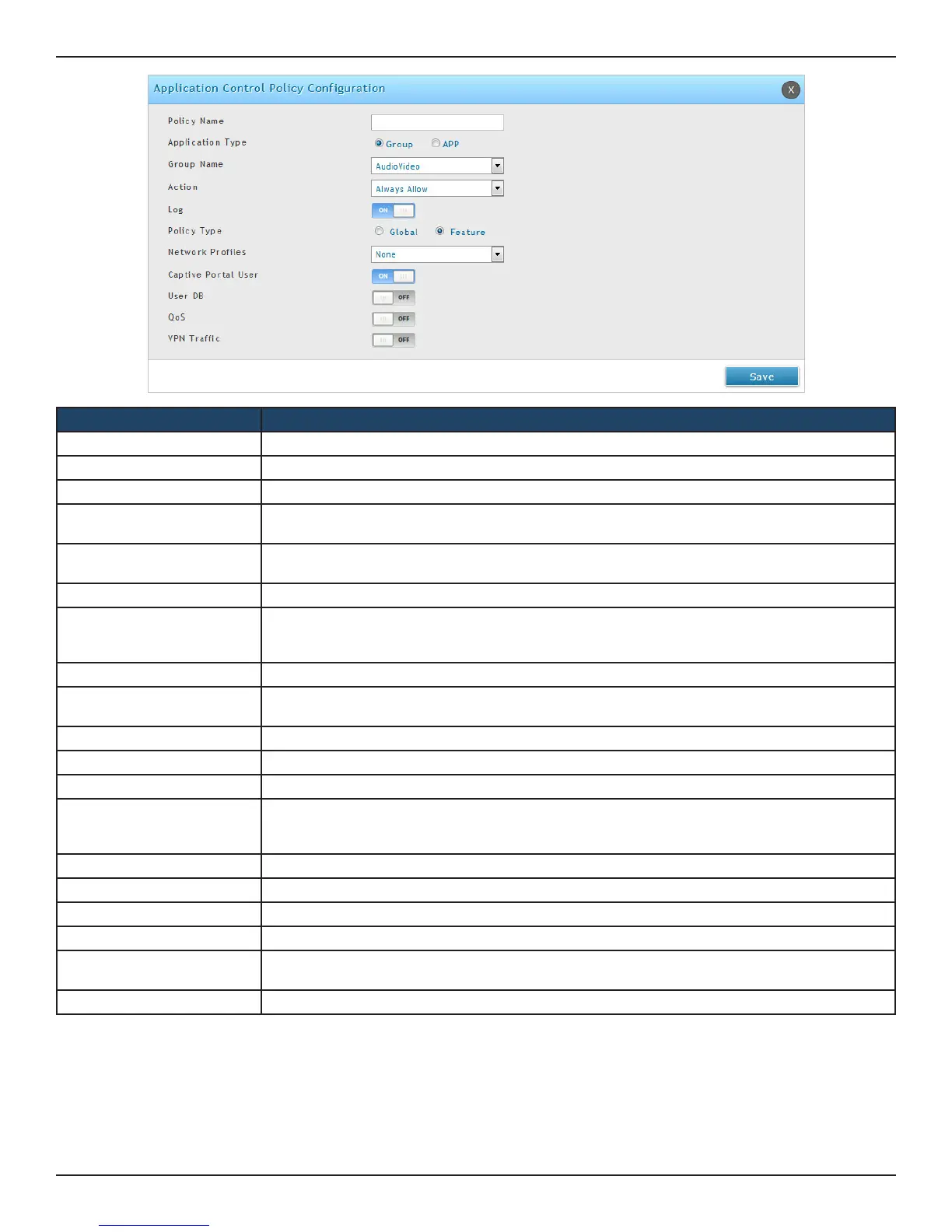D-Link DSR-Series User Manual 205
Section 8 - Security
Field Description
Policy Name Enter the name to identify the policy.
Application Type Select a Group or a single App for controlling.
Group Name/ APP Name Select any group or individual app based on the selection made in the Application Type.
Action
Select the action to be taken on the policy rule from the drop-down list. The options are Always
Allow, Always Block, Allow by schedule, and Block by schedule.
Select Schedule
This eld is available only when “Allow by schedule” or “Block by schedule” is selected in the Action
eld.
Log Enable or disable log to log the statistics.
Policy Type
Select either Global or Feature as the policy type. Global policy aects all types of trac matching
to the selected application(s). If Feature is selected as the Policy type, the following elds will be
available.
Network Proles Select the network prole created on the Network Prole page.
Captive Portal Users
Enable or disable Captive Portal option. Enabling this option allows all Captive Portal clients to
follow this policy.
User DB Enable or disable User DB eld to select network users for controlling the selected application.
Network Type Select either Groups or Users.
Available Groups/Users Select users or groups in PPTP/L2TP/CP/SSLVPN type to control the selected Application.
QoS
This option will be available to select when Action eld is selected as “Always Allow” or “Allow by
Schedule” only. We can enable or disable QoS option to select Bandwidth Rate or Priority for the
trac accessing through the selected Application.
Prole Type Select either Rate or Priority.
Priority Specify the priority from Low, Medium, and High.
Minimum Bandwidth Rate Enter the minimum bandwidth rate.
Maximum Bandwidth Rate Enter the maximum bandwidth rate.
VPN Trac
Enable or disable VPN Trac option to select a type of VPN (OpenVPN/L2TP/PPTP/OpenVPN/
IPSec/SSL VPN).
Save Click Save to save your settings.
