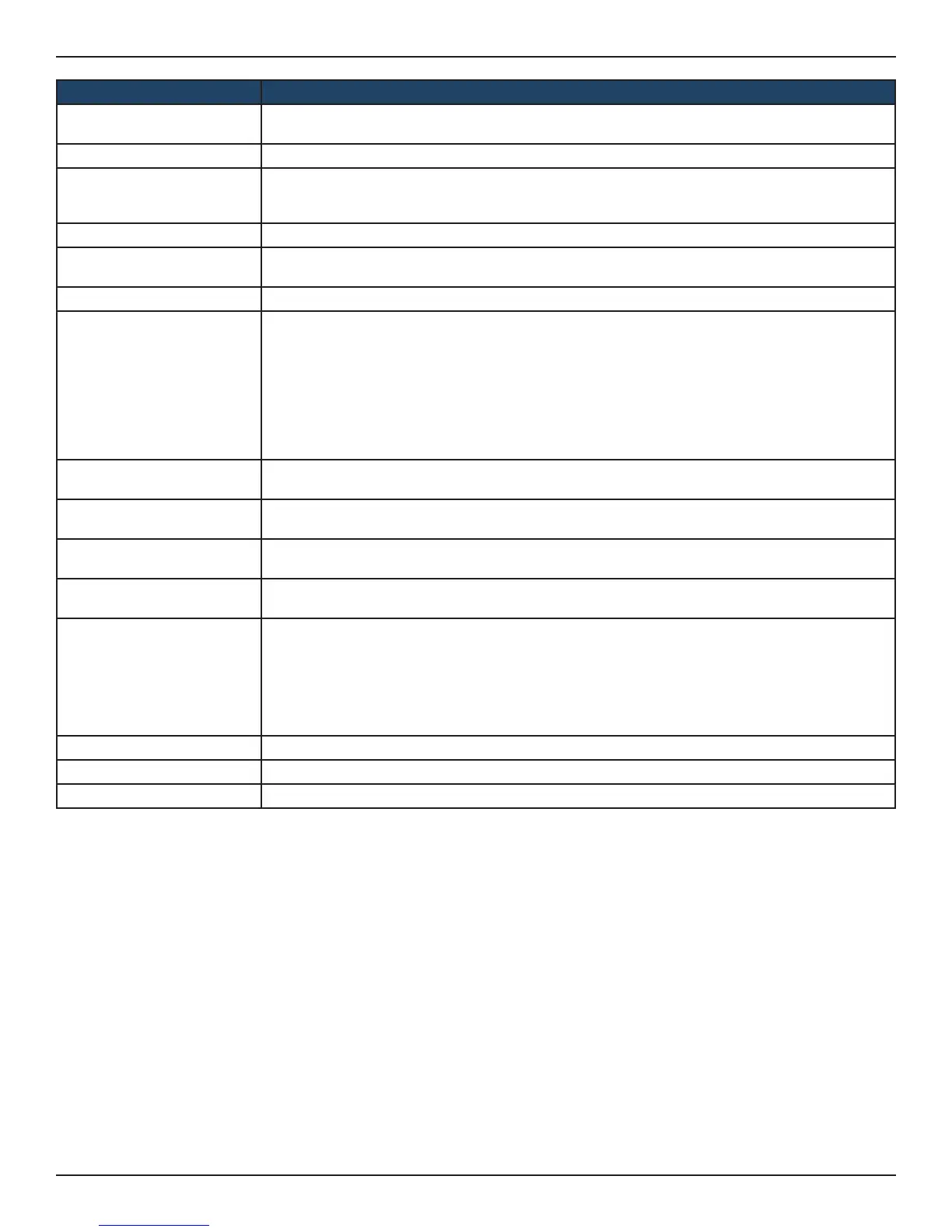D-Link DSR-Series User Manual 245
Section 9 - Maintenance
Field Description
Remote Log Identier
Enter a prex used to identify the source of the message. This identier is prexed to both e-mail
and Syslog messages.
E-Mail Log Toggle to ON to enable E-Mail logs.
E-Mail Server Address
Enter the IP address or network address of the SMTP server. The router will connect to this server
to send e-mail logs when required. The SMTP server must be operational for e-mail notications
to be received.
SMTP Port Enter the SMTP port of the e-mail server.
Return E-Mail Address
Enter the e-mail address where replies from the SMTP server are to be sent (required for failure
messages).
Send to E-Mail Address (1-3) Enter up to three e-mail addresses where logs and alerts are to be sent.
Authentication with SMTP
Select an authentication if the SMTP server requires authentication before accepting connections.
Choices are:
• None: No authentication is used. The User Name and Password elds are not available.
• Plain Login: Authentication used to log in using Base64-encoded passwords over non-
encrypted communication session. Base64-encoded passwords oer no cryptographic
protection, making them vulnerable.
• CRAM-MD5: A challenge-response authentication mechanism dened in RFC 2195 based on
the HMAC-MD5 MAC algorithm. CRAM-MD5 oers a higher level of authentication than Login
Plain.
User Name
If Authentication with SMTP is set to Login Plain or CRAM-MD5, enter the user name to be used for
authentication.
Password
If Authentication with SMTP is set to Login Plain or CRAM-MD5, enter the case-sensitive password
to be used for authentication.
Enable Tls
If the SMTP server requires Tls support to sent logs through emails, this option should be enabled
and is available only for authentication methods Plain Login or CRAM-MD5.
Respond to identd from
SMTP
Toggle to ON to have the router respond to IDENT requests from the SMTP server.
Unit
Select the period of time that you need to send the log. This option is useful when you do not want
to receive logs by e-mail, but want to keep e-mail options congured, so you can use the Send Log
function Event Log viewer pages. Choices are:
• Never: Disable sending of logs.
• Hourly: Send logs every hour.
• Daily: Send logs every day at the Time specied.
• Weekly: Send logs weekly, at the Day and Time specied.
Day If Unit is set to Weekly, select the day of the week when logs will be sent.
Time If Unit is set to Daily or Weekly, select the time when logs will be sent.
Save Click save and activate your settings.