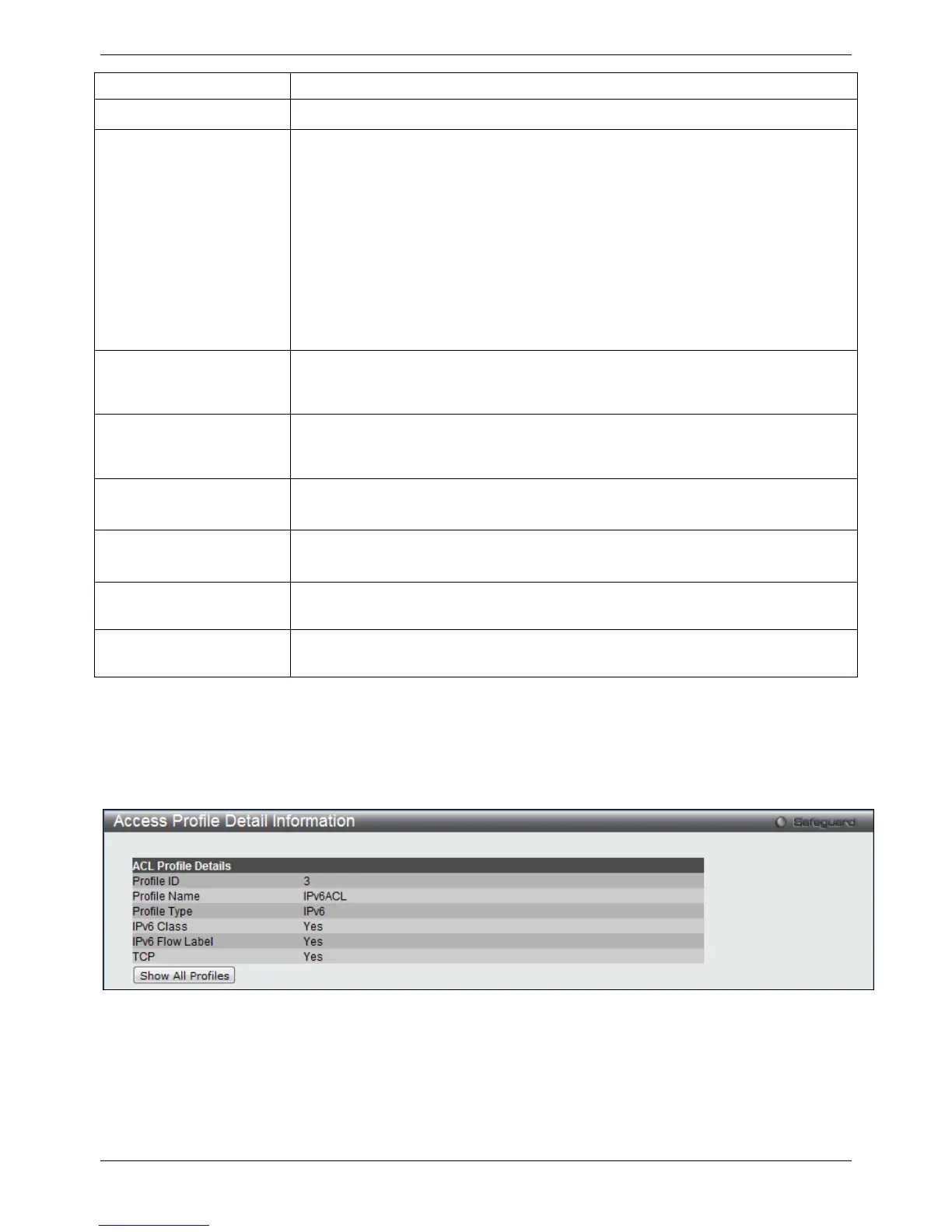Profile Name
Enter a profile name for the profile created.
Select ACL Type
Select profile based on Ethernet (MAC Address), IPv4 address, IPv6 address, or
packet content. This will change the window according to the requirements for the
type of profile.
• Select Ethernet ACL to instruct the Switch to examine the layer 2 part of
each packet header.
• Select IPv4 ACL to instruct the Switch to examine the IPv4 address in each
frame's header.
• Select IPv6 ACL to instruct the Switch to examine the IPv6 address in each
frame's header.
• Select Packet Content ACL to instruct the Switch to examine the packet
content in each frame’s header.
IPv6 Class Ticking this check box will instruct the Switch to examine the class field of the IPv6
header. This class field is a part of the packet header that is similar to the Type of
Service (ToS) or Precedence bits field in IPv4.
IPv6 Flow Label Ticking this check box will instruct the Switch to examine the flow label field of the
IPv6 header. This flow label field is used by a source to label sequences of packets
such as non-default quality of service or real time service packets.
IPv6 TCP Source Port Mask – Specify that the rule applies to the range of TCP source ports.
Destination Port Mask – Specify the range of the TCP destination port range.
IPv6 UDP Source Port Mask – Specify the range of the TCP source port range.
Destination Port Mask – Specify the range of the TCP destination port mask.
IPv6 Source Mask
The user may specify an IPv6 address mask for the source IPv6 address by ticking
the corresponding check box and entering the IPv6 address mask.
IPv6 Destination Mask
The user may specify an IPv6 address mask for the destination IPv6 address by
ticking the corresponding check box and entering the IPv6 address mask.
Click the Select button to select an ACL type.
Click the Create button to create a profile.
Click the <<Back button to discard the changes made and return to the previous page.
After clicking the Show Details button, the following page will appear:
Figure 7-14 Access Profile Detail Information window (IPv6 ACL)
Click the Show All Profiles button to navigate back to the Access Profile List Page.
After clicking the Add/View Rules button, the following page will appear:
