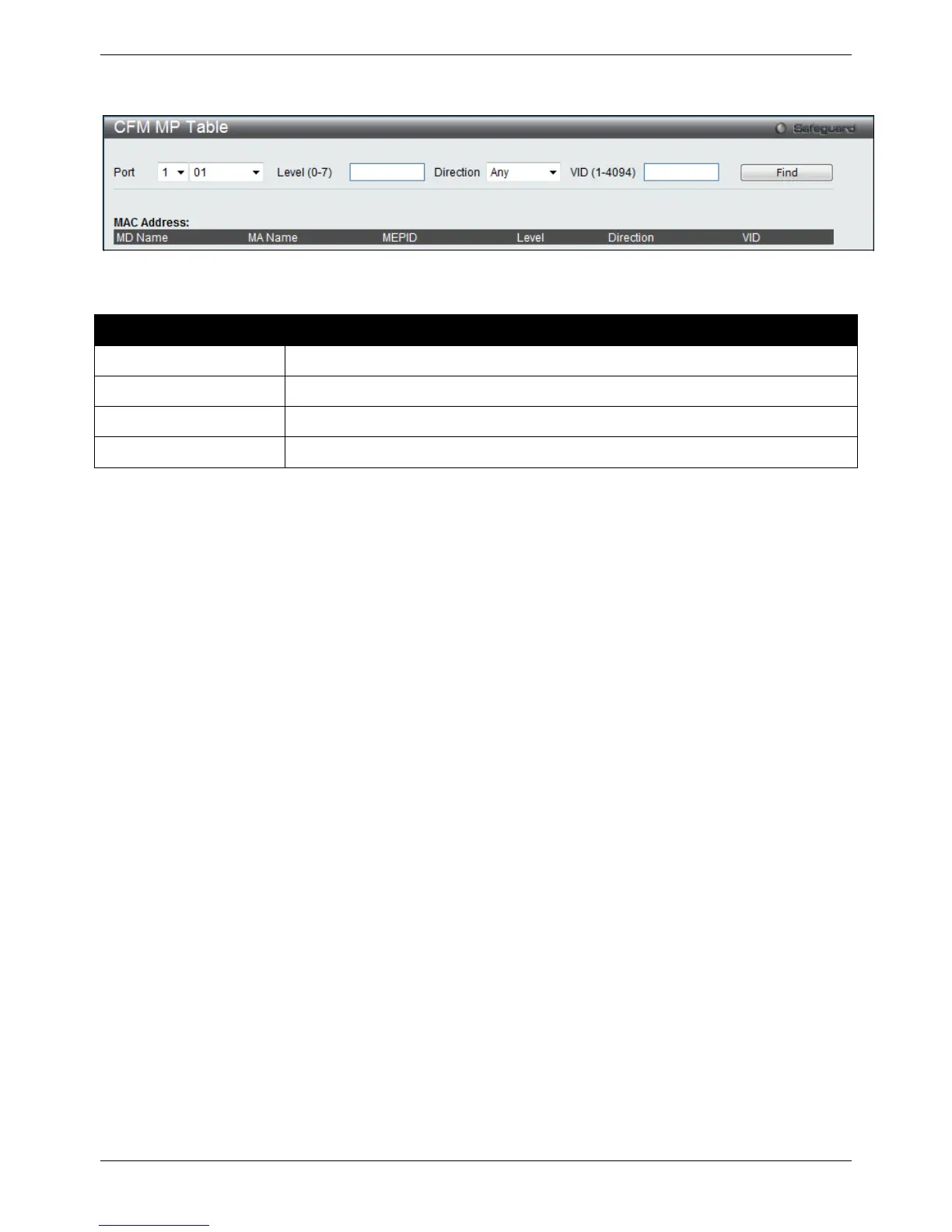xStack® DES-3528/DES-3552 Series Layer 2 Managed Stackable Fast Ethernet Switch Web UI Reference Guide
311
To view this window, click OAM > CFM > CFM MP Table, as shown below:
Figure 10-13 CFM MP Table window
The fields that can be configured are described below:
Parameter Description
Port
Use the drop-down menu to specify the port number.
Level (0-7)
Specifies the MD Level. If not specified, all levels are shown.
Direction Use the drop-down menu to select Any, Inward or Outward facing MEP.
VID (1-4094)
The VLAN ID of the VLAN.
Click the Find button to show the information at the lower half of the window.
Ethernet OAM
Ethernet OAM (Operations, Administration, and Maintenance), specified in IEEE 802.3ah-2004 clause 57, is a data
link layer protocol which provides network operators the ability to monitor the health of the network and quickly
determine the location of failing links or fault conditions on point-to-point and emulated point-to-point Ethernet link.
OAMPDUs (OAM Protocol Data Units) contain the control and status information used to monitor, and also test and
troubleshoot OAM-enabled links. OAMPDUs traverse a single link being passed between peer OAM entities, and
as a result, are not forwarded by switches. OAM is a slow protocol, i.e. OAMPDU frame transmission rate is limited
to a maximum of 10 frames per second.
The major features of Ethernet OAM are: OAM discovery, link monitoring, remote fault indication and remote
loopbacks.
Ethernet OAM Settings
This window is used to configure the ports Ethernet OAM mode. In Active mode the ports can initiate OAM
discovery and start or stop remote loopback. When a port in OAM enabled, any change to the OAM mode will
cause the OAM discovery to be restarted.
To view this window, click OAM > Ethernet OAM > Ethernet OAM Settings, as shown below:
