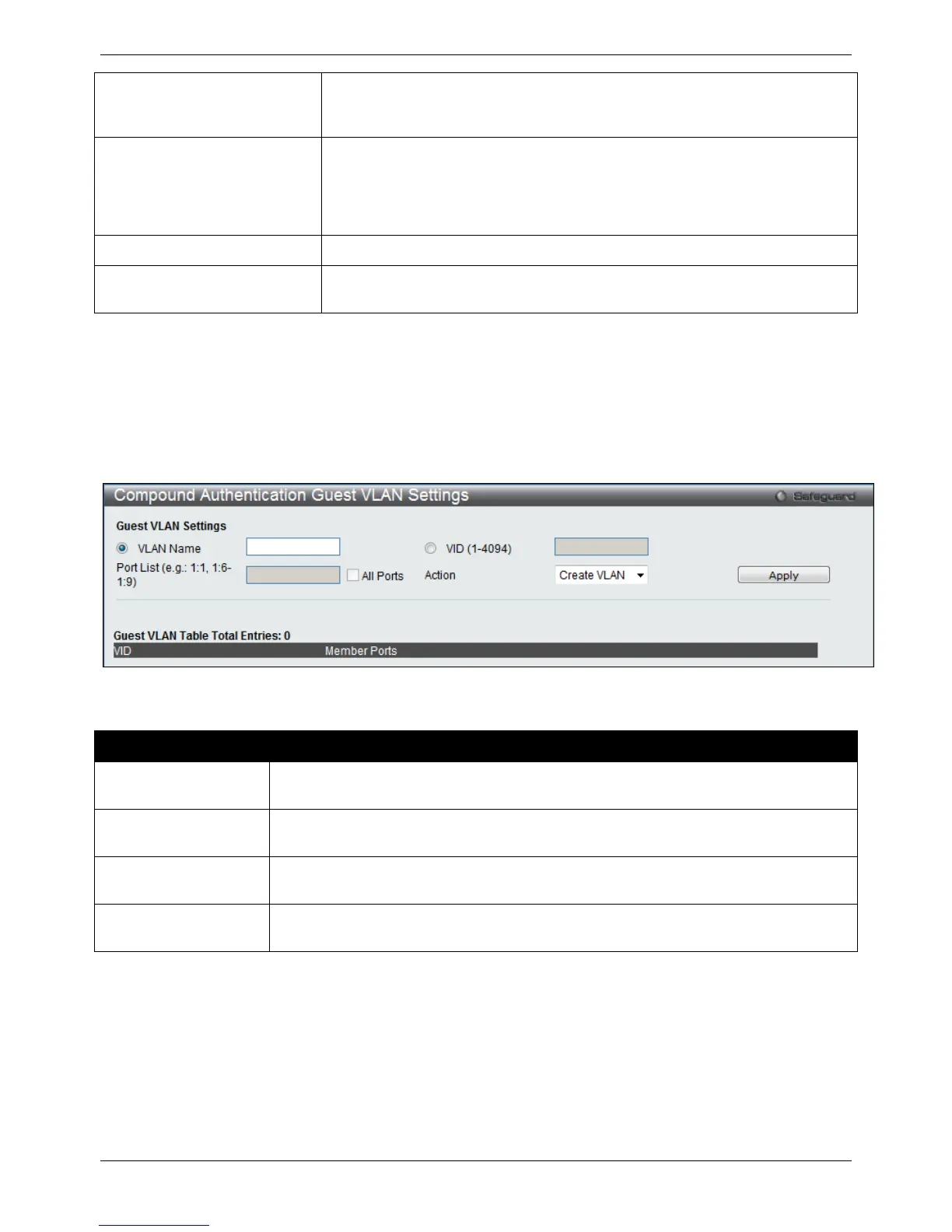MAC+IMPB - MAC will be verified first, and then IMPB will be verified. Both
authentication methods need to be passed.
Authorized Mode Toggle between Host-based and Port-based. When Port-based is selected, if
one of the attached hosts passes the authentication, all hosts on the same port
will be granted access to the network. If the user fails the authorization, this port
will keep trying the next authentication method. When Host-based is selected,
users are authenticated individually.
VID List (e.g.: 1, 6-9)
Enter a list of VLAN ID.
State
Use the drop-down menu to assign or remove the specified VID list as
authentication VLAN(s).
Click the Apply button to accept the changes made for each individual section.
Compound Authentication Guest VLAN Settings
Users can assign ports to or remove ports from a guest VLAN.
To view this window, click Security > Compound Authentication > Compound Authentication Guest VLAN
Settings, as shown below:
Figure 8-48 Compound Authentication Guest VLAN Settings window
The fields that can be configured are described below:
Parameter Description
VLAN Name
Click the button and assign a VLAN as a Guest VLAN. The VLAN must be an existing
static VLAN.
VID (1-4094)
Click the button and assign a VLAN ID for a Guest VLAN. The VLAN must be an
existing static VLAN before this VID can be configured.
Port List (e.g.: 1:1, 1:6-
1:9)
The list of ports to be configured. Alternatively, tick the All Ports check box to set every
port at once.
Action Use the drop-down menu to choose the desired operation: Create VLAN, Add Ports, or
Delete Ports.
Click the Apply button to accept the changes made.
Click the Delete button to remove the specific entry.
Once properly configured, the Guest VLAN and associated ports will be listed in the lower part of the window.
