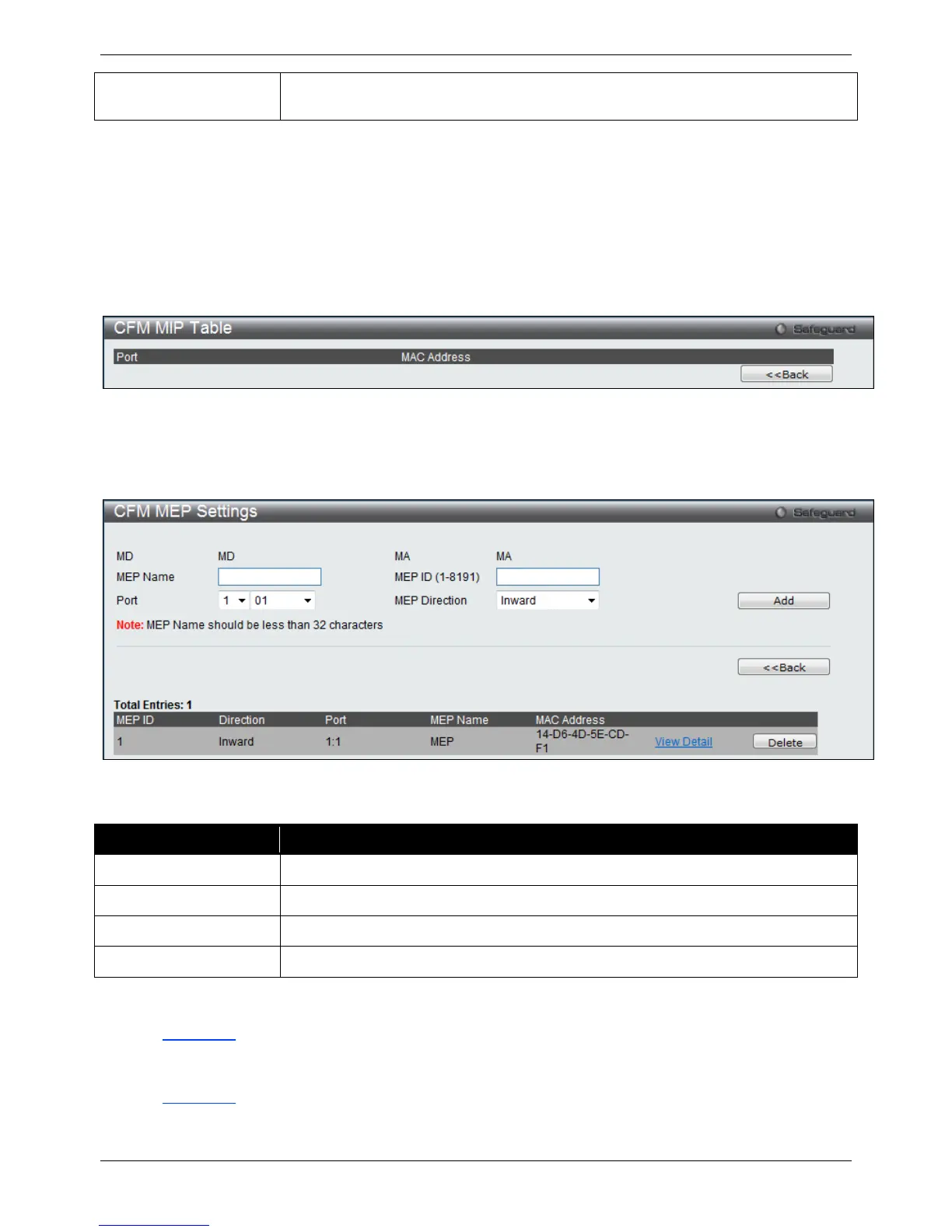xStack® DES-3528/DES-3552 Series Layer 2 Managed Stackable Fast Ethernet Switch Web UI Reference Guide
304
MEP ID(s)
Enter the MEP ID(s) contained in the maintenance association. The range of the
MEPID is from 1 to 8191.
Click the Add button to create a new entry based on the entered information.
Click the <<Back button to go back to the CFM Settings window.
Click the MIP Port Table button to see the MIP port information.
Click the Edit button to configure the MIP, SenderID, CCM and MEP ID(s) of the specific entry.
Click the Apply button in the table to apply the changes to the specific entry.
Click the Delete button to remove the specific entry.
Click the Add MEP button to configure the CFM MEP settings.
Click the MIP Port Table button to see the following window.
Figure 10-3 CFM MIP Table window
Click the <<Back button to go back to the CFM MA Settings window.
Click the Add MEP button to see the following window.
Figure 10-4 CFM MEP Settings window
The fields that can be configured are described below:
Parameter Description
MEP Name
Enter a name of MEP.
MEP ID (1-8191)
Enter the ID for the MEP
Port
Use the drop-down menu to select a port on a unit.
MEP Direction
Use the drop-down menu to select the MEP direction between Inward and Outward.
Click the Add button to create a new entry based on the entered information.
Click the <<Back button to go back to the CFM MA Settings window.
Click the View Detail link to view the detailed information about the specific interface.
Click the Delete button to remove the specific entry.
Click the View Detail link to see the following window:
