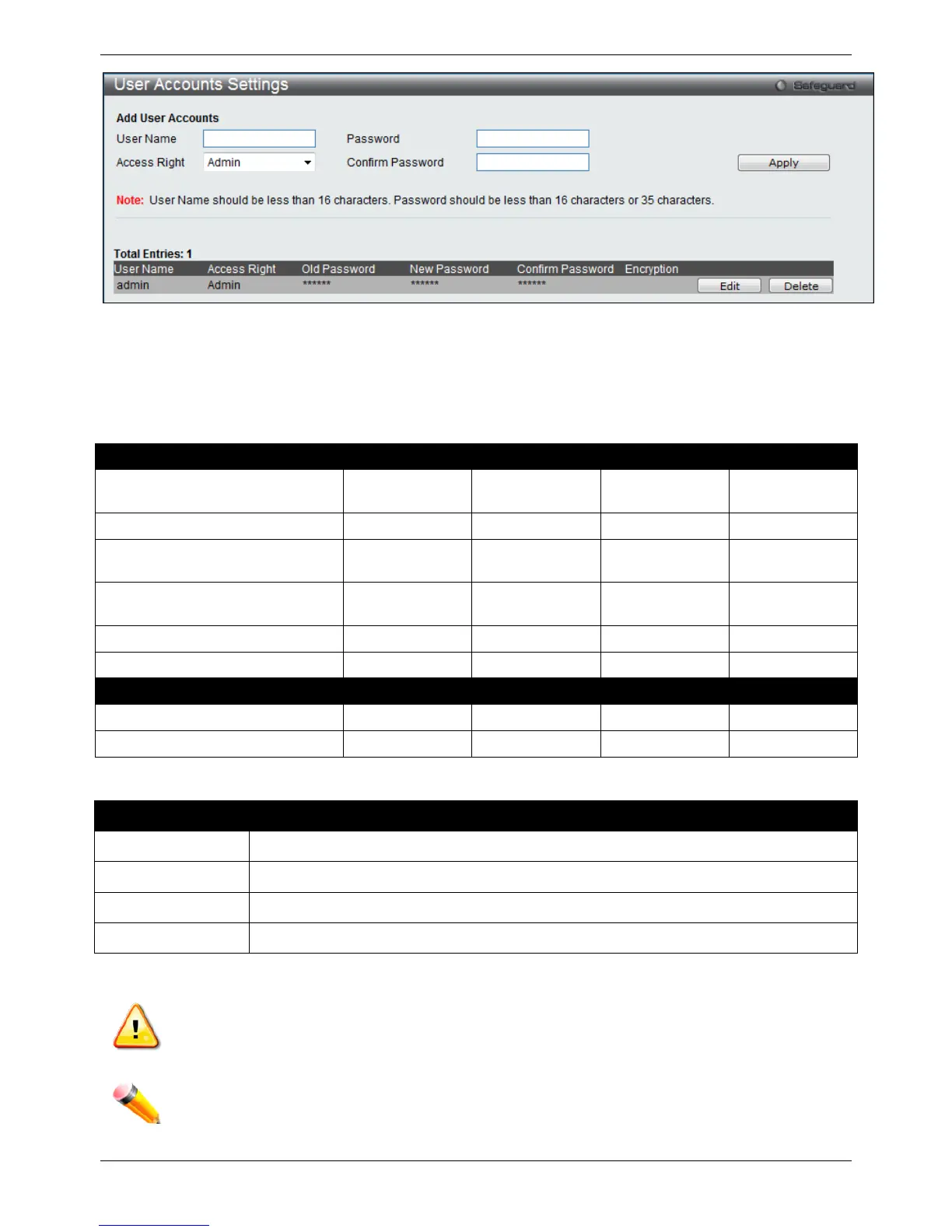xStack® DES-3528/DES-3552 Series Layer 2 Managed Stackable Fast Ethernet Switch Web UI Reference Guide
29
Figure 2-24 User Accounts Settings window
To add a new user, type in a User Name and New Password and retype the same password in the Confirm New
Password field. Choose the level of privilege (Admin, Operator, Power_User or User) from the Access Right drop-
down menu.
Management Admin Operator Power_User User
Configuration Read/Write Read/Write–
partly
Read/Write–
partly
No
Network Monitoring Read/Write Read/Write Read-only Read-only
Community Strings and Trap
Stations
Read/Write Read-only Read-only Read-only
Update Firmware and Configuration
Files
Read/Write No No No
System Utilities Read/Write Read-only Read-only Read-only
Factory Reset Read/Write No No No
User Account Management
Add/Update/Delete User Accounts Read/Write No No No
View User Accounts Read/Write No No No
The fields that can be configured are described below:
Parameter Description
User Name
Enter a new user name for the Switch.
Password
Enter a new password for the Switch.
Confirm Password
Re-type in a new password for the Switch.
Access Right
Specify the access right for this user.
Click the Apply button to accept the changes made.
NOTICE: In case of lost passwords or password corruption, please refer to the appendix chapter
entitled, “Password Recovery Procedure,” which will guide you through the steps necessary to resolve
