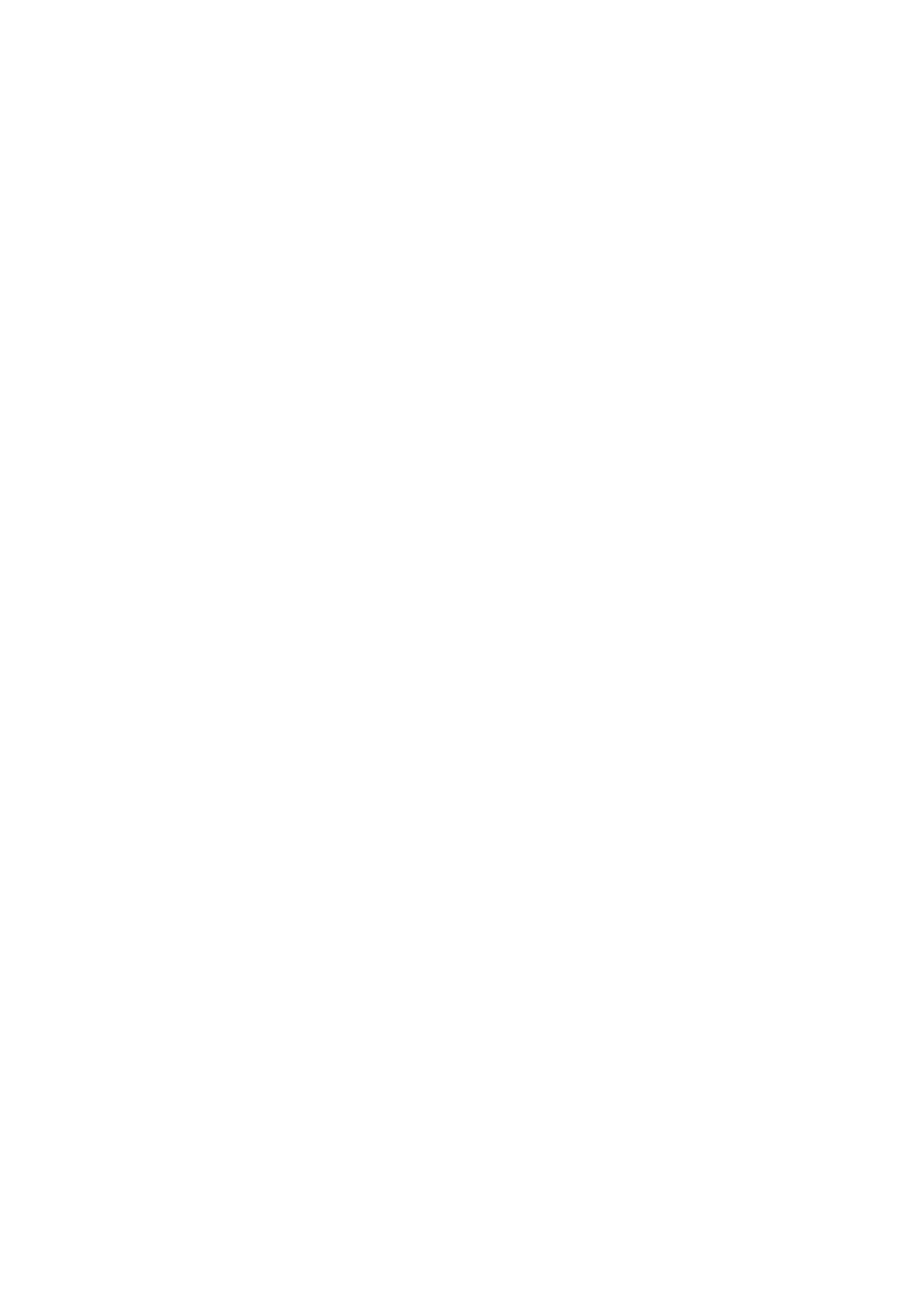Before you use this function, please:
Login the router, set router WAN IP address.
Enable router UPnP function.
Connect the DVR with the LAN port of the router.
Please input the router IP address in the LAN in Figure 4-97 (main menu->Setting->Network->TCP/IP).
From main menu->Setting->Network->UPnP, you can go to the following interface. See Figure 4-111.
UPNP Enable/Disable: Turn on or off the UPNP function of the device.
Status: When the UPNP is offline, it shows as “Searching”. When the UPNP works it shows
“Success”
Router LAN IP: It is the router IP in the LAN.
WAN IP: It is the router IP in the WAN.
Port Mapping list: The port mapping list here is the one to one relationship with the router’s port
mapping setting.
List:
Service name:Defined by user.
Protocol: Protocol type
Internal port:Port that has been mapped in the router.
External port:Port that has been mapped locally.
Default: UPNP default port setting is the HTTP, TCP and UDP of the DVR.
Add to the list: Click it to add the mapping relationship.
Delete: Click it to remove one mapping item.
Double click one item; you can change the corresponding mapping information. See Figure 4-112.
Important:
When you are setting the router external port, please use 1024~5000 port. Do not use well-known
port 1~255 and the system port 256~1023 to avoid conflict.
For the TCP and UDP, please make sure the internal port and external port are the same to
guarantee the proper data transmission.
