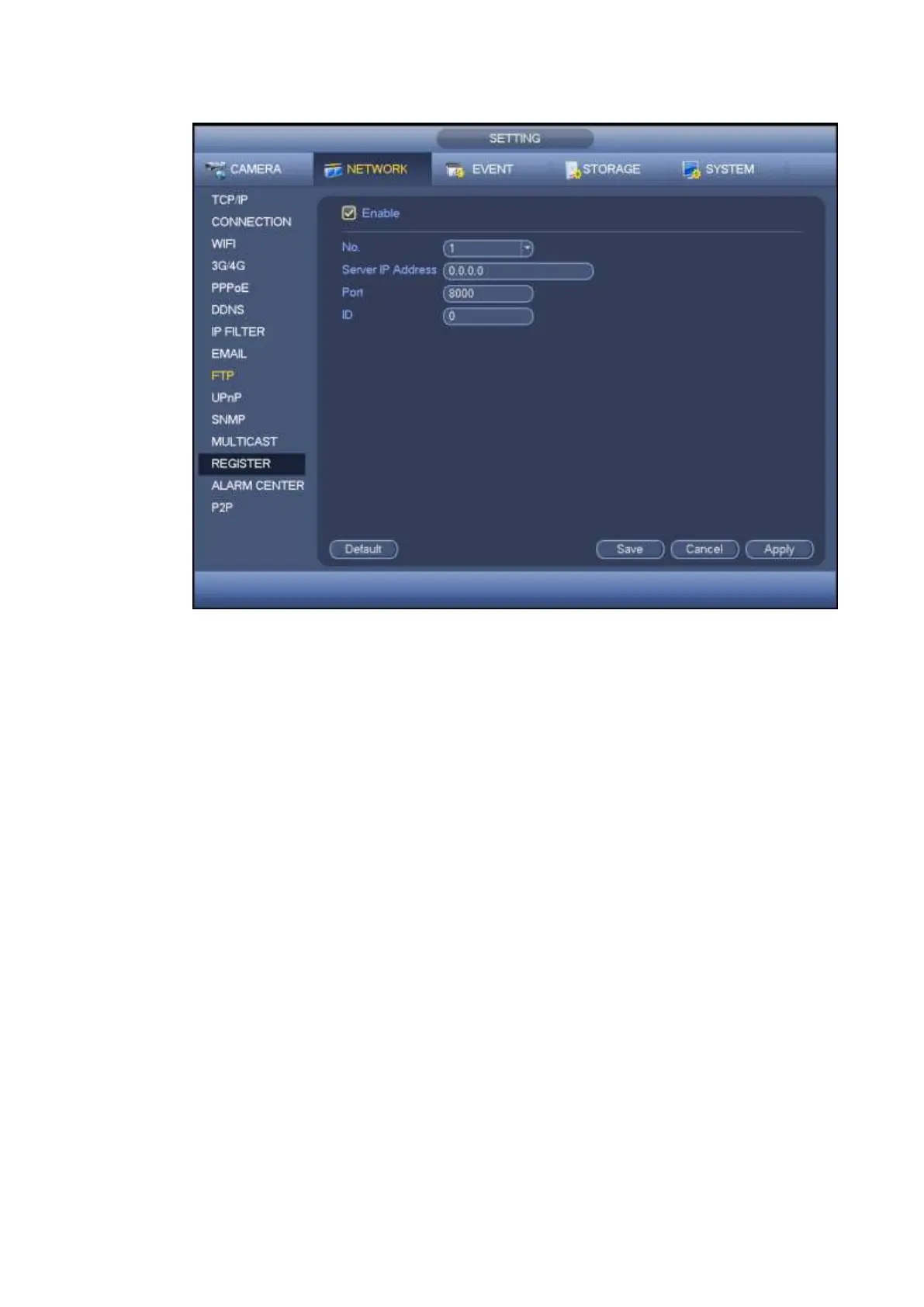Figure 4-116
2) The proxy server software developed from the SDK. Please open the software and input the global
setup. Please make sure the auto connection port here is the same as the port you set in the previous
step.
3) Now you can add device. Please do not input default port number such as the TCP port in the mapping
port number. The device ID here shall be the same with the ID you input in Figure 4-116. Click Add button
to complete the setup.
4) Now you can boot up the proxy server. When you see the network status is Y, it means your
registration is OK. You can view the proxy server when the device is online.
Important
The server IP address can also be domain. But you need to register a domain name before you run proxy
device server.
4.12.14 Alarm Centre
Here you can set alarm center server. Once there is an alarm event, system can send out the alarm to
the alarm center. Please refer to chapter 4.15 Alarm events to set upload function.
From main menu->Setting->Network->Alarm center, you can go to the following interface. See Figure
4-117.
Enable: Check the box to enable alarm center function.
Host IP/Port: The IP address and the communication port of the PC that have installed the alarm
client.
Self-report time: Select alarm upload time from the dropdown list.