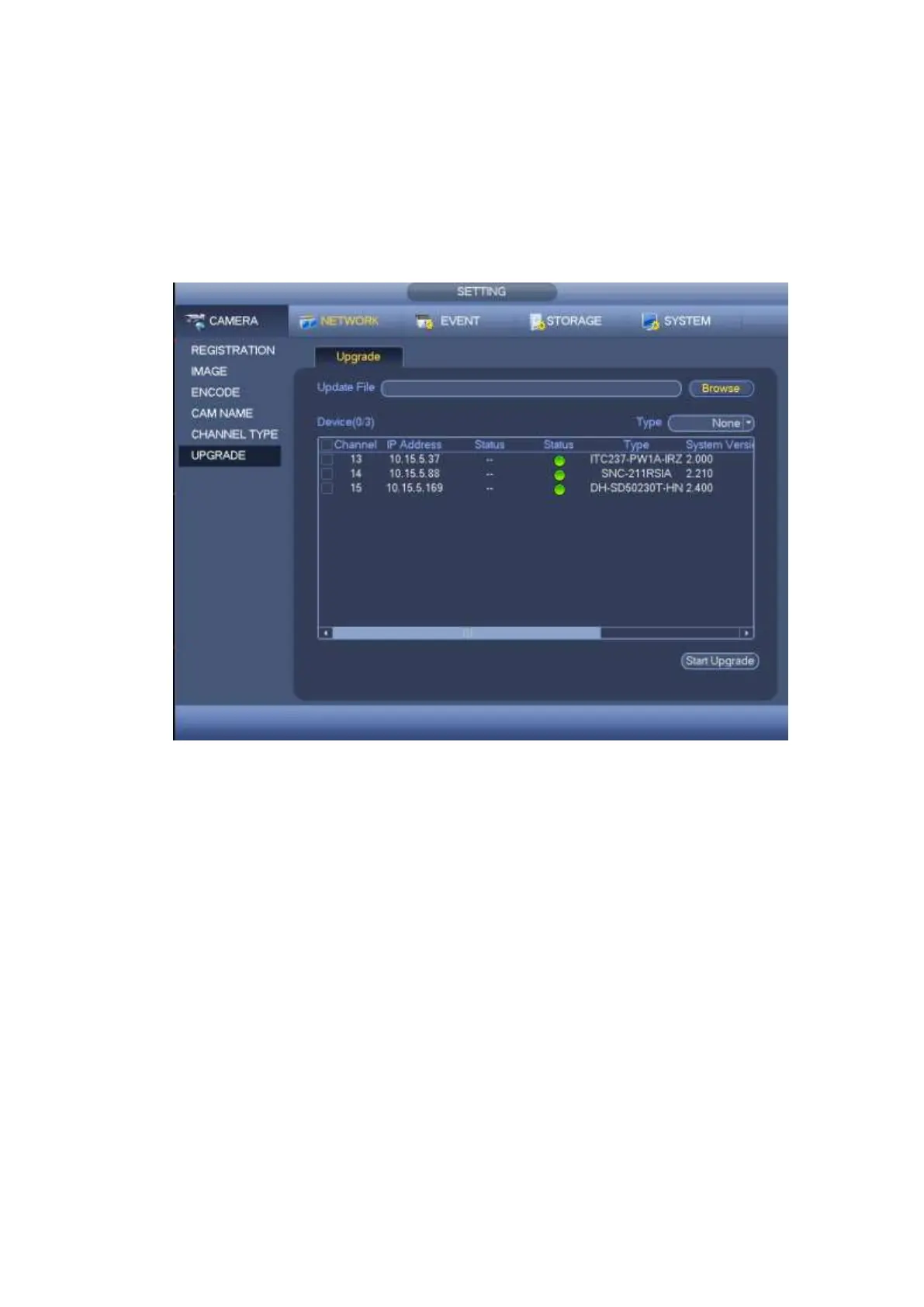4.20.3 Camera Upgrade
It is to update the network camera.
From main menu->Setting->Camera->Upgrade, the interface is shown as below. See Figure 4-209.
Click Browse button and then select the upgrade file. Then select a channel (or you can select device
type filter to select several devices at the same time.)
Click Start upgrade button to update. You can see the corresponding dialogue once the upgrade is finish.
If the camera upgrade operation failed, please check the camera connection.
Figure 4-209
4.21 Info
Here you can view system information, event information, network information, log information and etc.
4.21.1 System Info
Here you can view HDD information, record information, bit stream information, version information and
etc.
4.21.1.1 HDD Information
From main menu->Info->System->HDD, here is to list hard disk type, total space, free space, video start
time and status. See Figure 4-210.
SN: You can view the HDD amount the device connected to. ﹡ means it is current working HDD.
Type: The corresponding HDD properties.
Total space: The HDD total capacity.
Free space: The HDD free capacity.
Status: HDD can work properly or not.
SMART: Display HDD information. See Figure 4-211.
