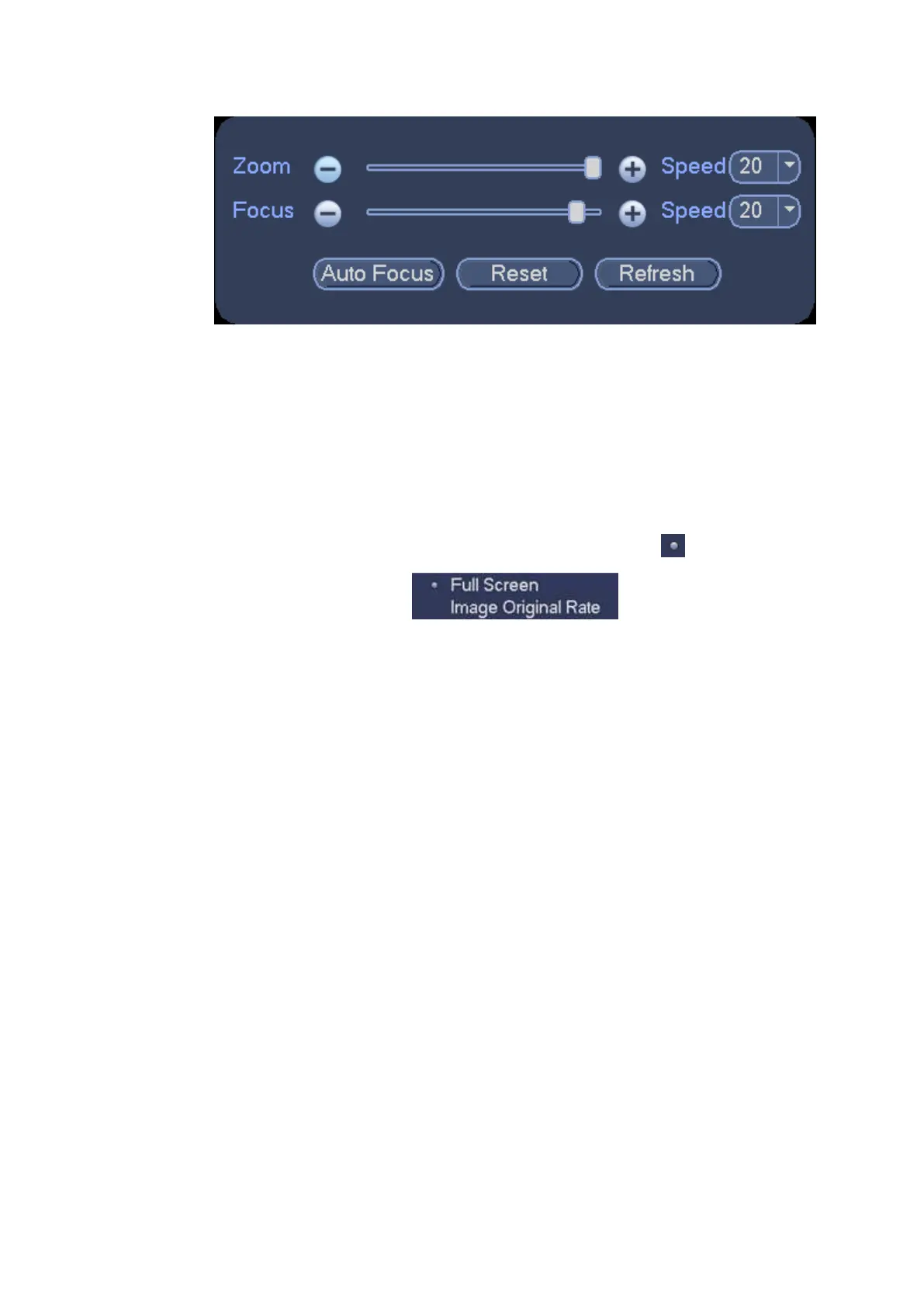Figure 4-38
4.3.8 Preview and Display
It is to display preview video effect including image display mode, OSD and etc.
4.3.8.1 Display Output
On the preview interface, right click mouse and then select video output mode, there are two options: full
screen (4:3) and original scale 16:9). Current output mode is checked by . See Figure 4-39.
Figure 4-39
4.3.8.2 Display Effect
You can enable/disable time title, channel title display and set menu transparency.
From main menu->Setting->System->Display->Display, display setup interface is shown as below. See
Figure 4-40.
Time display: You can select to display time or not when system is playback.
Channel display: You can select to display channel name or not when system is playback.
Original rate: Check the box here, the video can be displayed at its actual size.
IVS rule preview: Check the box here, you can view IVS rule name on the preview window.
POS info: Check the box here; you can view POS information on the preview window.
Transparency: Here is for you to adjust menu transparency. The higher the value is, the more
transparent the menu is.
Screen enable: It is to set video output port.
Screen 1: It refers to the screen connected to the VGA or the HDMI port. The video source is the
same.
Screen 2: It refers to the screen connected to the HDMI2 port. Check the box here to view the video
from the network work camera; otherwise, it only displays the video from the analog camera.
Screen No.: Select a screen from the dropdown list and then you can set resolution.
Resolution: It is to set DVR resolution.
System supports the following resolutions: 1920×1080、1280×1024、1280×720、1024×768、3840
×2160@25fps、3840×2160@30fps.
The default VGA/ HDMI1/HDMI2 resolution is 1280×1024.
