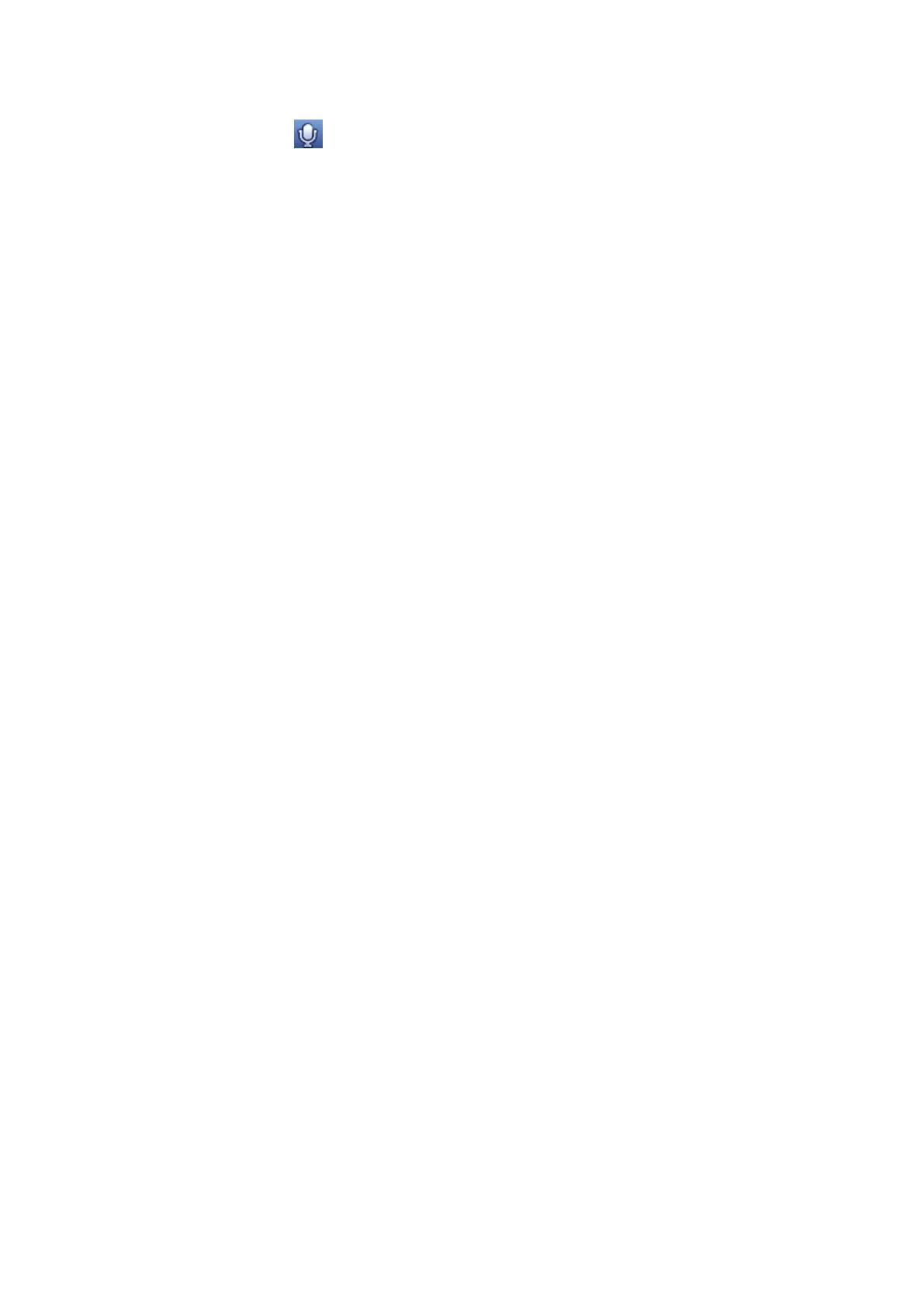channels become as .
4.3.2.8 Registration (For digital channel only)
It is a shortcut menu. Click it to go to the Registration interface to add/delete remote device or view
its corresponding information. Please refer to chapter 4.2.4 for detailed information.
4.3.3 Right-Click Menu
On the preview interface, right click mouse, you can view menu interface shown as in Figure 4-34.
Tips
After you go to the corresponding interface, right click mouse to go back to the upper-level.
Window split mode: You can select window amount and then select channels.
Previous screen/next screen: Click it to go to the previous screen/next screen. For example, if you
are using 4-split mode, the first screen is displaying the channel 1-4, click Next screen, you can view
channel 5-8.
PTZ: Click it to go to PTZ interface. For detailed operation information, please refer to chapter 4.7.
Fish Eye: It is to set fish eye installation mode and display mode. For detailed operation information,
please refer to chapter 4.5.
Smart track: It is to view the smart track image. For detailed operation information, please refer to
chapter 4.15.7.
Auto focus: Please make sure you connected network camera supports this function. For detailed
operation information, please refer to chapter 4.3.6.
Color setting: Set video corresponding information. For detailed operation information, please refer
to chapter 4.3.5.
Image: Set camera video parameters. For detailed operation information, please refer to
chapter4.17.1.
Display: Set video output rate. For detailed operation information, please refer to chapter 4.3.8.1.
Sub port: Click it to switch to HDMI2 port.
Search: Click it to go to Search interface to search and playback a record file. For detailed operation
information, please refer to chapter 4.10.
Face search: It is to display human face list and view human face record. For detailed operation
information, please refer to chapter 4.4.
Record control: Enable/disable record/snapshot channel. For detailed operation information, please
refer to chapter 4.9.
Alarm output: Enable/disable alarm output function. For detailed operation information, please refer
to chapter 4.15.10.
Camera registration: Click it to go to registration interface. Here you can search and add remote
device. For detailed operation information, please refer to chapter 4.2.4.
Video matrix: Set video matrix tour channel and interval. For detailed operation information, please
refer to chapter 4.3.9.2.
Main menu: Go to system main menu interface.
