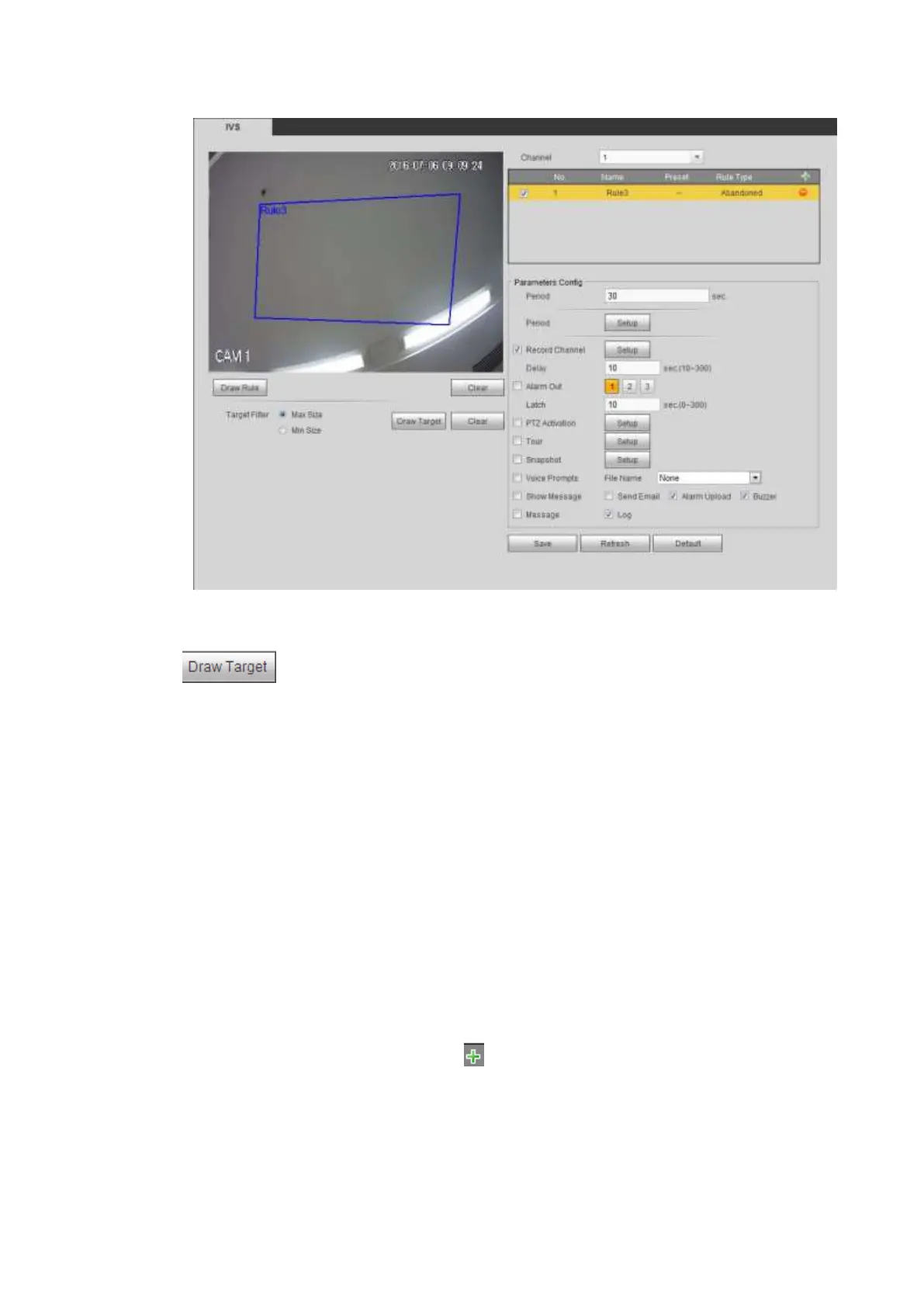Figure 5-76
Click to draw filter object. Select the blue line and then use mouse to adjust zone size.
Note
Each rule can set two sizes (min size/max size). Once the object is smaller than the min size or
larger than the max size, there is no alarm. Please make sure the max size is larger than the min
size.
The default max size is the full screen, you can select the blue line and then use mouse to adjust.
Click Clear to clear the zone you are drawing.
Click Ok to complete the rule setup.
For detailed setups, please refer to chapter 5.5.3.1.1 motion detect for detailed information.
5.5.3.3.4 Missing Object Detect
Note:
System supports customized area shape and amount.
Support period setup.
Support objects filter function.
From main menu->Setup->Event->IVS, click , and then select rule type as missing object detection,
you can see the following interface. See Figure 5-77.
Tips
Double click to change the rule name.
Lasting period: It is the min time from the object left the zone to the alarm generation time.
