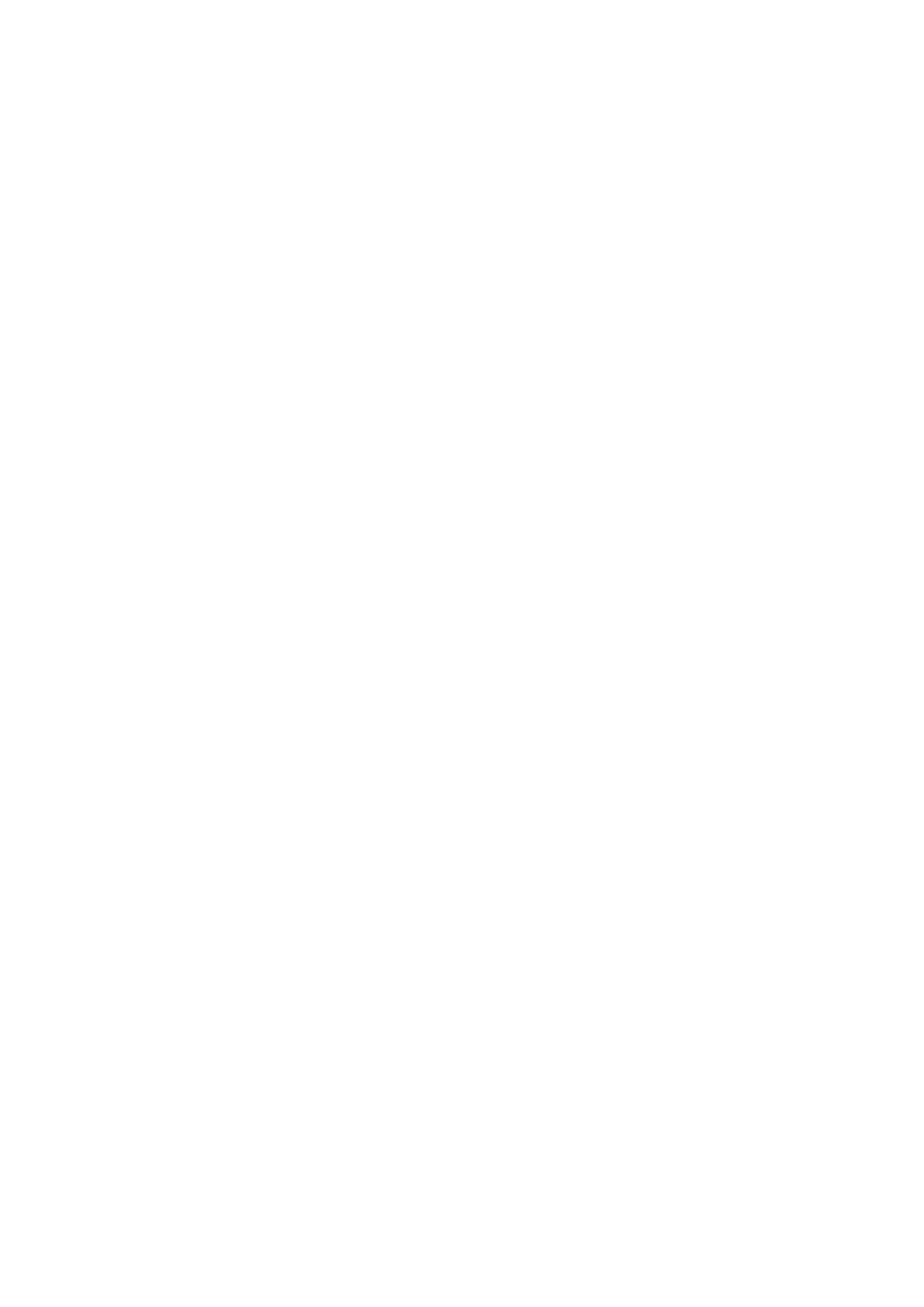It is the specified device P2P login port or not when you are using P2P client.
Check user name or password is right or not.
Check P2P SN is right or not. You can use the cell phone to scan the QR code on the device
P2P interface (Main menu->Setting->Network->P2P), or you can use the version information of
the WEB to confirm. (For some previous series products, the device SN is the main board SN, it
may result in error.)
35. I connect the standard definition camera to the device, there is no video output.
There are following possibilities:
Check the DVR supports standard definition signal or not. Only some series product supports
analog standard definition signal, HDCVI signal input.
Check channel type is right or not. For the product supports analog standard definition
camera/HD camera, you need to go to the main menu->Setting->Camera->Channel type to
select corresponding channel type (such as analog) and then restart the DVR. In this way, the
DVR can recognize the analog standard definition.
Check camera power supplying, or camera data cable connection.
36. I can not connect to the IP camera.
There are following possibilities:
Check DVR supports IP channel or not. Only some series products support A/D switch function,
it can switch analog channel to the IP channel to connect to the IP camera. From
Setting->Camera->Channel Type, select the last channel to switch to the IP channel. Some
series product products support IP channel extension, it supports N+N mode.
Check the IPC and the DVR is connected or not. Please go to the main
menu->Setting->Camera->Remote to search to view the IP camera is online or not. Or you can
go to the main menu->Info->Network->Test, you can input IP camera IP address and then click
the Test button to check you can connect to the IP camera or not.
Check IP channel setup is right or not (such as IP address, manufacturer, port, user name,
password, remote channel number and etc.).
Daily Maintenance
Please use the brush to clean the board, socket connector and the chassis regularly.
The device shall be soundly earthed in case there is audio/video disturbance. Keep the device away
from the static voltage or induced voltage.
Please unplug the power cable before you remove the audio/video signal cable, RS232 or RS485
cable.
Do not connect the TV to the local video output port (VOUT).It may result in video output circuit.
Always shut down the device properly. Please use the shutdown function in the menu, or you can
press the power button in the front panel for at least three seconds to shut down the device.
Otherwise it may result in HDD malfunction.
Please make sure the device is away from the direct sunlight or other heating sources. Please keep
