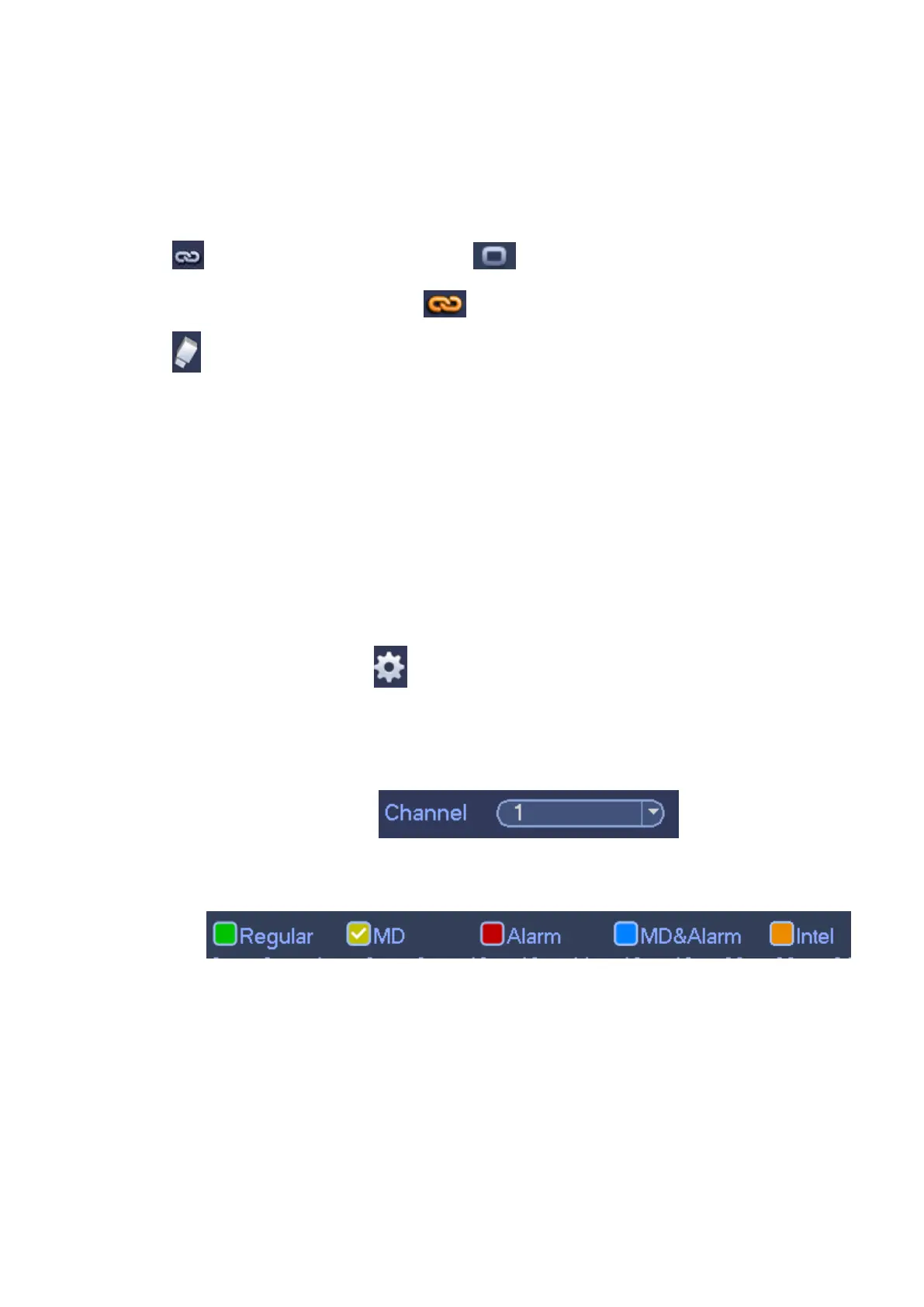Please note you need to go to main menu->Setting->System->General->Holiday to set holiday
date first, otherwise, there is no holiday setup item.
Channel: Please select the channel number first. You can select “all” if you want to set for the whole
channels.
: Sync connection icon. Select icon of several dates, all checked items can be edited
together. Now the icon is shown as .
: Click it to delete a record type from one period.
Record Type: Please check the box to select corresponding record type. There are five types:
Regular/MD (motion detect)/Alarm/MD&Alarm/intelligent.
Week day: There are eight options: ranges from Saturday to Sunday and all.
Holiday: It is to set holiday setup. Please note you need to go to the General interface (Main
Menu->System->General) to add holiday first. Otherwise you can not see this item.
Pre-record: System can pre-record the video before the event occurs into the file. The value ranges
from 1 to 30 seconds depending on the bit stream.
Redundancy: System supports redundancy backup function. You can highlight Redundancy button
to activate this function. Please note, before enable this function, please set at least one HDD as
redundant. (Main menu->Setting->Storage->HDD Manager). Please note this function is null if
there is only one HDD.
Period setup: Click button after one date or a holiday, you can see an interface shown as in
Figure 4-86.There are five record types: regular, motion detection (MD), Alarm, MD & alarm and
intelligent.
Please following the steps listed below to draw the period manually.
Select a channel you want to set. See Figure 4-95.
Figure 4-25
Set record type. See Figure 4-94.
Figure 4-26
Please draw manually to set record period. There are six periods in one day. See Figure 4-27.
