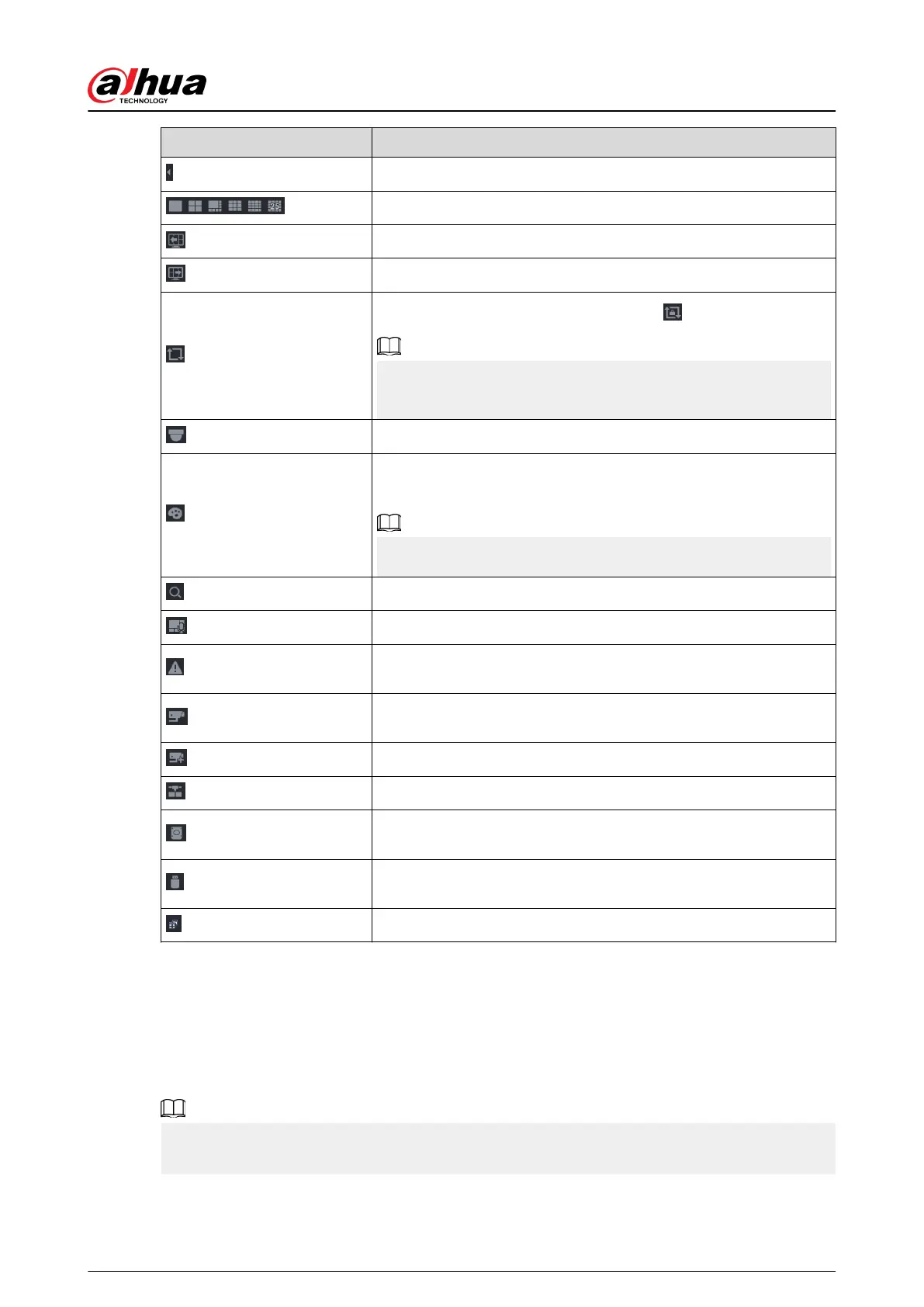Icon Function
Expand or condense the navigation bar.
Select view layout.
Go to the previous screen.
Go to the next screen.
Enable tour function. The icon switches to .
If you close the tour or the triggered tour operation has canceled,
the Device restores the previous preview video.
Open the PTZ control panel. For details, see "5.6.7.2 PTZ Control".
Congure image settings. For details, see "5.7.4 Conguring Image
Settings".
This function is supported only in single-channel layout.
Search for records. For detail, see "5.8.2.1 Search Page".
Open the Voice Broadcast page. For detail, see"5.18.3 Broadcast".
Open the Alarm Status page to view the device alarm status. For
details, see "5.10.2 Alarm Status".
Open the Channel Info page to display the information of each
channel.
Open the Add Camera page..
Open the NETWORK page. For details, see "5.19.3 Network".
Open the Disk Manager page. For details, see "5.12.2 Disk
Manager".
Open the USB Management page. You can view USB information,
back up les, and update the system.
Switch to the sub screen.
5.6.3 Live View Control Bar
Point to the top center of the video of current channel; and then the live view control bar appears.
If your mouse stays in this area for more than 6 seconds and has no operation, the control bar
automatically hides.
●
Disable the navigation bar before using this function.
●
The live view control bar is dierent depending on the model.
User's Manual
125
