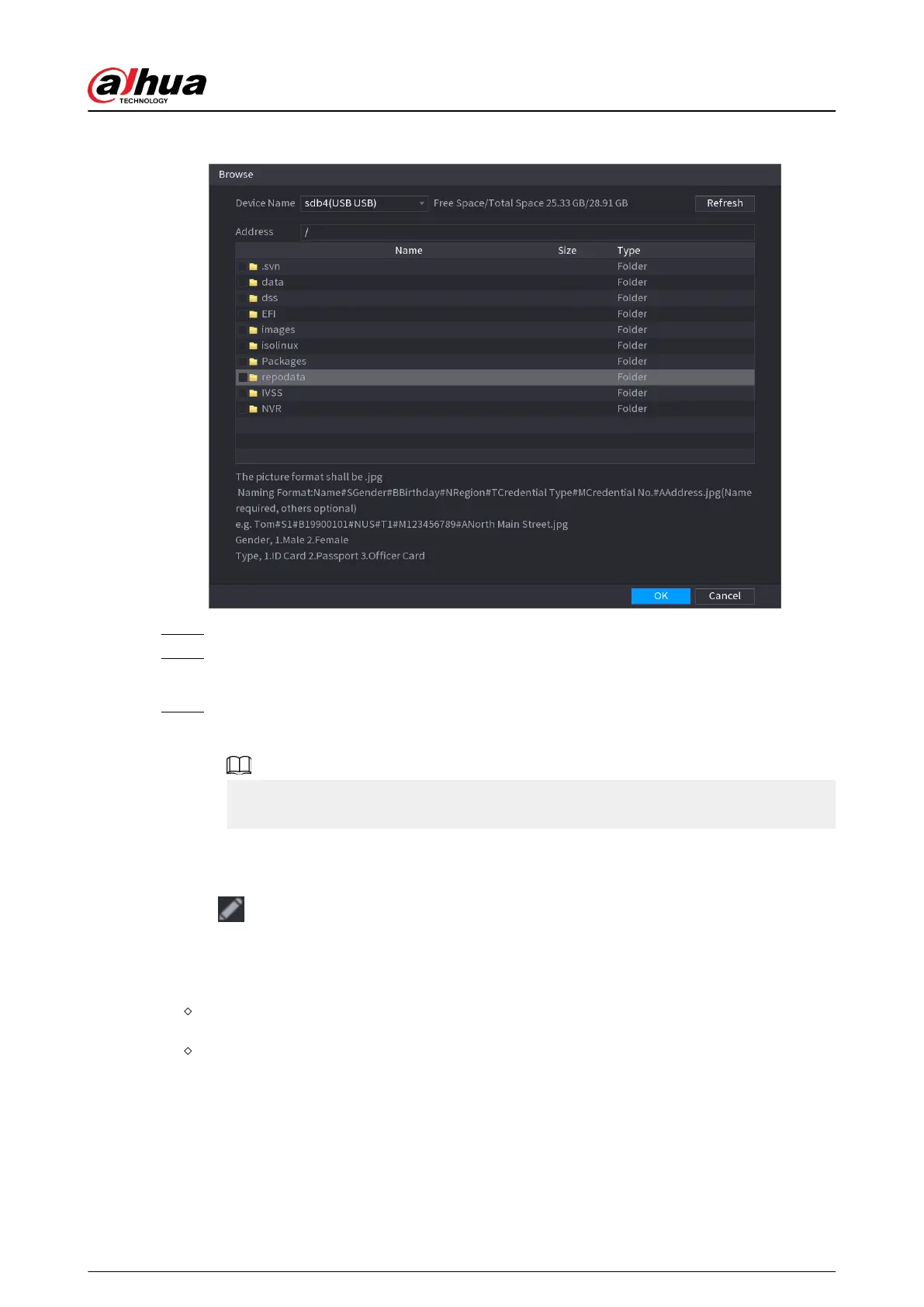Figure 5-113 Browse
Step 5 Select a face image and then enter the registration information.
Step 6 Click OK.
The system prompts the registration is successful.
Step 7 On the Details page, click Search.
The system prompts modeling is successful.
If the system prompts modeling is in process, wait a while and then click Search again. If
modeling failed, the registered face image cannot be used for face recognition.
Related Operations
●
Edit registration information.
Click
to modify the registration information.
●
Model face images.
The face images are modeled automatically after added to face database. You can also model
face images manually.
On the Database Cong page, select a database, and then click Modeling to model all the
face images in the database.
On the Details page, select one or more face images, and then click Modeling to model the
selected images.
●
Export face images.
Select one or more face images, and then click Export.
●
Delete face images.
Select one or more face images, and then click Delete.
User's Manual
223