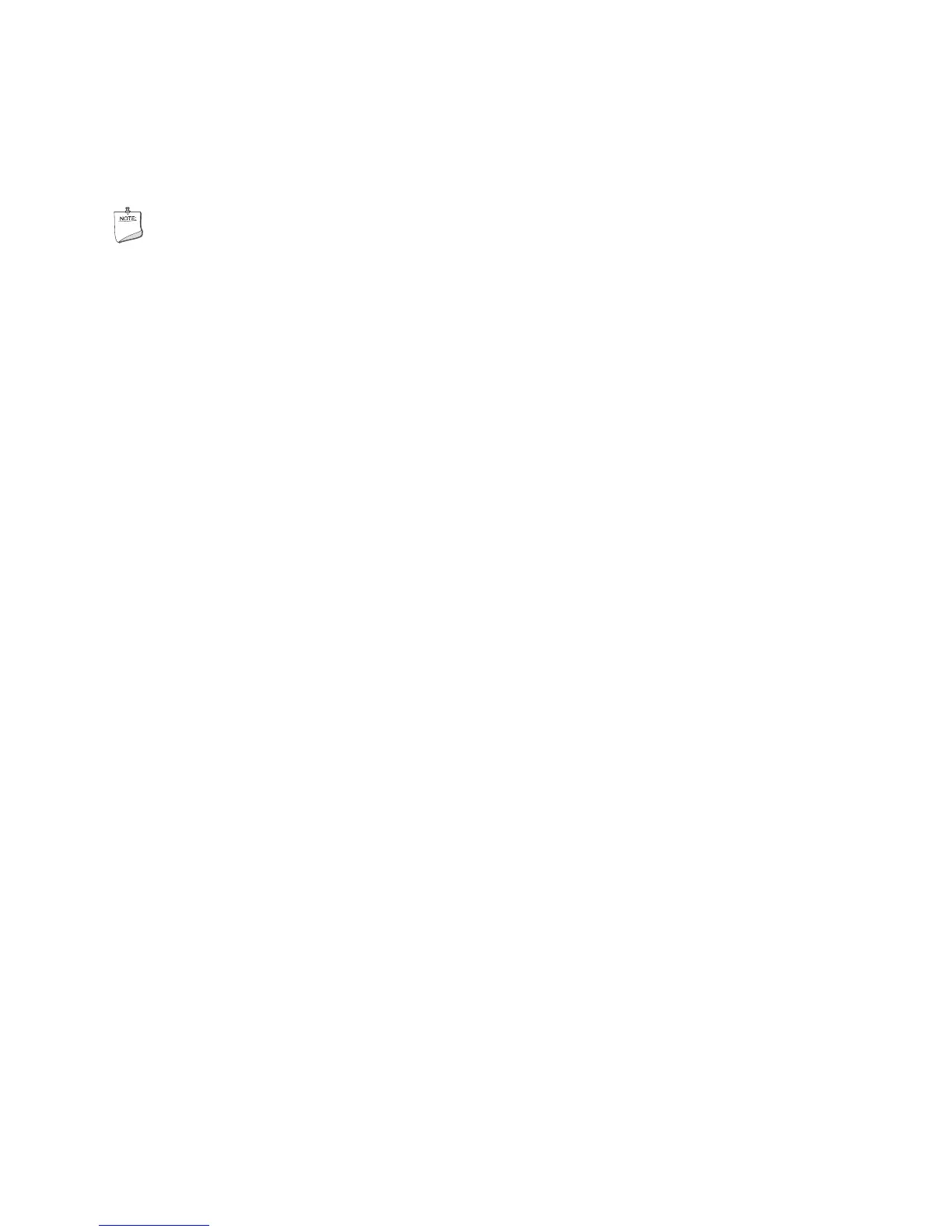138
nine times for each run of the test suite. With the test highlighted, use the number keys to set the
number of iterations for an individual test.
The test area of the screen displays six tests at a time. Use the arrow keys to scroll through the list.
NOTE
By default on startup all tests are set to quick test and single iteration. You
may go directly to Run Test if no changes are required.
Setting Test Options
The Test options pull-down menu opens the Test Options window. In the Test Options window
you can determine if the test stops on one of two parameters; time or iterations. If you navigate to
the Stop On item in the window and press the <Enter> key you are given the options of Iterations
or Minutes:
• If Iterations is selected, the test suite repeats until it has completed the number of iterations
indicated by the number in the Iterations edit box.
• If Minutes is selected, the test suite repeats until the number of minutes in the Minutes edit
box has passed.
Interpreting Results
Test results appear next to the enabled tests in the test area of the screen. Each time a test passes or
fails during a loop, the pass or fail count increments. For failed tests, Field Replaceable Unit
information also appears under the Details column.
If you want greater detail for the test run, view the test log file. For information on how to view the
test log file, refer to Viewing the Test Log below.
Help On Individual Tests
To display on-line help text files for a particular test, use the arrow keys to highlight the desired test
and then press the <F1> key. You will see a scrollable text file that describes the sub-tests for the
highlighted test.
Viewing System Information
To view system information, use the arrow keys to highlight the menu item, and press the <Enter>
key. From the menu select the system information to be viewed.
After pressing the <Enter> key, you will see a scrollable information box that contains system
information.
