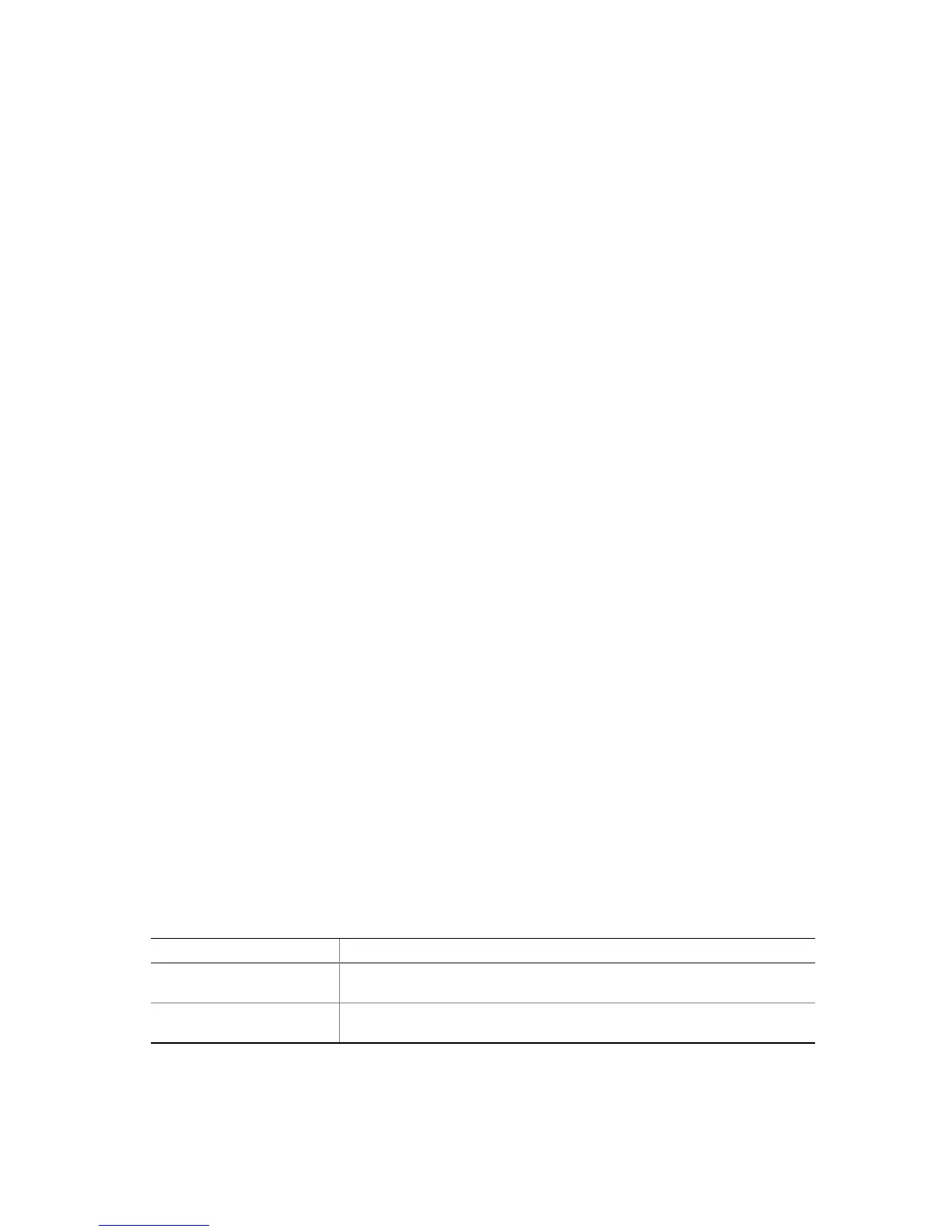89
Shut Down SMU Application
Exit either the local or remote SMU application by clicking on the Exit item in the task pane or by
clicking the Close button in the upper right hand corner of the container. A user can also use the
Close option in the system menu of either container. An exit operation can be started at any time
(unless the application is blocked while it waits for a response from the server). During the exit
process, the following steps occur:
1. The application sends a message to the SMU core components asking to end the SMU session.
2. The SMU core components send a message to the application asking for user confirmation of
the exit request. This message is displayed as a dialog box with an OK button and a Cancel
button.
3. Clicking the OK button causes the SMU application to send another message to the server to
confirm the exit request. If Cancel is clicked, the request to close is canceled.
4. A final message is sent to the application from the server before the application shuts down.
When the local SMU application is used, it exits to the EFI shell. When the remote SMU
application is used, control is returned to the Service Partition Utilities application.
Server Management Configuration Task
The server management configuration task appears in the task pane of the SMU. This task allows
you to configure server management settings maintained the Baseboard Management Controller.
The server management configuration task supports configuring of the following, which are
displayed as subtasks:
• LAN Channel
• Users
• Platform Event Filtering (PEF)
• Serial/Modem Channel
• Power Settings
Upon selecting one of the above subtasks, a screen is displayed that contains some or all of the
configuration items that pertain to the selected subtask. The data that is initially displayed is read
from the server management controller of the server. You can update the settings and save them
back to the server.
Subtasks can be made up of one or more screens, depending on the server management
configuration settings you enabled. Buttons that are common to the server management
configuration tasks are described in Table 18.
Table 18. Common Buttons for Configuration Management Sub-tasks
Button Description
Save Causes the current values of the settings in the current subtask to be
stored in nonvolatile memory on the server.
Edit Causes a screen to be displayed that allows you to change settings
related to a single entry in a table.
