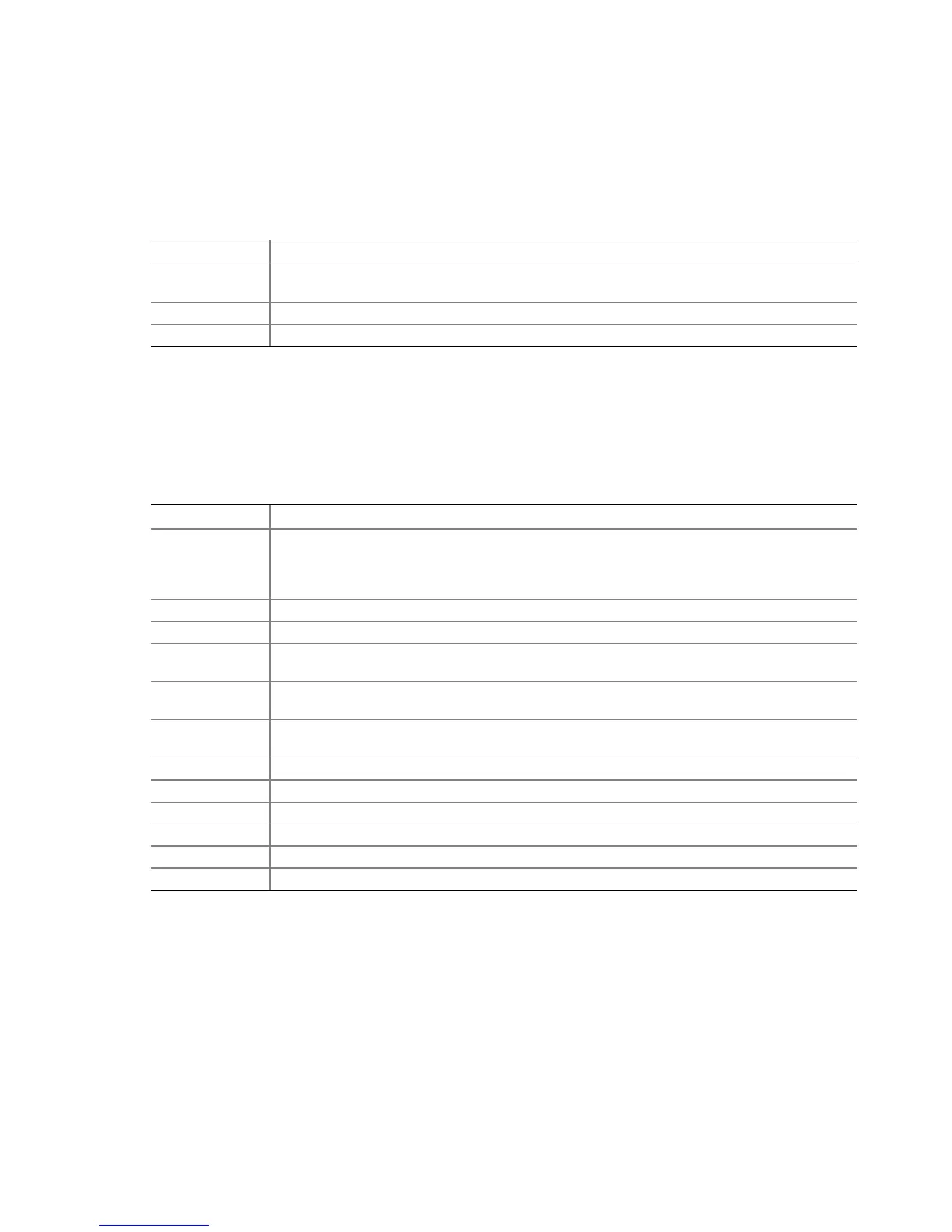83
Remote Keyboard Navigation
The remote SMU application requires a pointing device for operation; it does not support
accelerator keys. Other keys work as described in Table 16.
Table 16. Keyboard Support for Remote SMU Client
Key Function
<Enter> Pressing <Enter> when focus is on a button causes the action associated with that button to
occur.
<Tab> Moves focus to the next control in the tab order in the primary information pane.
<Shift><Tab> Moves focus to the previous control in the tab order.
Local Keyboard Navigation
The local SMU application provides keyboard support as shown in Table 17:
Table 17. Keyboard Support for Local SMU Client
Key Function
<Enter> If the cursor is in an edit box, the <Enter> key moves the cursor to the next selectable
control in the currently active pane. When the focus is on a task menu item, a task button, a
radio button, or a check box, pressing <Enter> selects the control. If the focus is on a
single-select control (combo box), pressing <Enter> has no effect.
<Tab> Moves focus to the next control in the tab order in the primary information pane.
<Up arrow> Moves the cursor to the previous selectable control in the currently active pane.
<Down arrow> Moves the cursor to the next selectable control in the currently active pane. (Same as the
<Tab> key.)
right arrow Moves the cursor to the next selectable control in the currently active pane. (Same as the
<Tab> key.)
<Left arrow> Moves the cursor to the previous selectable control in the currently active pane. (Same as
the <UP arrow> key.)
<F5> key If a horizontal scroll bar is in the active pane, pressing <F5> scrolls the display left.
<F6> key If a horizontal scroll bar is in the active pane, pressing <F6> scrolls the display right.
<F7> key If a vertical scroll bar is in the active pane, pressing <F7> scrolls the display up.
<F8> key If a vertical scroll bar is in the active pane, pressing <F8> scrolls the display down.
<F10> key Toggles the focus between the task pane and the primary information pane.
<ESC> key Displays the Exit dialog.
