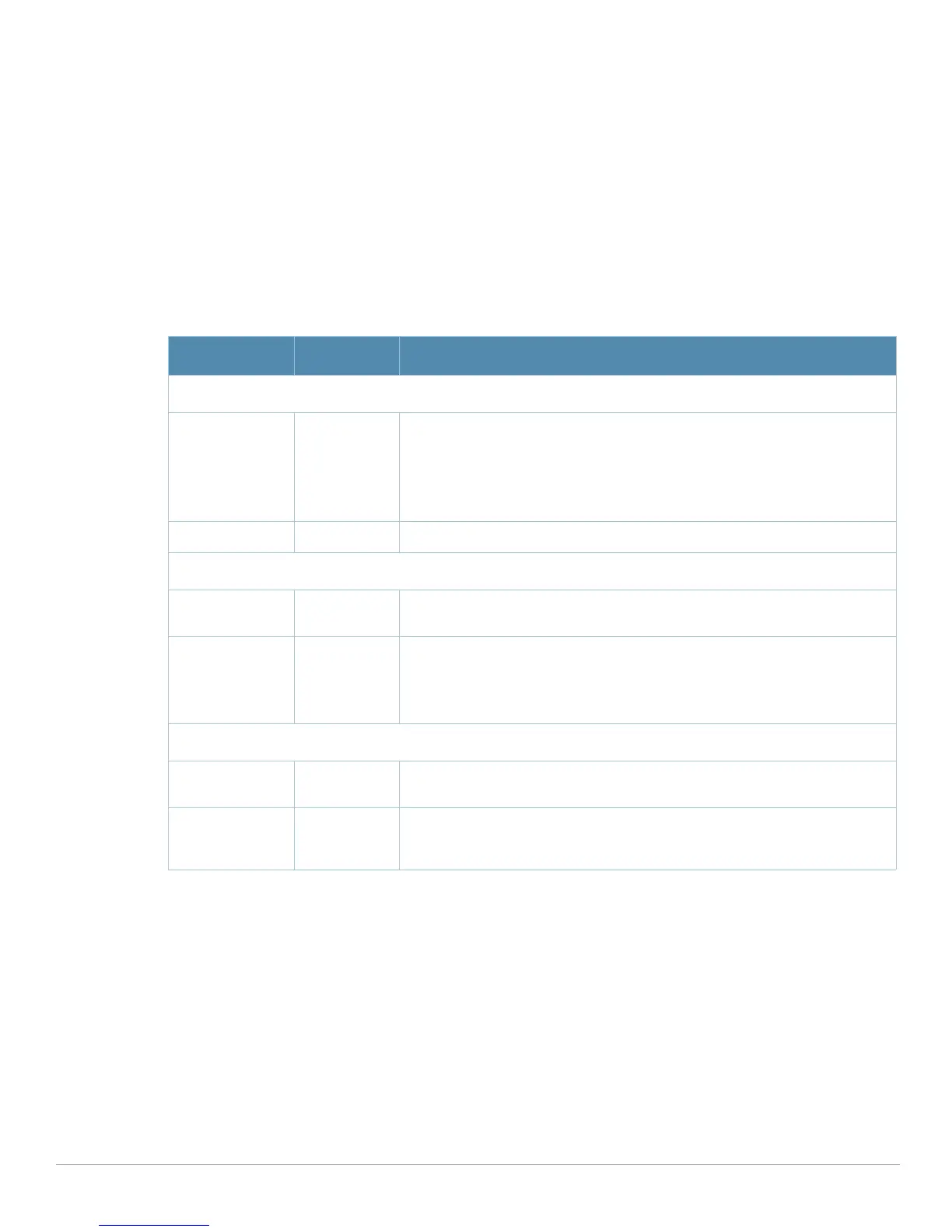112 | Aruba Configuration Reference AirWave Wireless Management Suite | Configuration Guide
z WMM Traffic Management—Wi-Fi Multimedia (WMM) is a Wi-Fi Alliance specification based on the
IEEE 802.11e wireless Quality of Service (QoS) standard. WMM works with 802.11a, b, g, and n physical
layer standards. WMM supports four access categories (ACs): voice, video, best effort, and background.
The 802.1D priority value is contained in a two-byte QoS control field in the WMM data frame.Refer to
“Profiles > QoS > WMM Traffic Management” on page115.
Profiles > QoS > Traffic Management
Perform these steps to create or edit Traffic Management profiles.
1. Click
Profiles > QoS > Traffic Management in the Aruba Navigation pane.
2. Click the
Add button to create a new Traffic Management profile, or click the pencil icon to edit an
existing profile. The
Details page appears. Complete the settings as described in Table 30:
3. Click
Add or Save. The added or edited profile appears on the Profiles > QoS > Traffic Management page.
Profiles > QoS > VoIP Call Admission Control
Aruba’s Voice Call Admission Control limits the number of active voice calls per AP by load-balancing or
ignoring excess call requests. This profile enables active load balancing and call admission controls, and
sets limits for the numbers of simultaneous Session Initiated Protocol (SIP), SpectraLink Voice Priority
(SVP), Cisco Skinny Client Control Protocol (SCCP), Vocera or New Office Environment (NOE) calls that
can be handled by a single radio.VoIP call admission control prevents any single AP from becoming
congested with voice calls. You configure call admission control options in the VoIP CAC profile which you
apply to an AP group or a specific AP.
In the VoIP Call Admission Control (CAC) profile, you can limit the number of active voice calls allowed on
a radio. This feature is disabled by default. When the disconnect extra call feature is enabled, the system
monitors the number of active voice calls, and if the defined threshold is reached, any new calls are
disconnected. The AP denies association requests from a device that is on call.
Table 40 Aruba Configuration > Profiles > QoS > Traffic Management Profile Settings
Field Default Description
General Settings
Folder Top Use this field to set and display the folder with which the profile is associated.
The drop-down menu displays all folders available for association with the
profile. Folders provide a way to organize the visibility of device parameters
that is separate from the configuration groups of devices. Using folders, you
can view basic statistics about device, and define which users have visibility
to which device parameters.
Name Blank Name of the threshold profile.
Other Settings
Report Interval 5 Set the time in minutes between the bandwidth usage report. The supported
range is from 1 to 9,999,999 minutes.
Station Shaping
Policy
default-access Select the policy from the drop-down menu, with these options:
z default-access
z fair access
z preferred access
WLAN Bandwidths
WLAN N/A Click the Add button to specify, edit, or add a WLAN bandwidth allocation,
and the associated WLAN.
Bandwidth
Allocation
N/A Use this control to allow you to set a minimum bandwidth to be allocated to a
virtual AP profile when there is congestion on the wireless network. Define this
as a percentage.
