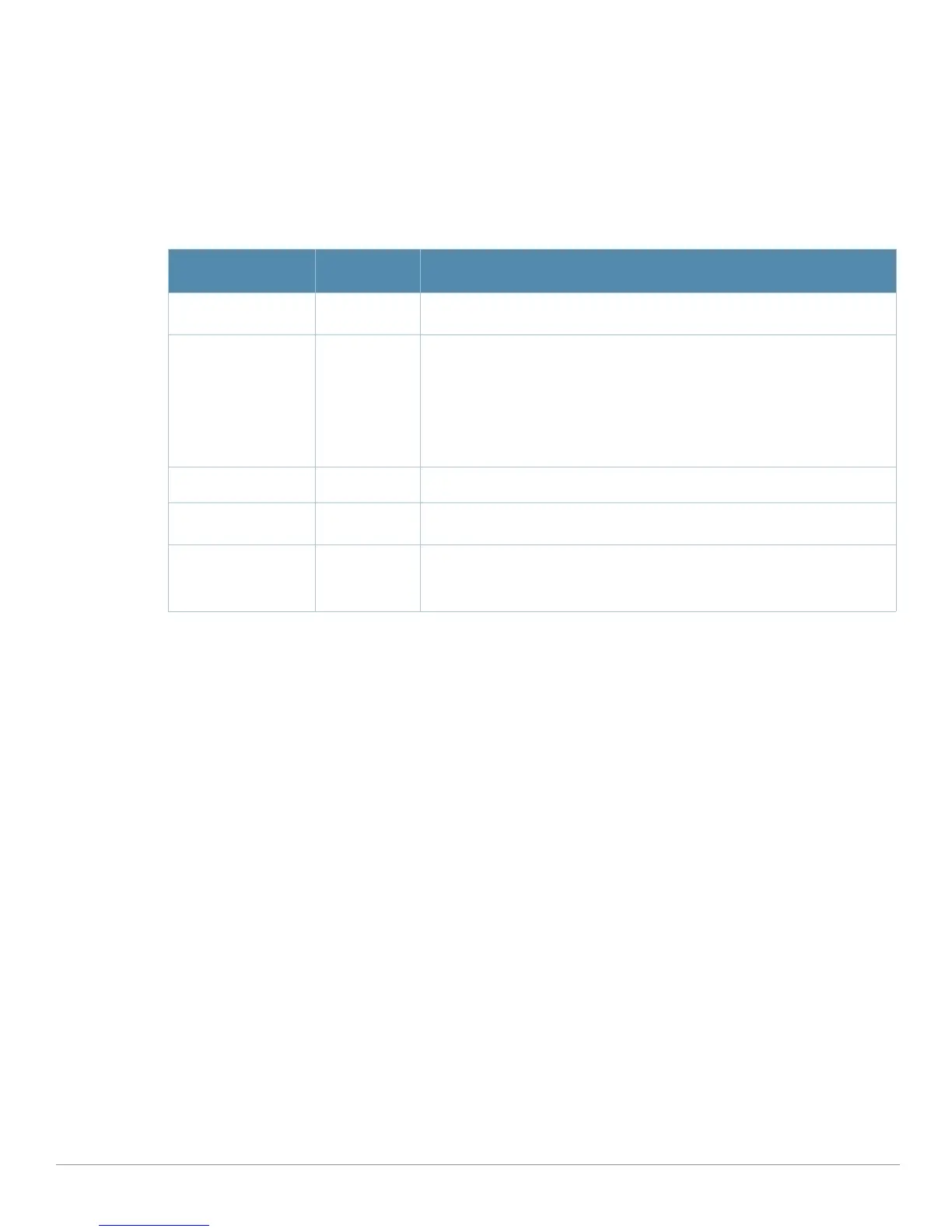AirWave Wireless Management Suite | Configuration Guide Aruba Configuration Reference | 73
Profiles > AAA > Wired Auth
This profile type merely references an AAA profile to be used for wired authentication.
Perform these steps to configure a
Wired Auth profile.
1. Click
Profiles > AAA > Wired Auth in the Aruba Navigation pane.
2. Click the
Add button to create a new Wired Auth profile, or click the pencil icon next to an existing
profile to edit that profile. The
Details page appears. Complete the settings as described in Table 14:
3. Click
Add or Save. The added or edited Wired Auth profile appears on the AAA Profiles page, and on the
Wired Auth details page.
Profiles > AAA > VPN Auth
A VPN Authentication profile identifies the default role for authenticated VPN clients. This profile also
references a server group.
Before you enable VPN authentication, you must configure the authentication server(s) and server group
that the controller will use to validate the remote AP. When you provision the remote AP, you configure
IPSec settings for the AP, including the username and password. This username and password must be
validated by an authentication server before the remote AP is allowed to establish a VPN tunnel to the
controller. The authentication server can be any type of server supported by the controller, including the
controller’s internal database.
Perform these steps to configure a
VPN Auth profile.
1. Click
Profiles > AAA > VPN Auth in the Aruba Navigation pane.
2. Click the
Add button to create a new VPN Auth profile, or click the pencil icon next to an existing profile
to edit that profile. The
Details page appears. Complete the settings as described in Table 15:
Table 14 Aruba Configuration > Profiles > AAA > Wired Auth Profile Settings
Field Default Description
General Settings
Folder Top Use this field to set and display the folder with which the profile is
associated. The drop-down menu displays all folders available for
association with the profile.
Folders provide a way to organize the visibility of device parameters that is
separate from the configuration groups of devices. Using folders, you can
view basic statistics about device, and define which users have visibility to
which device parameters.
Name Blank Enter the name of the Wired Authentication profile.
Referenced Profiles
AAA None From the drop-down menu, select the AAA profile for wired authentication.
Click the pencil icon to edit an existing profile or click the add icon to
create a new profile.
