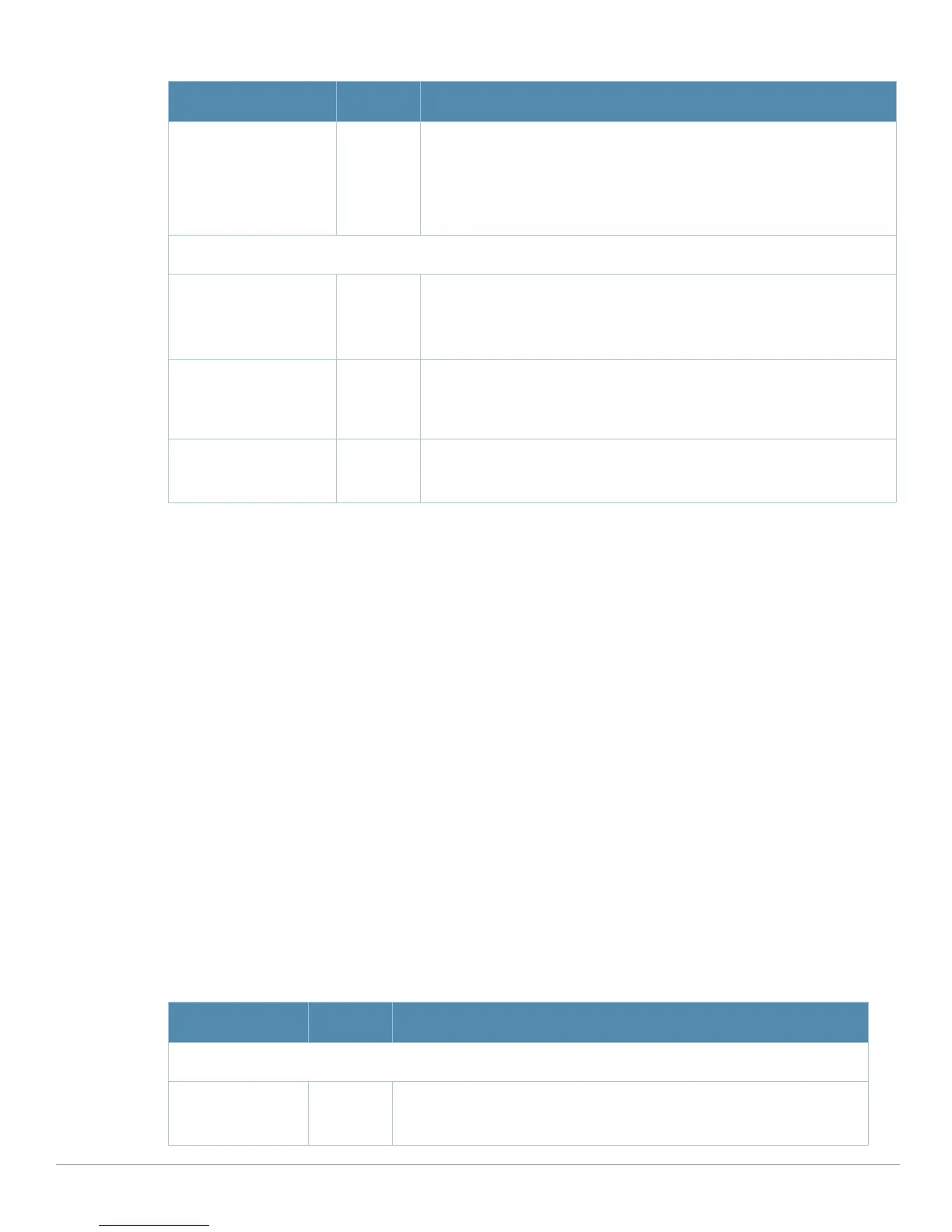AirWave Wireless Management Suite | Configuration Guide Aruba Configuration Reference | 143
Click Add to complete the configuration of the User Role, or click Save to complete the editing of an
existing role. The new role appears on the
Security > User Roles page.
Security > User Roles > BW Contracts
You can manage bandwidth utilization by assigning maximum bandwidth rates, or bandwidth contracts, to
user roles. You can configure bandwidth contracts, in kilobits per second (Kbps) or megabits per second
(Mbps), for the following types of traffic:
z from the client to the controller (“upstream” traffic)
z from the controller to the client (“downstream” traffic)
You can assign different bandwidth contracts to upstream and downstream traffic for the same user role.
You can also assign a bandwidth contract for only upstream or only downstream traffic for a user role; if
there is no bandwidth contract specified for a traffic direction, unlimited bandwidth is allowed.
By default, all users that belong to the same role share a configured bandwidth rate for upstream or
downstream traffic. You can optionally apply a bandwidth contract on a per-user basis; each user who
belongs to the role is allowed the configured bandwidth rate. For example, if clients are connected to the
controller through a DSL line, you may want to restrict the upstream bandwidth rate allowed for each user
to 128 Kbps. Or, you can limit the total downstream bandwidth used by all users in the ‘guest’ role in Mbps.
The
Details page for Security > User Roles > Add New Bandwidth Contract page contains the following fields,
as described in Table 57:
VPN Dialer Profile None (Optional) Use this field to assign a VPN dialer to a user role. Select a dialer
from the drop-down list and assign it to the user role. This dialer will be
available for download when a client logs in using captive portal and is
assigned this role.
For additional VPN information, refer to “Security > User Roles > VPN
Dialers” on page144.
Policies
Add New Policy N/A Click this button to add a new policy to the user role. The following two
fields appear with respective drop-down menus:
z Policy
z Aruba AP Group
Policy dhcp-acl Select the policy to apply to this user role. Once any policy is selected, you
can edit the policy by clicking the pencil icon. You can create a new policy
by clicking the add icon. For additional information, refer to “Security >
Policies” on page146.
Aruba AP Group None Select the Aruba AP group in which this policy and user role will apply.
For additional information, refer to “General Aruba AP Groups Procedures
and Guidelines” on page34.
Table 57 Security > User Roles > Add New BW Contract Page Field Descriptions
Field Default Description
General Settings
Folder Top Use this field to set and display the folder with which the Bandwidth
Contract is associated. The drop-down menu displays all folders available
for association with the profile.
Table 56 Security > User Roles > Add New User Role Field Descriptions
Field Default Description
