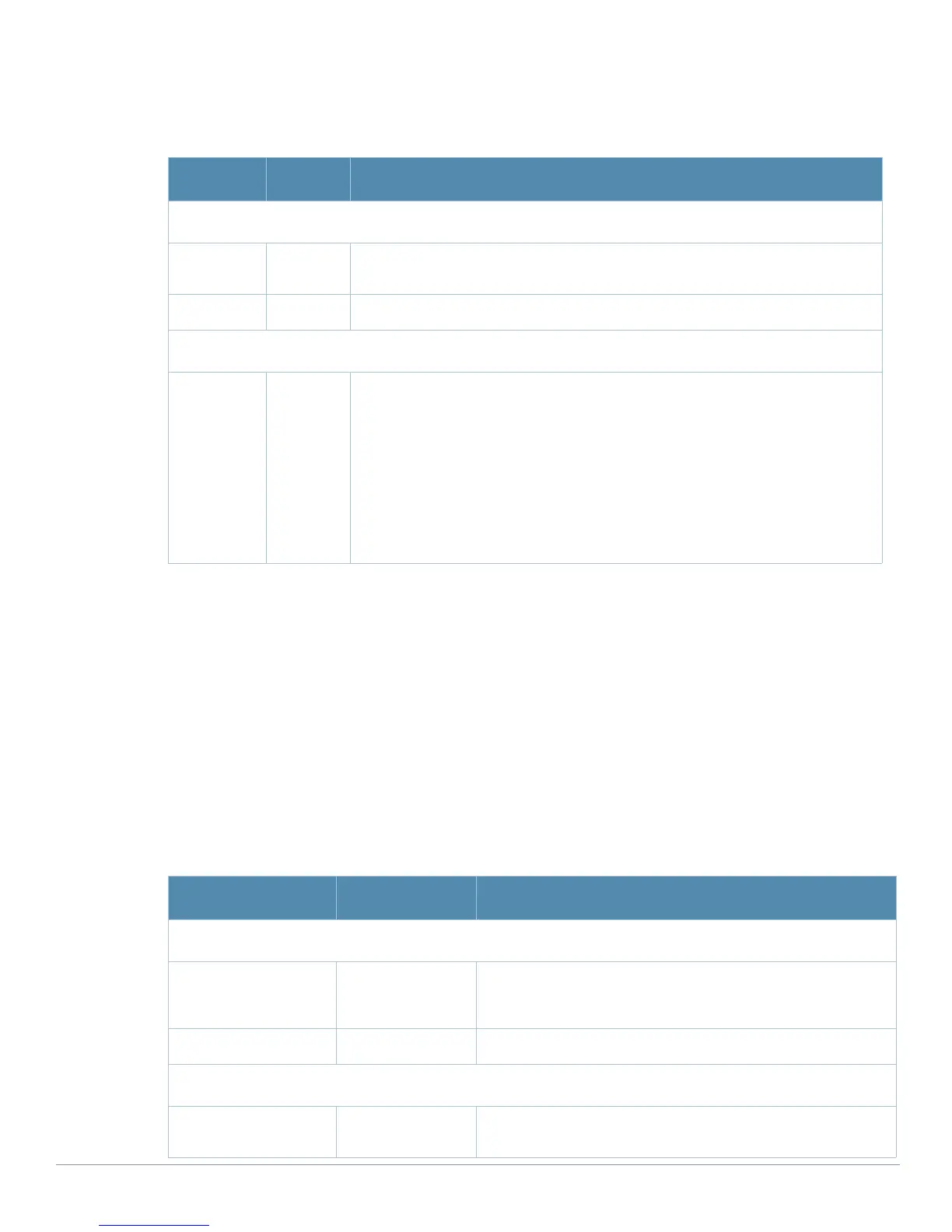158 | Aruba Configuration Reference AirWave Wireless Management Suite | Configuration Guide
To create a new time range profile, click the Add New Time Range button, or click the pencil icon next to an
existing time range profile to adjust settings. The
Security > Time Range > Add/Edit New Time Range page
contains the following fields, as described in Table 71:
Click
Add to complete the Time Period profile, or click Save to complete the editing of an existing profile.
Security > User Rules
The user role is a user derivation profile. User Rules can be derived from attributes from the client’s
association with an AP. For VoIP phones, you can configure the devices to be placed in their user role based
on the SSID or the Organizational Unit Identifier (OUI) of the client’s MAC address.
Navigate to the
Security > User Rules page in the Aruba Configuration navigation pane. This page displays
user rules that are currently configured, the AAA profile that references these rules, and the folder.
To add a new user rule, which is a derivation profile, click Add New User Derivation Profile. To edit an
existing user rule, click the pencil icon next to an existing rule. The Details page appears. Table 72 describes
the contents of this page.
Table 71 Security > Time Range > Add/Edit Time Range Field Descriptions
Field Default Description
General Settings
Folder Top Use this field to set and display the folder with which the profile is associated. The
drop-down menu displays all folders available for association with the profile.
Name Blank Enter the name of the profile.
Other Settings
Type Absolute Specify whether the time range is Absolute, meaning a very specific range of time,
or Periodic, meaning regularly occurring time ranges that occur repeatedly over
time.
If you select Absolutely, specify the Start Date and End Date and time as
instructed.
If you select Periodic, the Add New Time Period button appears. Click this button,
then complete the three settings that follow:
z Period—Specify whether the time period is daily, weekday, weekend, or day.
z Start Time—Specify the hour and minute that the time period is to be begin.
z End Time—Specify the hour and minute that the time period is to end.
Table 72 Security > User Rules > Add/Edit User Rules Field Descriptions
Field Default Description
General Settings
Folder Top Use this field to set and display the folder with which the rule set
is associated. The drop-down menu displays all folders available
for association with the rule set.
Name Blank Enter the name of the rule set.
User Derivation Rules
Add New User
Derivation Rule
N/A Click this button to create a new rule. Additional fields appear
that require configuration, as follows.
