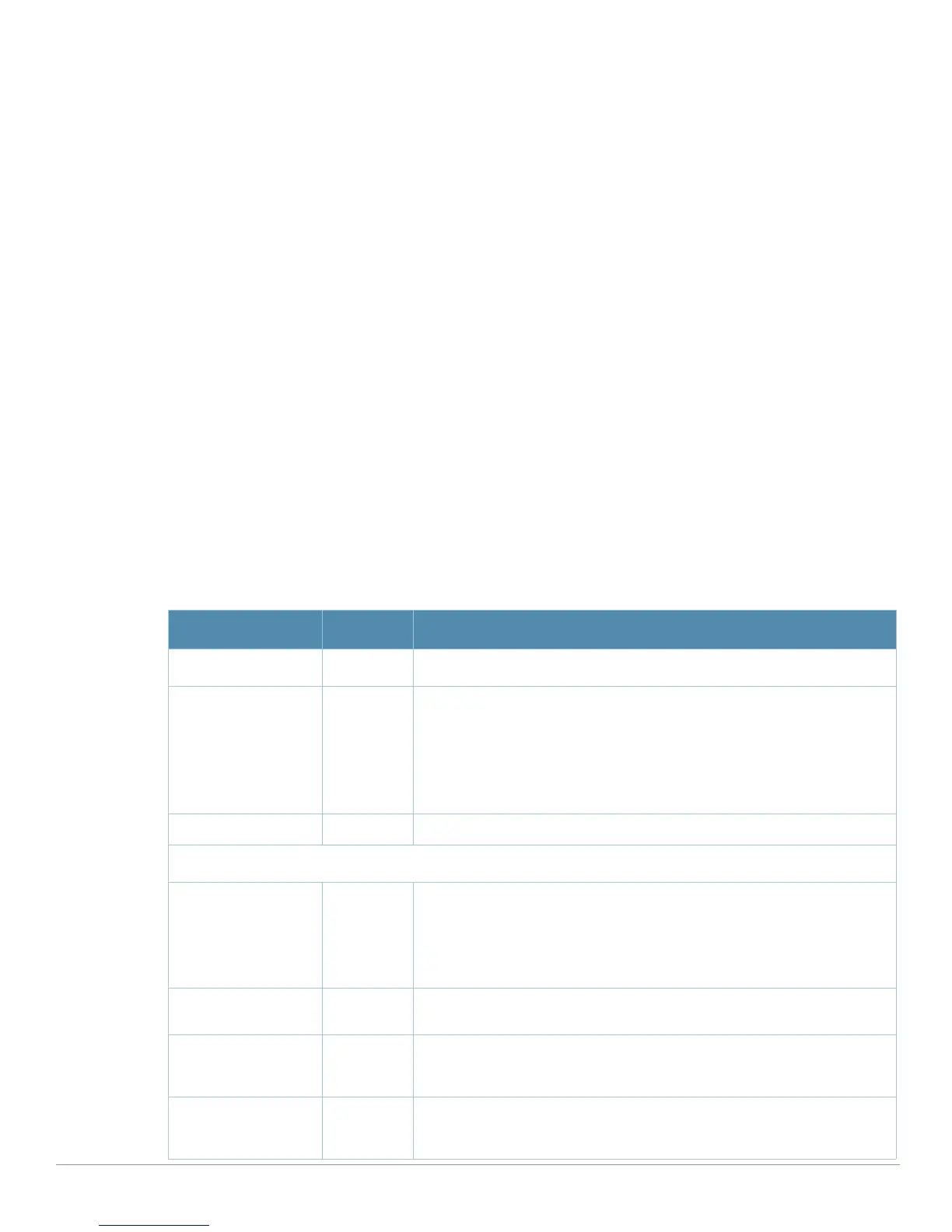96 | Aruba Configuration Reference AirWave Wireless Management Suite | Configuration Guide
4. Select the profile type to view or configure:
z General—Configures general AP attributes. Refer to “Profiles > IDS > General” on page96.
z Signature Matching—Configures signatures and signature matching for intrusion detection. Refer to
“Profiles > IDS > Signature Matching” on page97.
Signature—Defines a predefined signature. Refer to “Profiles > IDS > Signature Matching >
Signatures” on page98.
z Denial of Service—Configures traffic anomaly settings for Denial of Service (DoS) attacks. Refer to
“Profiles > IDS > Impersonation” on page103.
Rate Thresholds—Defines thresholds assigned to the different frame types for rate anomaly
checking. Refer to “Profiles > IDS > Denial of Service > Rate Threshold” on page101.
z Impersonation—Configures anomaly settings for impersonation attacks. Refer to “Profiles > IDS >
Impersonation” on page103.
z Unauthorized Device—Configures detection for unauthorized devices. Also configures rogue AP
detection and containment. Refer to “Profiles > IDS > Unauthorized Device” on page104.
5. Click
Add or Save. The added or edited IDS profile appears on the IDS profiles page.
Profiles > IDS > General
Perform these steps to configure a General IDS profile.
1. Click
Profiles > IDS > General in the Aruba Navigation pane. The list of current IDS profiles appears on
this page.
2. Click the
Add button to create a new General profile, or click the pencil icon next to an existing profile to
edit that profile. The
Details page appears. Complete the settings as described in Table 29:
Table 29 Aruba Configuration > Profiles > IDS > General Profile Settings
Field Default Description
General Settings
Folder Top Use this field to set and display the folder with which the profile is
associated. The drop-down menu displays all folders available for
association with the profile.
Folders provide a way to organize the visibility of device parameters that is
separate from the configuration groups of devices. Using folders, you can
view basic statistics about device, and define which users have visibility to
which device parameters.
Name Blank Enter the name of the profile.
Other Settings and AP SNMP User Profiles
Stats Update Interval
(60-36000 sec)
60 Set the time interval, in seconds, for the AP to update the controller with
statistics.
NOTE: This setting takes effect only if the Aruba Mobility Manager
is configured. Otherwise, statistics update to the controller is
disabled.
AP Inactivity Timeout
(5-36000 sec)
5 Set the time, in seconds, after which an AP is aged out.
STA Inactivity
Timeout
(30-36000 sec)
60 Set the time, in seconds, after which a STA is aged out.
Min Potential AP
Beacon Rate
(0-100%)
25 Set the minimum beacon rate acceptable from a potential AP, in percentage
of the advertised beacon interval.
