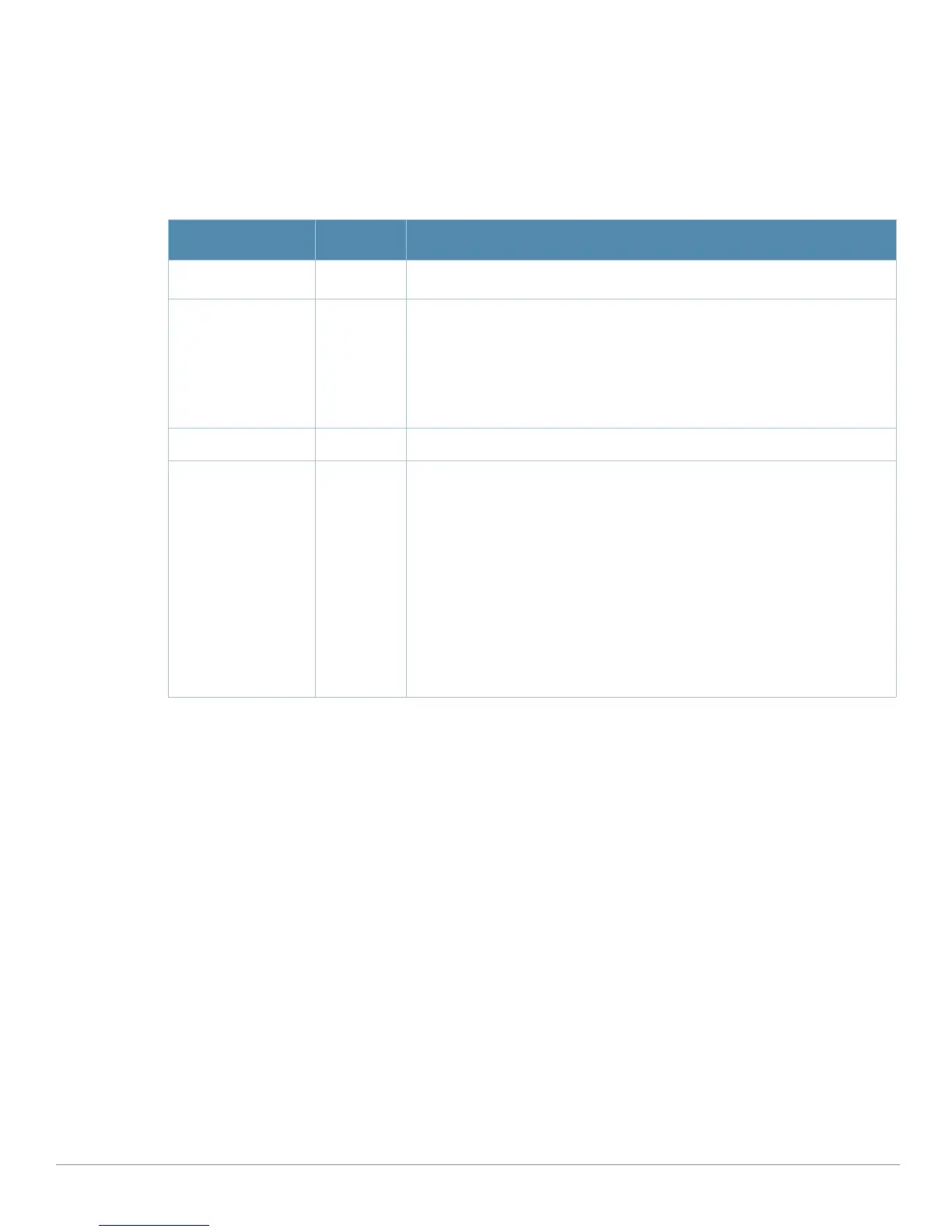98 | Aruba Configuration Reference AirWave Wireless Management Suite | Configuration Guide
Profiles > IDS > Signature Matching > Signatures
Perform these steps to create signatures for use with Signature Matching profiles.
1. Click
Profiles > IDS > Signature Matching > Signature in the Aruba Navigation pane.
2. Click the
Add button to create a new Signature, or click the pencil icon next to an existing profile to edit
that profile. The
Details page appears. Complete the settings as described in Table 31:
3. Click
Add on the Signature page. The added or edited Signature appears on the IDS > Signature Matching
> Signatures page.
Profiles > IDS > Denial of Service
This profile type defines traffic anomaly settings that detect and process denial-of-service attacks. This
profile type defines the parameters that are monitored and acted upon when detecting and blacklisting an
offending client from the Aruba system. When a client is blacklisted in the Aruba system, the client is not
allowed to associate with any AP in the network for a specified amount of time. If a client is connected to
the network when it is blacklisted, a de-authentication message is sent to force the client to disconnect.
While blacklisted, the client cannot associate with another SSID in the network.
Table 32 summarizes the predefined IDS Denial of Service profiles. These profiles are viewable with the
Profiles > IDS > Denial of Service path in the navigation pane.
Table 31 Aruba Configuration > Profiles > IDS > Signature Creation Settings
Field Default Description
General Settings
Folder Top Use this field to set and display the folder with which the profile is
associated. The drop-down menu displays all folders available for
association with the profile.
Folders provide a way to organize the visibility of device parameters that is
separate from the configuration groups of devices. Using folders, you can
view basic statistics about device, and define which users have visibility to
which device parameters.
Name Blank Enter the name of the signature.
Add Click this button to add a new IDS signature. Complete the settings as
follows:
z Parameter, which can be one of the following:
bssid
dst-mac
frame-type
payload
seq-num
src-mac
z BSSID
Click Add when these signature settings are defined.
