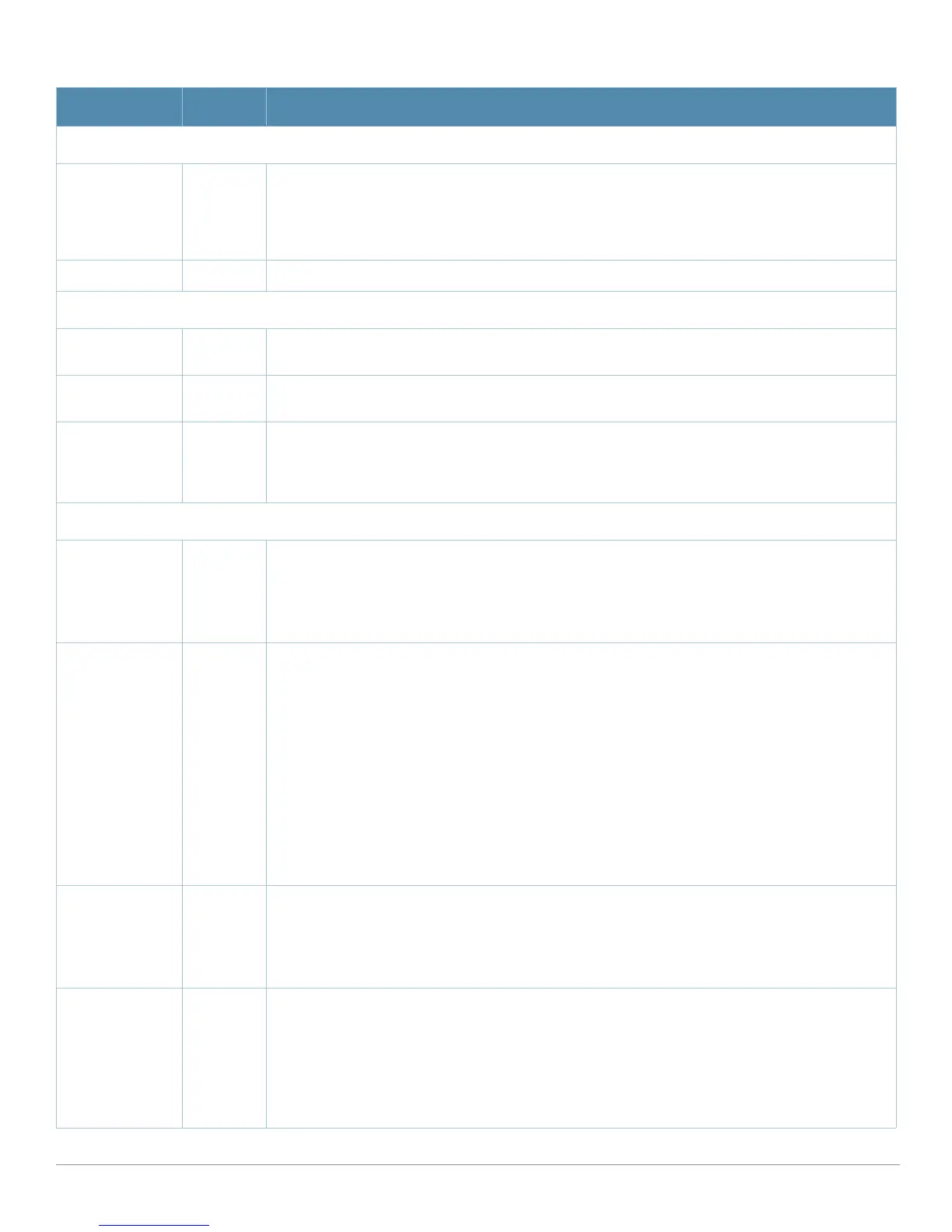AirWave Wireless Management Suite | Configuration Guide Aruba Configuration Reference | 53
Table 4 Device Setup > Aruba Configuration > Aruba AP Groups Details, Settings and Default Values
Field Default Description
General Settings
Folder Top Displays the folder with which the AP Group is associated. The drop-down menu displays all folders
available for association with the AP Group.
Folders provide a way to organize the visibility of device parameters that is separate from the
configuration groups of devices. Using folders, you can view basic statistics about device, and
define which users have visibility to which device parameters.
Name Default Enter the name of the AP Group.
WLANs
Add a new
WLAN
N/A Click this link to create a new WLAN to support Aruba Configuration. Once created, that new WLAN
will appear with others on this page.
Show only
selected
N/A To set the WLANs that appear on this page, select (check) the desired WLANs, then click Show
Only Selected.
Select WLANs No WLANs
selected
by default
Displays the WLANs currently present in Aruba Configuration. You may select as few or as many
WLANS as desired for which this AP Group is active.
To configure additional WLANs that appear in this section, click Add a new WLAN or navigate to
the WLANs section of the Aruba Configuration tool.
Referenced Profiles
802.11a Radio
Profile
5_am Defines AP radio settings for the 5 GHz frequency band, including the Adaptive Radio Management
(ARM) profile and the high-throughput (802.11n) radio profile.
Click the pencil icon next to this field to edit or create additional profile settings in the RF >
802.11a/g Radio page of Aruba Configuration. Click Save on this page to return to the Add AP
Group page.
802.11g Radio
Profile
2.4_am Defines AP radio settings for the 2.4 GHz frequency band, including the Adaptive Radio
Management (ARM) profile and the high-throughput (802.11n) radio profile. Each 802.11a and
802.11b radio profile includes a reference to an Adaptive Radio Management (ARM) profile.
If you would like the ARM feature to select dynamically the best channel and transmission power for
the radio, verify that the 802.11a/802.11g radio profile references an active and enabled ARM
profile. If you want to manually select a channel for each AP group, create separate 802.11a and
802.11g profiles for each AP group and assign a different transmission channel for each profile.
The drop-down menu displays these options:
z default
z nchannel too high
z nchannel too low
Click the pencil icon next to this field to edit profile settings in the RF > 802.11a/g Radio page of
Aruba Configuration. Click Save on this page to return to the Add AP Group page.
RF Optimization
Profile
default Enables or disables load balancing based on a user-defined number of clients or degree of AP
utilization on an AP. Use this profile to detect coverage holes, radio interference and STA
association failures and configure Received signal strength indication (RSSI) metrics.
Click the pencil icon next to this field to display the Profiles > RF section of Aruba Configuration,
and edit these settings as desired. Click Save on this page to return to the Add AP Group page.
Event
Thresholds
Profile
default Defines error event conditions, based on a customizable percentage of low-speed frames, non-
unicast frames, or fragmented, retry or error frames. The drop-down menu displays these options:
z default
z all additional RF profiles currently configured in Aruba Configuration
Click the pencil icon next to this field to display the Profiles > RF > Events Threshold section of
Aruba Configuration, and edit these settings as desired. Click Save on this page to return to the
Add AP Group page.
