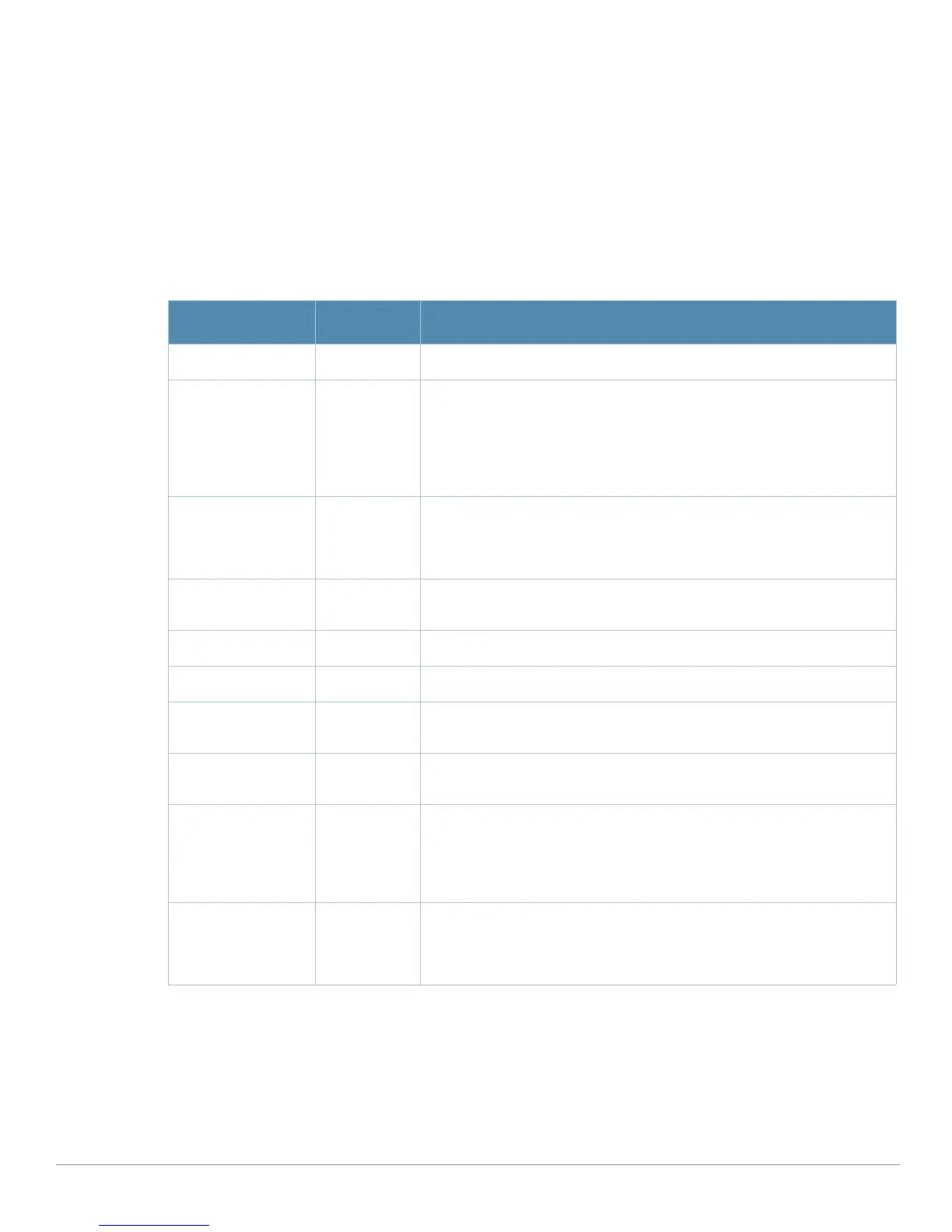62 | Aruba Configuration Reference AirWave Wireless Management Suite | Configuration Guide
You can create new WLANs from this page by clicking the Add button. You can edit an existing WLAN by
clicking the pencil icon for that WLAN.
You have two pages by which to create or edit WLANs: the
Basic page and the Advanced page. The
remainder of this section describes these two pages.
WLANs > Basic
From the Aruba Configuration > WLANs page, click Add to create a new WLAN, or click the pencil icon to
edit an existing WLAN, then click
Basic. This page provides a streamlined way to create or edit a WLAN.
Table 8 describes the fields for this page.
Click
Add to create the WLAN, or click Save to finish reconfiguring an existing WLAN. The WLAN appears
on the
WLANs page in the Aruba Configuration navigation pane.
The alternate way to create or edit WLANs is from the
Advanced page. For additional information, refer to
“WLANs > Advanced” on page63.
Table 8 Aruba Configuration > WLANs > Basic Page Field Descriptions
Field Default Description
Name Blank Enter the name of the WLAN.
Folder Top Displays the folder with which the WLAN is associated. The drop-down
menu displays all folders available for association with the WLAN.
Folders provide a way to organize the visibility of device parameters that is
separate from the configuration groups of devices. Using folders, you can
view basic statistics about device, and define which users have visibility to
which device parameters.
SSID N/A Select the SSID profile that defines encryption, EDCA or high-throughput
SSID parameters. Access these SSID profiles by clicking Profiles > SSID
in the navigation pane at left. For additional information, refer to “Profiles >
SSID > EDCA AP” on page127.
Radio Type N/A Define whether the supported radio type on the WLAN is 802.11a,
802.11g, or all.
Enable 802.11n Yes Define whether the WLAN is to support 802.11n.
VLAN 1 Select the VLAN ID number to be supported on this WLAN.
Intended Use Internal Define whether this WLAN is Internal to the enterprise or to support Guest
users.
Encryption opensystem Select one or more encryption types, as desired, to be supported by this
WLAN.
Use Captive Portal No Select whether this WLAN will use captive portal authentication. Captive
portal authentication directs clients to a special web page that typically
requires them to enter a username and password before accessing the
network. For additional information about this profile type, refer to “Profiles
> AAA > Captive Portal Auth” on page69.
Authenticated User
Role
logon For the captive portal authentication profile, you specify the previously-
created auth-guest user role as the default user role for authenticated
captive portal clients and the authentication server group (“Internal”). For
additional information, refer to “Security > User Roles” on page141.
