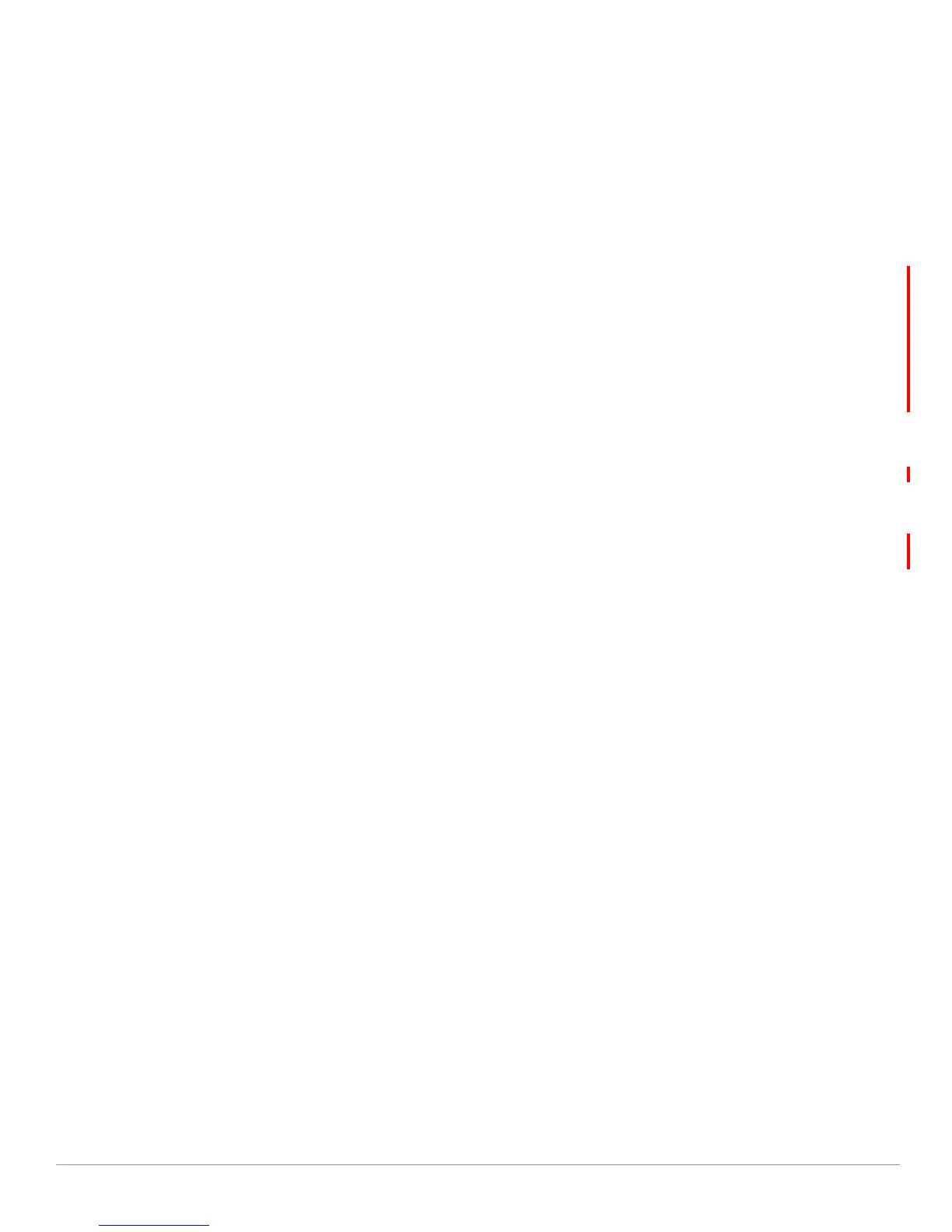24 | Aruba Configuration in AWMS AirWave Wireless Management Suite | Configuration Guide
1. You can review the AOS running configuration file. This is configuration information that AWMS reads
from the device. In template-based configuration, you can review the running configuration file when
working on a related template.
2. You can use the
APs/Devices > Audit page for device-specific auditing.
3. Once you audit your controller, you can click
Import from the APs/Devices > Audit page to reverse all of
the profiles on the controller.
Licensing and Dependencies in Aruba Configuration
You can review your current licensing status with the Licensing link on the APs/Devices > Monitor page.
AWMS requires that you have a policy enforcement firewall license always installed on all Aruba
controllers. If you push a policy to a controller without this license, a
Good configuration will not result,
and the controller will show as
Mismatched on AWMS pages that reflect device configuration status.
Aruba Configuration includes several settings or functions that are dependent on special licenses. The user
interface conveys that a special license is required for any such setting, function, or profile. AWMS does not
push such configurations when a license related to those configurations is unavailable. For details on the
licenses required by a specific version of ArubaOS, refer to the ArubaOS User Guide for that release.
Setting Up Initial Aruba Configuration
This section describes how to deploy an initial setup of Aruba Configuration in AWMS 6.4 or later versions.
Prerequisites
z Complete the AWMS upgrade to AWMS 6.4 or later. Refer to “Related Documents” on page7 for
installation or upgrade documents. Upon upgrade to AWMS Version 6.4 or later, Aruba Configuration is
enabled by default in groups with devices in monitor-only mode and AOS firmware of 3.3.2.10 or greater.
z Back up your ArubaOS controller configuration file. Information about backing AWMS is available in the
AWMS User Guide in the “Performing Daily Operations in AWMS” chapter.
Procedure
Perform the following steps to deploy Aruba Configuration when at least one Aruba AP Group currently
exists on at least one Aruba controller on the network:
1. On the
Groups > Basic page, enable device preferences for Aruba devices. Figure 14 illustrates this page.
This configuration defines optional group display options. This step is not critical to setup, and default
settings will support groups appropriate for Aruba Configuration. One important setting on this page is
the
Aruba GUI Config option. Ensure that setting is Yes, which is the default setting.
