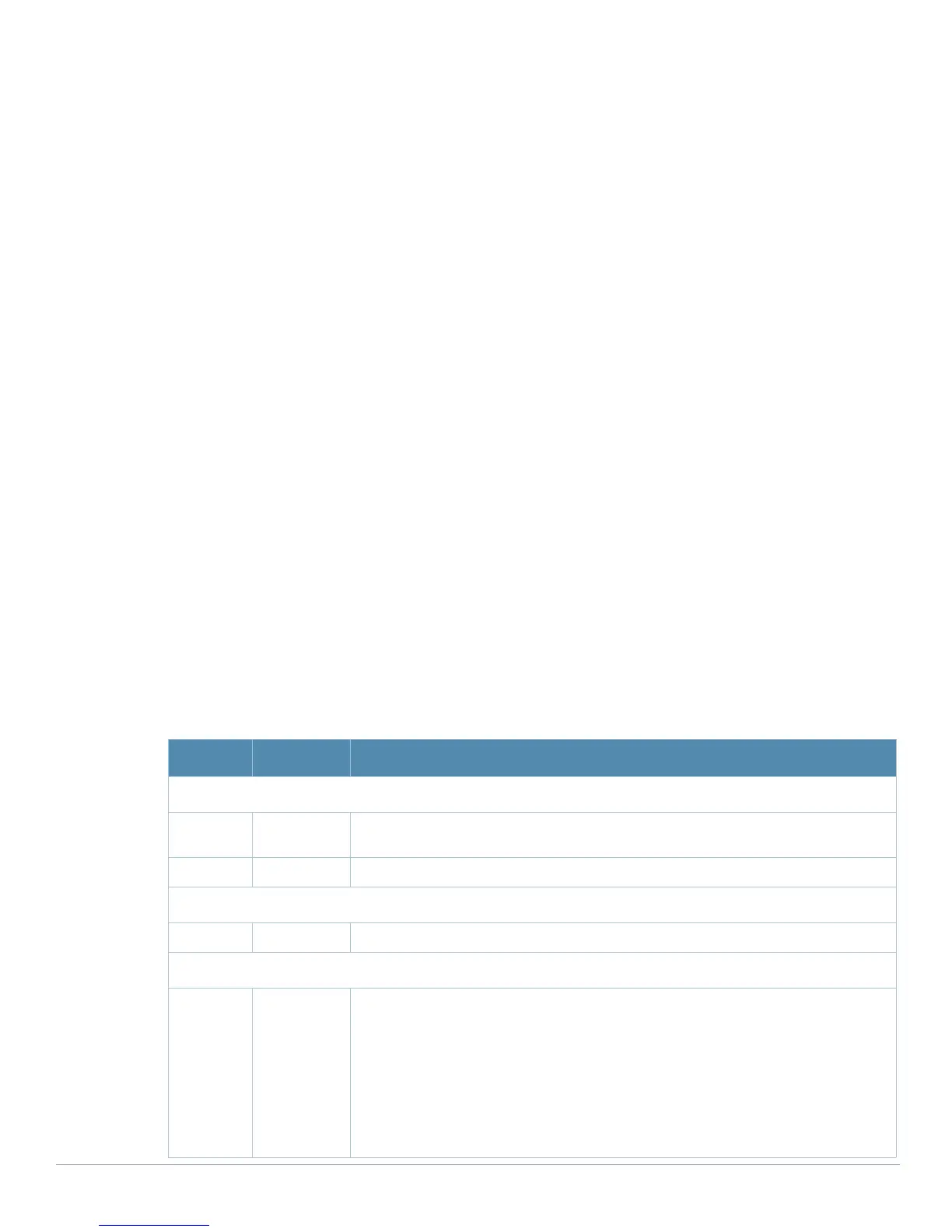164 | Aruba Configuration Reference AirWave Wireless Management Suite | Configuration Guide
Advanced Services > IP Mobility > Mobility Domain
You configure mobility domains on master controllers. All local controllers managed by the master
controller share the list of mobility domains configured on the master. Mobility is disabled by default and
must be explicitly enabled on all controllers that will support client mobility. Disabling mobility does not
delete any mobility-related configuration.
The home agent table (HAT) maps a user VLAN IP subnet to potential home agent addresses. The mobility
feature uses the HAT table to locate a potential home agent for each mobile client, and then uses this
information to perform home agent discovery. To configure a mobility domain, you must assign a home
agent address to at least one controller with direct access to the user VLAN IP subnet. (Some network
topologies may require multiple home agents.)
Aruba recommends you configure the switch IP address to match the AP’s local controller or define the
Virtual Router Redundancy Protocol (VRRP) IP address to match the VRRP IP used for controller
redundancy. Do not configure both a switch IP address and a VRRP IP address as a home agent address, or
multiple home agent discoveries may be sent to the controller.
Configure the HAT with a list of every subnetwork, mask, VLAN ID, VRRP IP, and home agent IP address in
the mobility domain. Include an entry for every home agent and user VLAN to which an IP subnetwork
maps. If there is more than one controller in the mobility domain providing service for the same user VLAN,
you must configure an entry for the VLAN for each controller. Aruba recommends using the same VRRP IP
used by the AP.
The mobility domain named “default” is the default active domain for all controllers. If you need only one
mobility domain, you can use this default domain. However, you also have the flexibility to create one or
more user-defined domains to meet the unique needs of your network topology. Once you assign a
controller to a user-defined domain, it automatically leaves the “default” mobility domain. If you want a
controller to belong to both the “default” and a user-defined mobility domain at the same time, you must
explicitly configure the “default” domain as an active domain for the controller.
Navigate to
Advanced Services > IP Mobility > Mobility Domain from the Aruba Configuration navigation pane.
This page displays all currently configured IP Mobility domains. Click
Add to create a new IP Mobility Domain,
or click the pencil icon next to an existing profile to modify an existing domain. The
Advanced Services > IP
Mobility > Add/Edit IP Mobility Domain
page contains the following fields, as described in Table 75:
Table 75 Advanced Services
> IP Mobility > Add/Edit IP Mobility Domain Field Descriptions
Field Default Description
General Settings
Folder Top Use this field to set and display the folder with which the domain is associated. The
drop-down menu displays all folders available for association with the domain.
Name Blank Enter the name of the domain.
Other Settings
Active No Define whether the IP Mobility Domain is active or inactive.
Mobile IP Home Agents
Add N/A Use this button to create new home agents. Once you click Add, the following
additional fields appear in the Mobile IP Home Agent section. Complete these settings.
z Subnet—Define the subnet mask for the IP Mobility Domain.
z Netmask—Define the net mas for the IP Mobility Domain.
z Vlan ID (1-4094)—Set the VLAN to be supported on the IP Mobility Domain.
z Home Agent—Set the home agent for the IP Mobility Domain. When you enable
IP mobility in a mobility domain, the proxy mobile IP module determines the home
agent for a roaming client.
Click Add to create the home agent.
