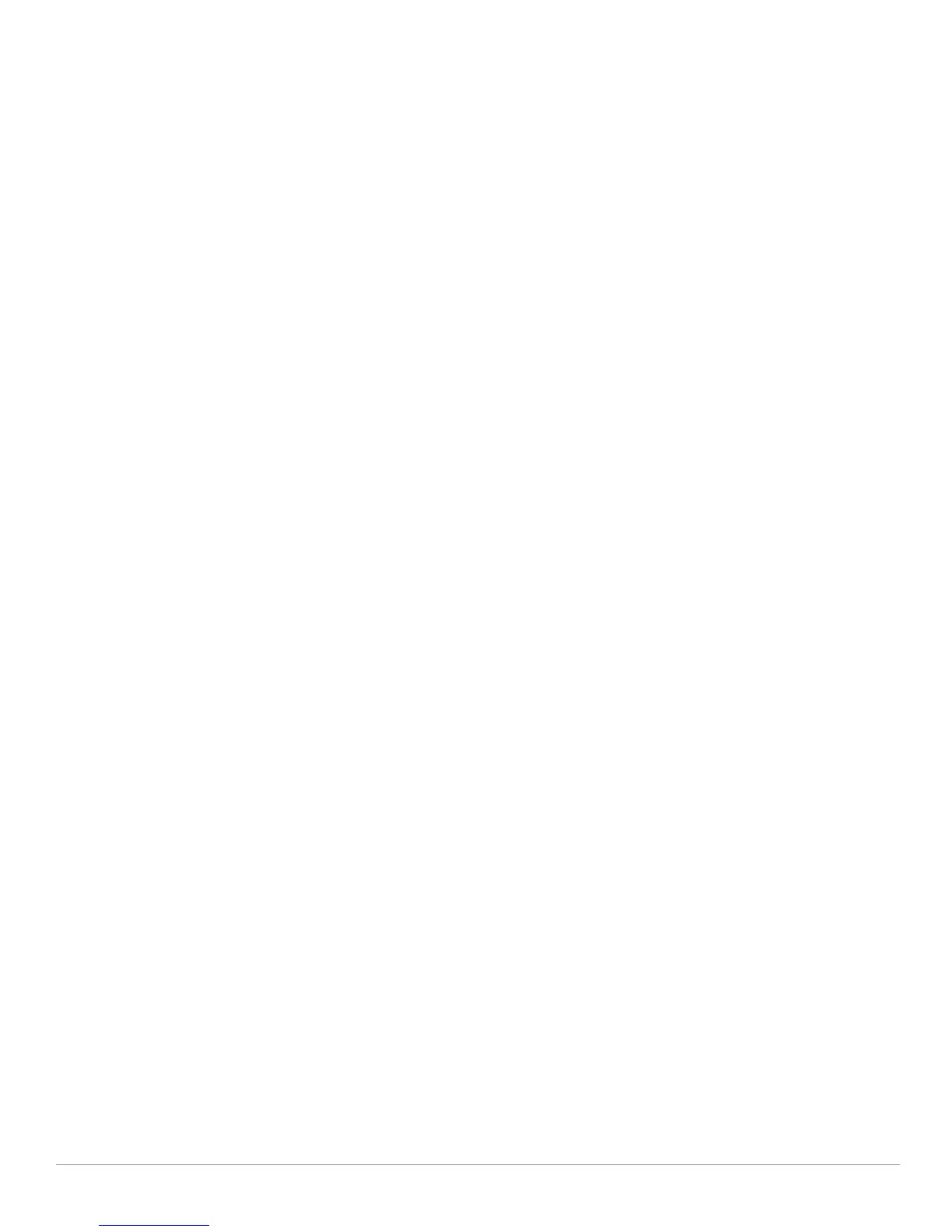AirWave Wireless Management Suite | Configuration Guide Using Aruba Configuration in Daily Operations | 43
Changing SSID and Encryption Settings
You can adjust SSID and Encryption parameters for devices by adjusting the profiles that define these
settings, then applying those profiles to Aruba AP Groups and WLANs that support them. To do so, refer to
the following topics that describe relevant steps and configuration pages:
z “Configuring Aruba AP Groups” on page34
z “Guidelines and Pages for WLANs in Aruba Configuration” on page37
z “Profiles > SSID” on page132 and related profiles.
Changing the Aruba AP Group for an AP Device
You can change the Aruba AP Group to which an AP device is associated. Perform the following
steps to change the Aruba AP Group for an AP device:
1. As required, review the Aruba AP Groups currently configured in AWMS. Navigate to the
Device Setup >
Aruba Configuration
page, and click Aruba AP Groups from the navigation pane. This page displays and
allows editing for all Aruba AP Groups that are currently configured in AWMS.
2. Navigate to the
APs/Devices > List page to view all devices currently seen by AWMS.
3. If necessary, add the device to AWMS using the
APs/Devices > New page.
To discover additional devices, ensure that the controller is set to perform a thin AP poll period.
4. On the
APs/Devices > List page, you can specify the Group and Folder to which a device belongs. Click
Modify Devices to change more than one device, or click the Wrench icon associated with any specific
device to make changes. The
APs/Devices > Manage page appears.
5. In the
Settings section of the APs/Devices > Manage page, select the new Aruba AP Group to assign to
the device. Change or adjust any additional settings as desired.
6. Click
Save and Apply to retain these settings and to propagate them throughout AWMS, or click one of
the alternate buttons as follows for an alternative change:
Click Revert to cancel out of all changes on this page.
Click Delete to remove this device from AWMS.
Click Ignore to keep the device in AWMS but to ignore it.
Click Import Settings to define device settings from previously created configurations.
Click Replace Hardware to replace the AP device with a new AP device.
Click Update Firmware to update the Firmware that operates this device.
7. Push this configuration change to the AP controller that is to support this AP device. For additional
information, refer to “Pushing Device Configurations to Controllers” on page40.
Using AWMS to Deploy Aruba APs for the First Time
In addition to migrating Aruba access points (APs) from AOS-oriented administration to AWMS
administration, you can use AWMS to deploy Aruba APs for the first time without separate AOS
configuration. Be aware of the following dynamics in this scenario:
z AWMS can manage all wireless network management functions, to include:
the first-time provisioning of Aruba APs
managing Aruba controllers with AWMS
z In this scenario, when a new Aruba AP boots up, AWMS may discover the AP before you have a chance
to configure and launch it through AOS configuration on the Aruba controller. In this case, the AP
appears in AWMS with a device name based on the MAC address.
z When you provision the AP through the Aruba controller and then rename the AP, the new AP name is
not updated in AWMS.
