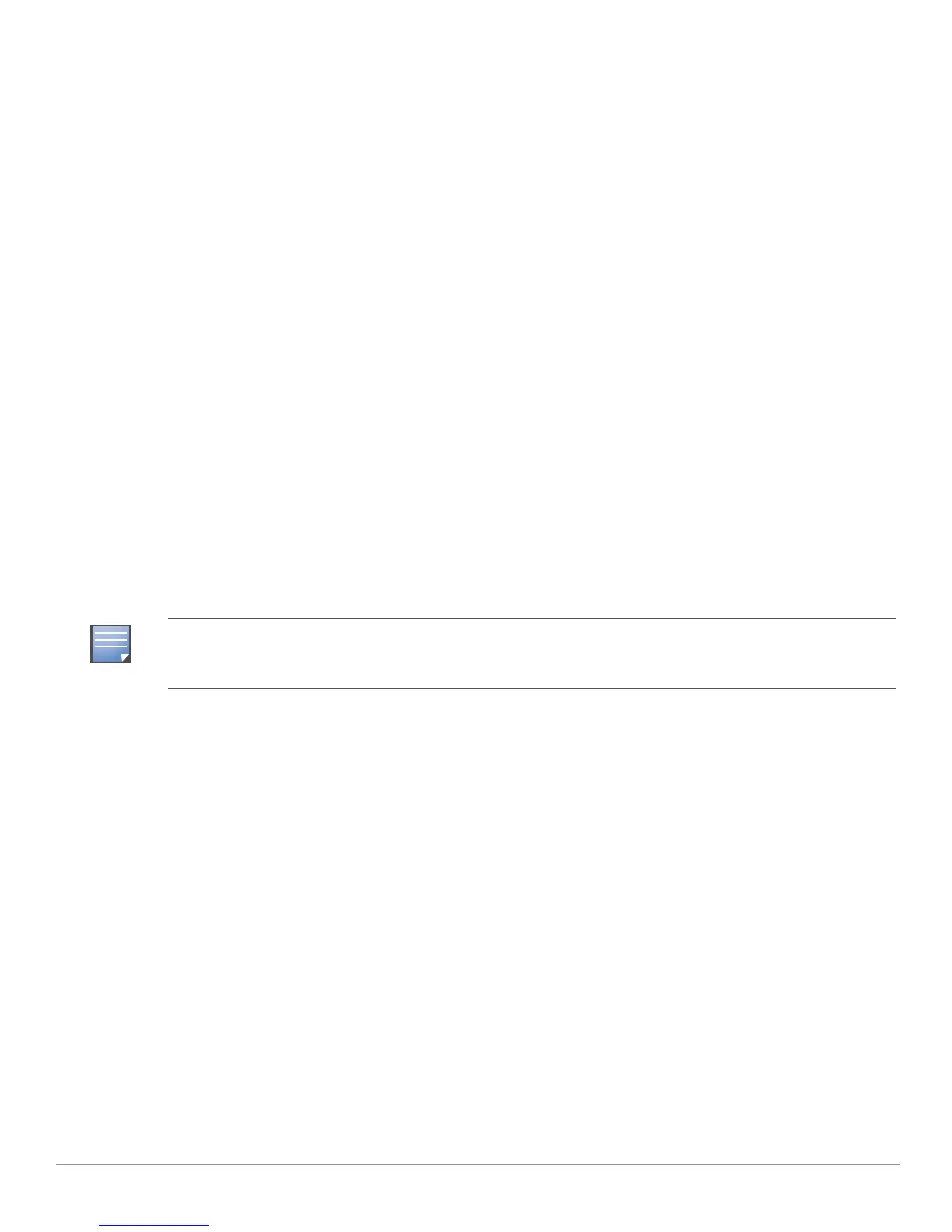40 | Using Aruba Configuration in Daily Operations AirWave Wireless Management Suite | Configuration Guide
General Controller Procedures and Guidelines
Using Master, Standby Master, and Local Controllers in Aruba Configuration
AWMS implements the following general approaches in relation to controllers.
z Master Controller—This controller maintains and pushes all global configurations. AWMS pushes
configurations only to a master controller.
z Standby Controller—The master controller synchronizes with the standby master controller, which
remains ready to govern global configurations for all controllers should the active master controller fail.
z Local Controller—Master controllers push local configurations to local controllers. Local controllers
retain settings such as the interfaces and global VLANs.
AWMS is aware of differences in what is pushed to master controllers and local controllers, and
automatically pushes all configurations to the appropriate controllers. Thin AP provisioning is pushed to
the controller to which a thin AP is connected.
You can determine additional details about what is specific to each controller by reviewing information on
the
Groups > Aruba Config page, and the Groups > Monitor page for any specific AP that lists its master and
standby master controller.
Pushing Device Configurations to Controllers
When you add or edit device configurations, you can push device configurations to controllers as follows:
z Make device changes on the Device Setup > Aruba Configuration page and click Save and Apply.
z Make devices changes on the Groups > Aruba Config page and click Save and Apply.
A device must be in
Manage mode to push configurations in this way.
Normally, devices are in
Monitor mode. It may be advisable in some circumstances to accumulate several
configuration changes in
Monitor mode prior to pushing an entire set of changes to controllers. Follow these
general steps when implementing configuration changes for devices in
Monitor mode:
1. Make all device changes using the
Device Setup > Aruba Configuration page and the Groups > Aruba
Config
page. Click Save and Apply as you complete device-level changes. This builds an inventory of
pending configuration changes that have not been pushed to the controller and APs.
2. Review the entire set of newly mismatched devices on the
APs/Devices > Mismatched page.
3. For each mismatched device, navigate to the
APs/Devices > Audit page to audit recent configuration
changes as desired.
4. Once all mismatched device configurations are verified to be correct from the
APs/Devices > Audit page,
use the
Modify Devices link on the Groups > Monitor page to place these devices into Management mode.
This instructs AWMS to push the device configurations to the controller.
5. As desired, return devices to
Monitor mode until the next set of configuration changes is ready to push to
controllers.
If you click Save and Apply when a device is in Monitor mode, this initiates a verification process in which AWMS
advises you of the latest mismatches. Mismatches are viewable from the APs/Devices > Mismatched page.
Additional Audit and Group pages list mismatched status for devices.
