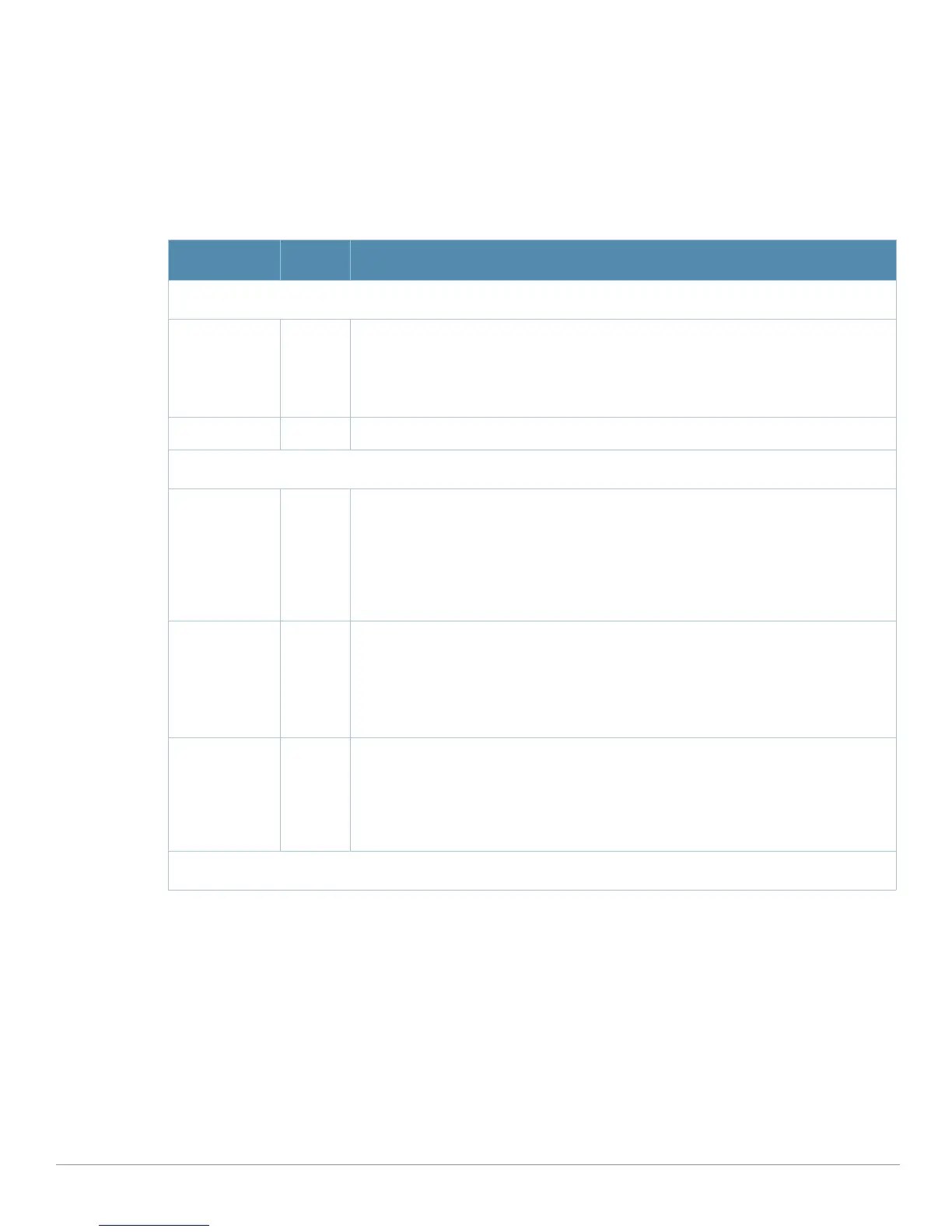AirWave Wireless Management Suite | Configuration Guide Aruba Configuration Reference | 127
Profiles > SSID > EDCA AP
Perform these steps to create or edit EDCA AP profiles.
1. Click
Profiles > SSID > EDCA AP in the Aruba Navigation pane. This page summarizes the SSID profiles
currently configured.
2. Click the
Add button to create a new EDCA AP profile, or click the pencil icon to edit an existing profile.
The
Details page appears. Complete the settings as described in Table 30:
Table 48 Aruba Configuration > Profiles > EDCA AP Profile Settings
Field Default Description
General Settings
Folder Top Use this field to set and display the folder with which the profile is associated. The
drop-down menu displays all folders available for association with the profile.
Folders provide a way to organize the visibility of device parameters that is separate
from the configuration groups of devices. Using folders, you can view basic statistics
about device, and define which users have visibility to which device parameters.
Name Blank Displays the name of the profile.
Referenced Profiles
EDCA
Parameters
Station Profile
None The drop-down menu allows you to select any EDCA Station profile that has already
been configured. The referenced EDCA Station profile defines several settings that are
used in the SSID profile. Click the Plus sign to create a new EDCA Station profile, as
required.
For additional information about this profile type, refer to
“Profiles > SSID > EDCA
Station” on page134
.
Referencing an EDCA Station profile requires a Voice Service license.
EDCA
Parameters
AP Profile
None The drop-down menu allows you to select any EDCA AP profile that has already been
configured. The referenced EDCA AP profile defines several settings that are used in
the SSID profile. Click the Plus sign to create a new EDCA AP profile, as required.
For additional information about this profile type, refer to
“Profiles > SSID > EDCA
AP” on page131.
Referencing an EDCA Station profile requires a Voice Service license.
High-
throughput
SSID Profile
default The drop-down menu allows you to select any High-throughput SSID profile profile
that has already been configured. The referenced HT profile defines several settings
that are used in the SSID profile. Click the Plus sign to create a new HT SSID profile,
as required.
For additional information about this profile type, refer to
“Profiles > SSID > HT
SSID” on page137.
Security Settings
