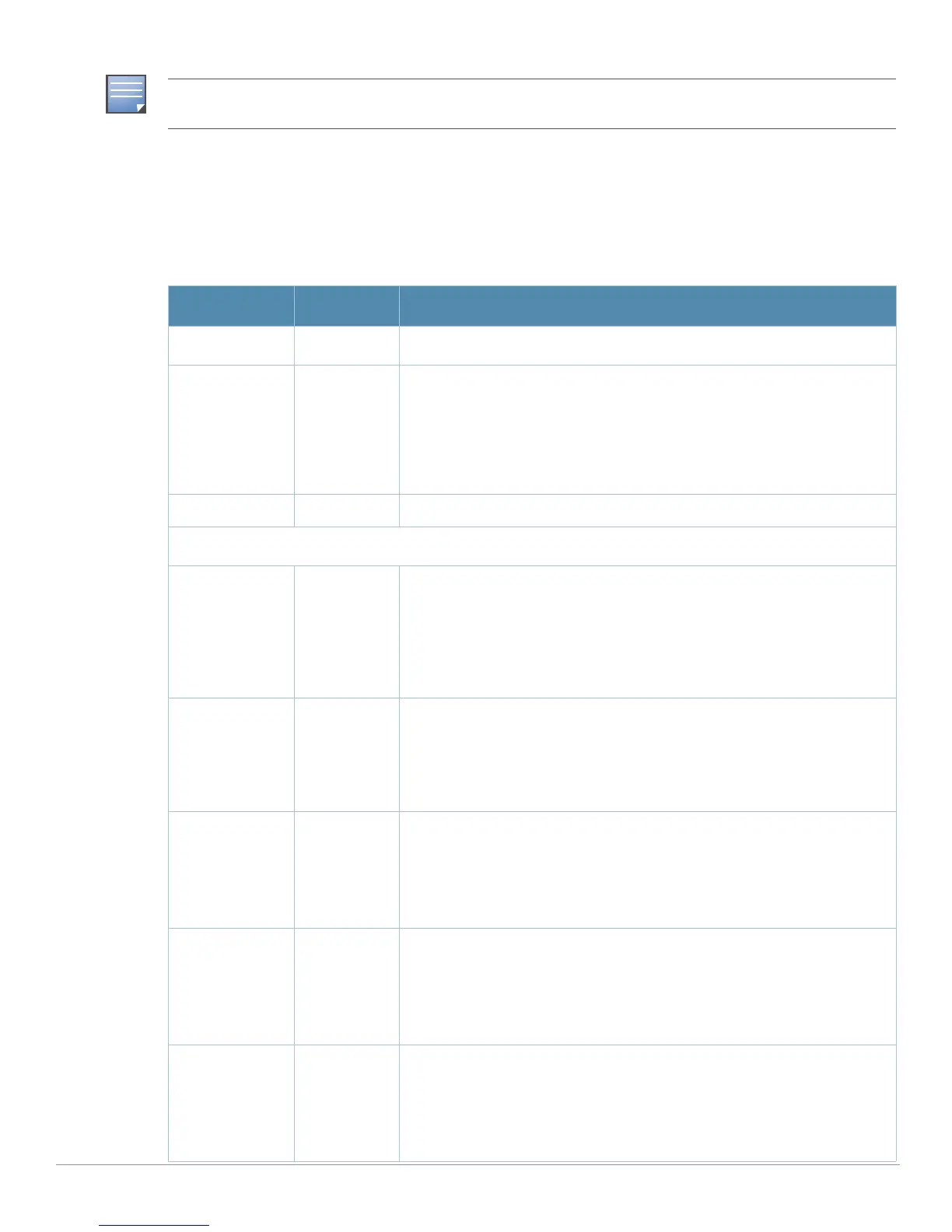AirWave Wireless Management Suite | Configuration Guide Aruba Configuration Reference | 95
IDS profiles reference other profiles. These additional profiles can be created before, during, or after the
configuration of the IDS profile.
Click the
Add button to create a new IDS profile, or click the pencil icon next to an existing profile to edit
that profile. The
Details page appears. Complete the settings as described in Table 29:
A predefined IDS profile refers to specific instances of the other IDS profiles. You cannot create new instances of a
profile within a predefined IDS profile. You can modify parameters within the other IDS profiles.
Table 28 Aruba Configuration > Profiles > IDS > General Profile Settings
Field Default Description
General Settings
Folder Top Use this field to set and display the folder with which the profile is associated.
The drop-down menu displays all folders available for association with the
profile.
Folders provide a way to organize the visibility of device parameters that is
separate from the configuration groups of devices. Using folders, you can
view basic statistics about device, and define which users have visibility to
which device parameters.
Name Blank Enter the name of the profile.
Other Settings and AP SNMP User Profiles
IDS
Unauthorized
Device Profile
default Select the IDS Unauthorized Device Profile from the drop-down menu. This
profile is referenced by the overriding IDS profile currently being configured.
The drop-down menu contains any profiles that you have configured.
To create a new profile of this type, click the add icon. To edit an existing
profile, select that profile then click the pencil icon.
For additional information about configuring IDS Unauthorized Device Profiles,
refer to “Profiles > IDS > Unauthorized Device” on page 104.
IDS Signature
Matching Profile
default Select the IDS Signature Matching Profile from the drop-down menu. The
drop-down menu lists all signature matching profiles that are currently
configured and available. To create a new profile of this type, click the add
icon. To edit an existing profile, select that profile then click the pencil icon.
For additional information about configuring IDS Unauthorized Device Profiles,
refer to “Profiles > IDS > Signature Matching” on page 97.
IDS General
Profile
default Select the IDS General Profile from the drop-down menu. The drop-down
menu lists all General IDS profiles that are currently configured and available.
To create a new profile of this type, click the add icon. To edit an existing
profile, select that profile then click the pencil icon.
For additional information about configuring IDS Unauthorized Device Profiles,
refer to “Profiles > IDS > General” on page 96.
IDS
Impersonation
Profile
default Select the IDS Impersonation Profile from the drop-down menu. The drop-
down menu lists all such profiles that are currently configured and available.
To create a new profile of this type, click the add icon. To edit an existing
profile, select that profile then click the pencil icon.
For additional information about configuring IDS Impersonation Profiles, refer
to “Profiles > IDS > Impersonation” on page 103.
IDS DoS Profile default Select the IDS Impersonation Profile from the drop-down menu. The drop-
down menu lists all such profiles that are currently configured and available.
To create a new profile of this type, click the add icon. To edit an existing
profile, select that profile then click the pencil icon.
For additional information about configuring IDS Impersonation Profiles, refer
to “Profiles > IDS > Denial of Service” on page 98.
