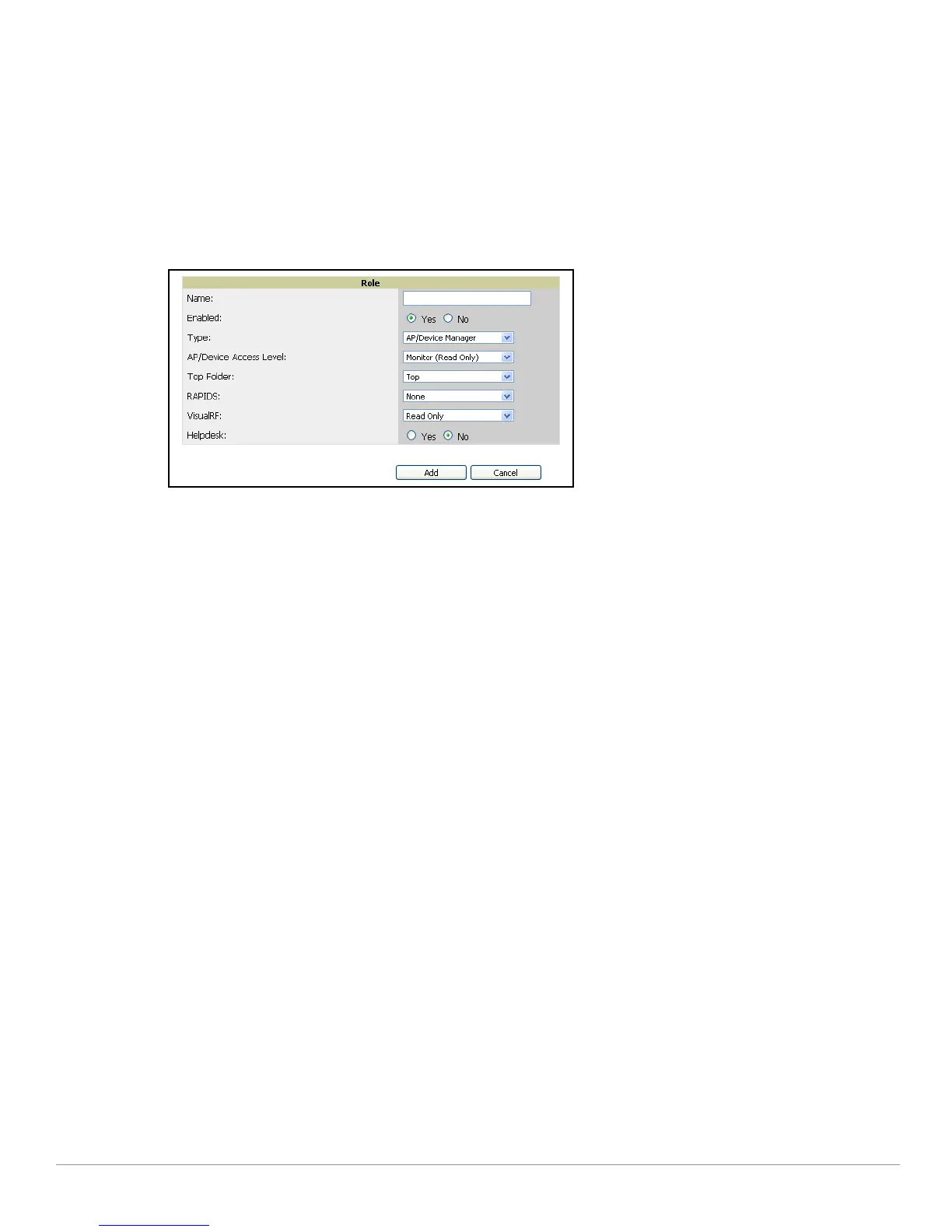AirWave Wireless Management Suite | Configuration Guide Using Aruba Configuration in Daily Operations | 47
3. As required, create or edit a user role that is to have rights and manage privileges required to support
their function in Aruba Configuration.
a. At least one user must have administrative privileges, but several additional users may be required,
with less rights and visibility, to support Aruba Configuration without access to the most sensitive
information, such as SSIDs or other security related data.
b. Navigate to the
AMP Setup > Roles page, and click Add New Role to create a new role with
appropriate rights, or click the
pencil (manage) icon next to an existing role to adjust rights as
required. The Role page appears, illustrated in Figure 31.
Figure 31 AMP Setup > Roles > Add/Edit Role Page Illustration
c. As per standard AWMS configuration, complete the settings on this page. The most important fields
with regard to Aruba Configuration, device visibility and user rights are as follows:
Type—Specify the type of user. Important consideration should be given to whether the user is an
administrative user with universal access, or an AP/Device manager to specialize in device
administration, or additional users with differing rights and access.
AP/Device Access Level—Define the access level that this user is to have in support of Aruba
controllers, devices, and general Aruba Configuration operations.
Top Folder—Specify the folder created earlier in this procedure, or specify the Top folder for an
administrative user.
d. Click
Add to complete the role creation, or click Save to retain changes to an existing role. The AMP
> Setup
page now displays the new or revised role.
4. As required, add or edit one or more users to manage and support Aruba Configuration. This step
creates or edits users to have rights appropriate to Aruba Configuration. This user inherits visibility to
Aruba controllers and Aruba Configuration data based on the role and device folder created earlier in
this procedure.
a. Navigate to the
AMP Setup > Users page.
b. Click
Add New User, or click the pencil (manage) icon next to an existing user to edit that user.
c. Select the user role created with the prior step, and complete the remainder of this page as per
standard AWMS configuration. Refer to the AWMS User Guide, as required.
5. Observe visibility created or edited with this procedure.
The user, role, and device folder created with this procedure are now available to configure, manage,
and support Aruba Configuration and associated devices according to the visibility defined in this
procedure. Any component of this setup can be adjusted or revised by referring to the steps and AWMS
pages in this procedure.
6. Add or discover devices for the device folder defined during step 1 of this procedure. Information about
devices is available in the AWMS User Guide.
7. Continue to other elements of Aruba Configuration, described in this document. Early emphasis entails
creation or editing of Aruba AP Groups and WLANs with which they are associated.
