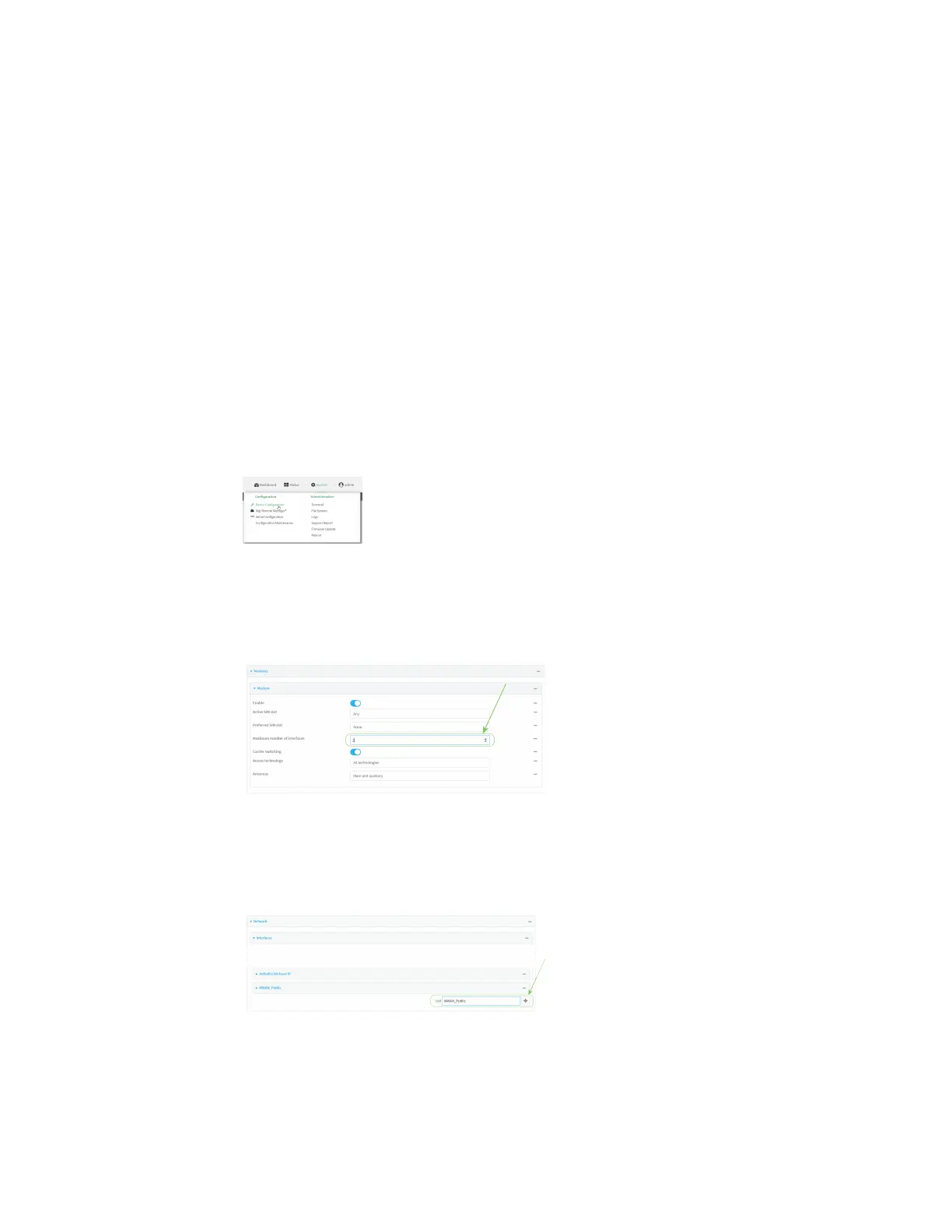Interfaces Wide Area Networks (WANs)
Digi Connect IT® 4 User Guide
110
Web
1. Log into Digi Remote Manager, or log into the local Web UI as a user with full Admin access
rights.
2. Access the device configuration:
Remote Manager:
a. Locate your device as described in Use Digi Remote Manager to view and manage your
device.
b. Click the Device ID.
c. Click Settings.
d. Click to expand Config.
Local Web UI:
a. On the menu, click System. Under Configuration, click Device Configuration.
The Configuration window is displayed.
3. Increase the maximum number of interfaces allowed for the modem:
a. Click Network > Modems > Modem.
b. For Maximum number of interfaces, type 2.
4. Create the WWAN interfaces:
In this example, we will create two interfaces named WWAN_Public and WWAN_Private.
a. Click Network > Interfaces.
b. For Add Interface, type WWAN_Public and click .
c. For Interface type, select Modem.
d. For Zone, select External.
e. For Device, select Modem .
