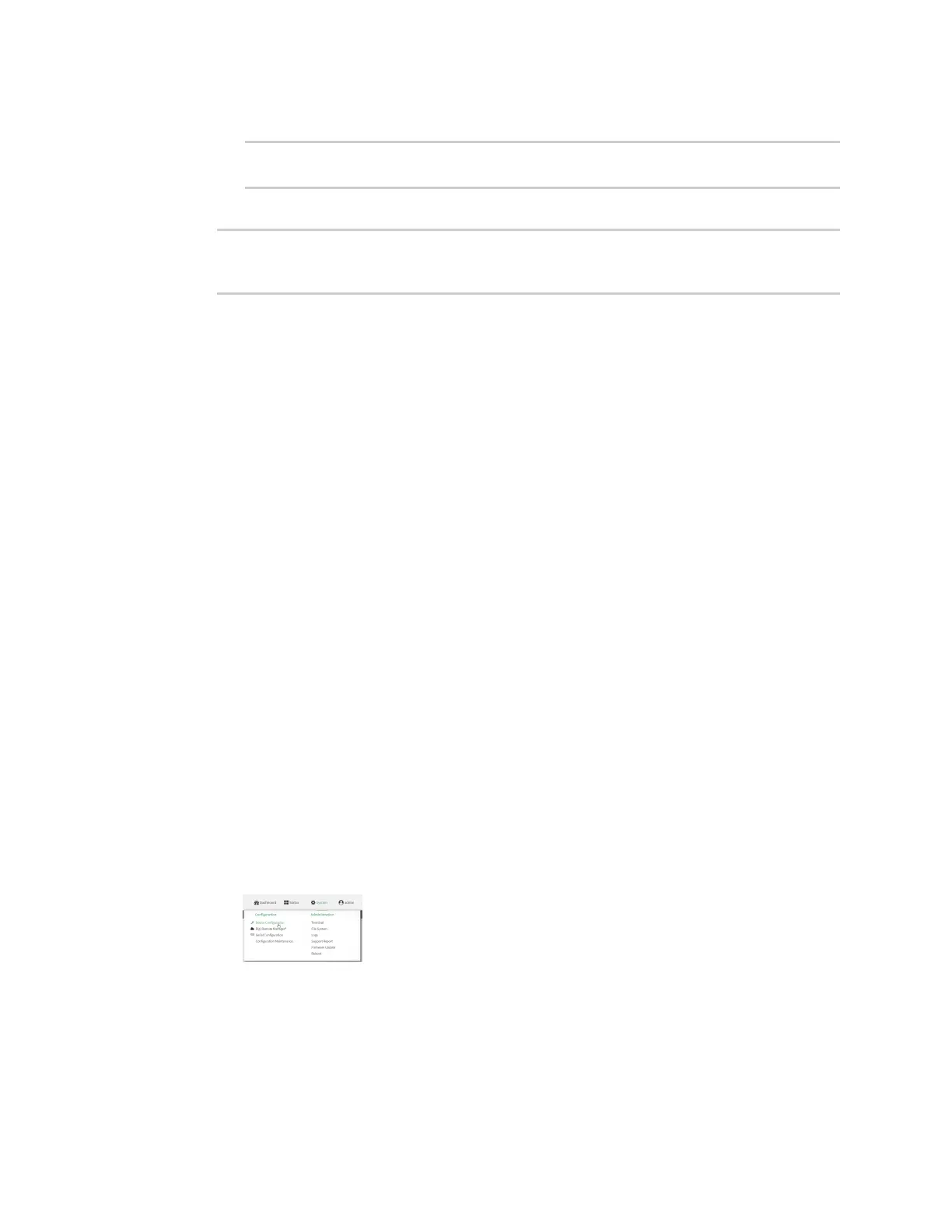Virtual Private Networks (VPN) OpenVPN
Digi Connect IT® 4 User Guide
382
c. Set the additional OpenVPN parameters:
(config vpn openvpn server name)> extra parameters
(config vpn openvpn server name)>
10. Save the configuration and apply the change:
(config)> save
Configuration saved.
>
11. Type exit to exit the Admin CLI.
Depending on your device configuration, you may be presented with an Access selection
menu. Type quit to disconnect from the device.
Configure an OpenVPN Authentication Group and User
If username and password authentication is used for the OpenVPN server, you must create an
OpenVPN authentication group and user.
See Configure an OpenVPN server for information about configuring an OpenVPN server to use
username and password authentication. See Connect IT 4 user authentication for more information
about creating authentication groups and users.
Web
1. Log into Digi Remote Manager, or log into the local Web UI as a user with full Admin access
rights.
2. Access the device configuration:
Remote Manager:
a. Locate your device as described in Use Digi Remote Manager to view and manage your
device.
b. Click the Device ID.
c. Click Settings.
d. Click to expand Config.
Local Web UI:
a. On the menu, click System. Under Configuration, click Device Configuration.
The Configuration window is displayed.
