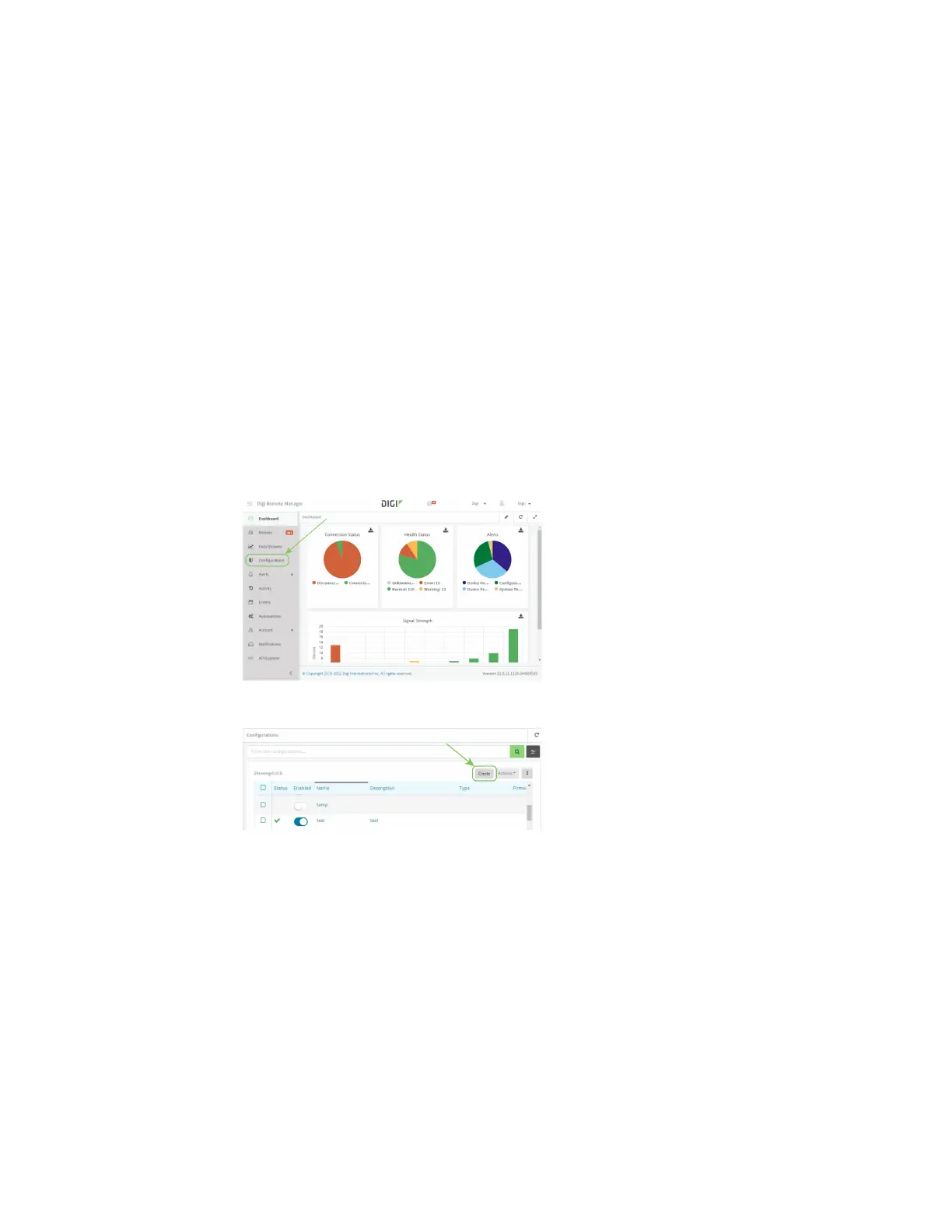Central management Configure multiple Connect IT 4 devices by using Digi Remote Manager configurations
Digi Connect IT® 4 User Guide
836
Remote Manager adds your Connect IT 4 device to your account and it appears in the Device
Management view.
Configure multiple Connect IT 4 devices by using Digi Remote
Manager configurations
Digi recommends you take advantage of Remote Manager configurations to manage multiple Connect
IT 4 devices. A Remote Manager configuration is a named set of device firmware, settings, and file
system options. You use the configuration to automatically update multiple devices and to periodically
scan devices to check for compliance with the configuration. See the Digi Remote Manager User Guide
for more information about Remote Manager configurations.
Typically, if you want to provision multiple Connect IT 4 routers:
1. Using the Connect IT 4 local WebUI, configure one Connect IT 4 router to use as the model
configuration for all subsequent Connect IT 4s you need to manage.
2. Register the configured Connect IT 4 device in your Remote Manager account.
3. In Remote Manager, create a configuration:
a. From the Dashboard, select Configurations.
b. Click Create.
c. Enter a Name and an optional Description for the configuration, and select the Groups,
Device Type, and Firmware Version.
d. Click Save and continue.
e. Click Import from device and select the device configured above.
f. Click Import.
g. At the Settings page, configure any desired configuration overrides and click Continue.
h. At the File System page, make any desired changes to the files that were imported from
the device and click Continue.
i. At the Automations page, click Enable Scanning, make any other desired changes, and
click Save.
