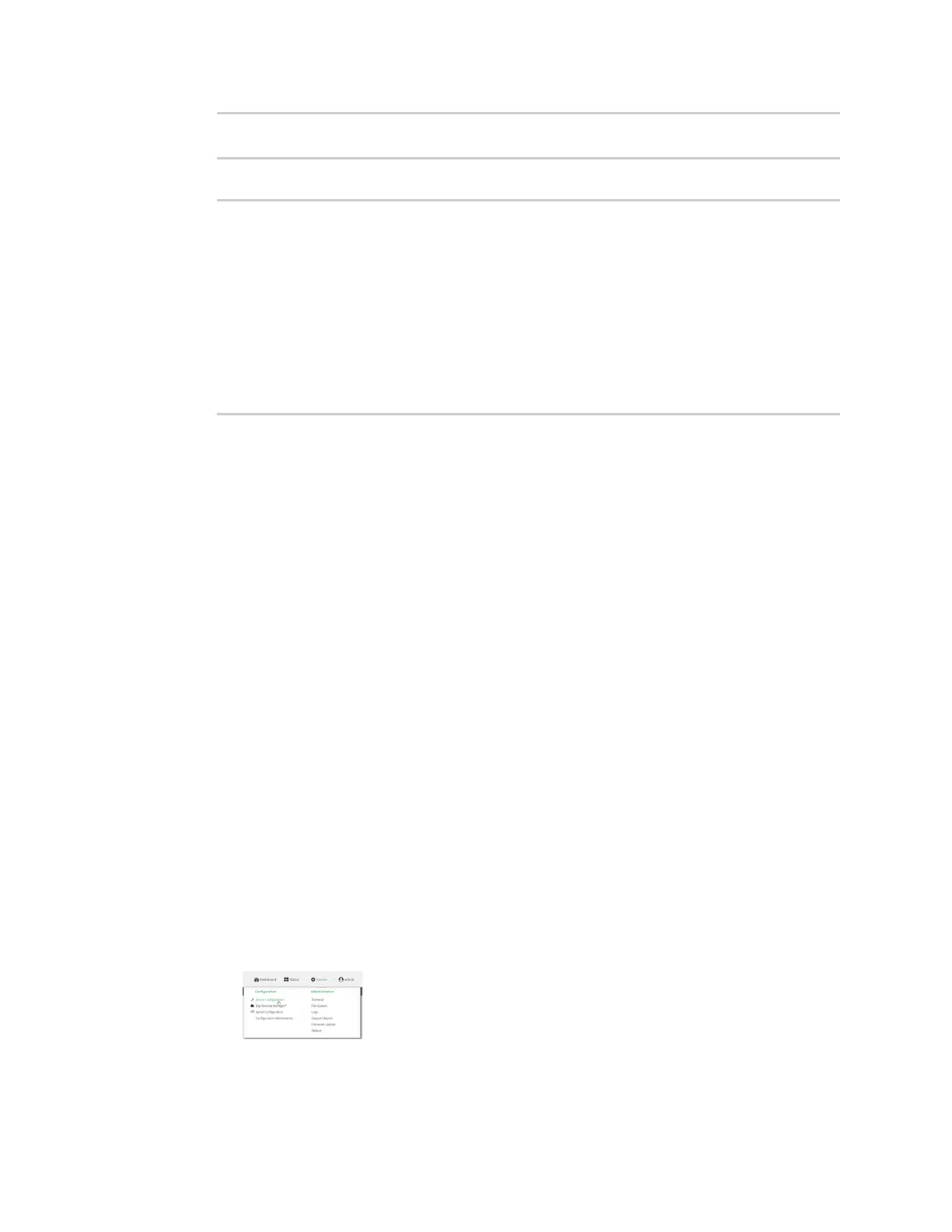Virtual Private Networks (VPN) IPsec
Digi Connect IT® 4 User Guide
356
>
3. To display details about a specific tunnel:
> show ipsec tunnel ipsec1
Tunnel : ipsec1
Enable : true
Status : pending
Hostname : 192.168.2.1
Zone : ipsec
Mode : tunnel
Type : esp
>
4. Type exit to exit the Admin CLI.
Depending on your device configuration, you may be presented with an Access selection
menu. Type quit to disconnect from the device.
Debug an IPsec configuration
If you experience issues with an IPsec tunnel not being successfully negotiated with the remote end of
the tunnel, you can enable IPsec debug messages to be written to the system log. See View system
and event logs for more information about viewing the system log.
Web
1. Log into Digi Remote Manager, or log into the local Web UI as a user with full Admin access
rights.
2. Access the device configuration:
Remote Manager:
a. Locate your device as described in Use Digi Remote Manager to view and manage your
device.
b. Click the Device ID.
c. Click Settings.
d. Click to expand Config.
Local Web UI:
a. On the menu, click System. Under Configuration, click Device Configuration.
The Configuration window is displayed.