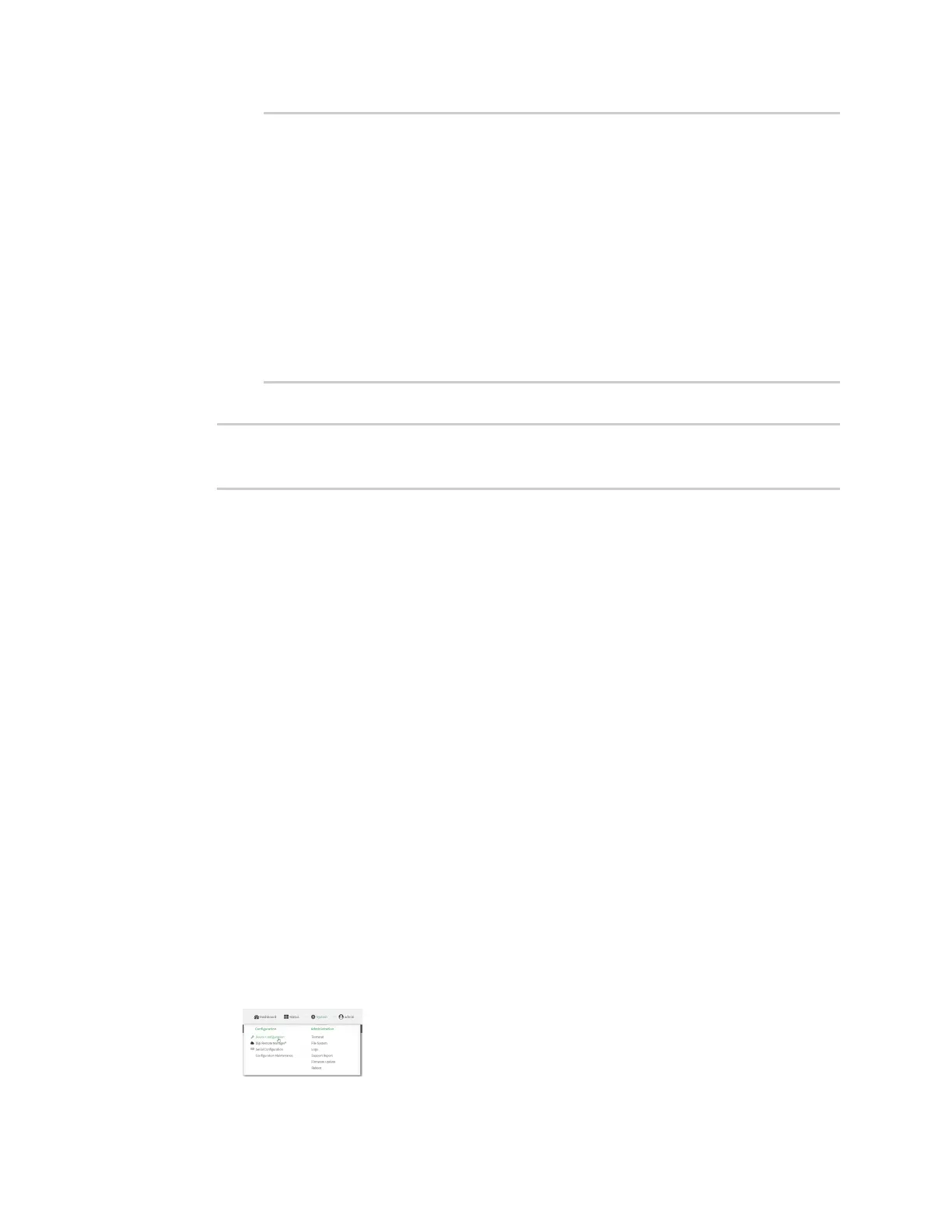Firewall Port forwarding rules
Digi Connect IT® 4 User Guide
729
Additional Configuration
---------------------------------------------------------------------
---------
any
dynamic_routes
edge
external
internal
ipsec
loopback
setup
(config firewall dnat 0 acl)>
11. Save the configuration and apply the change:
(config)> save
Configuration saved.
>
12. Type exit to exit the Admin CLI.
Depending on your device configuration, you may be presented with an Access selection
menu. Type quit to disconnect from the device.
Delete a port forwarding rule
To delete a port forwarding rule:
Web
1. Log into Digi Remote Manager, or log into the local Web UI as a user with full Admin access
rights.
2. Access the device configuration:
Remote Manager:
a. Locate your device as described in Use Digi Remote Manager to view and manage your
device.
b. Click the Device ID.
c. Click Settings.
d. Click to expand Config.
Local Web UI:
a. On the menu, click System. Under Configuration, click Device Configuration.
