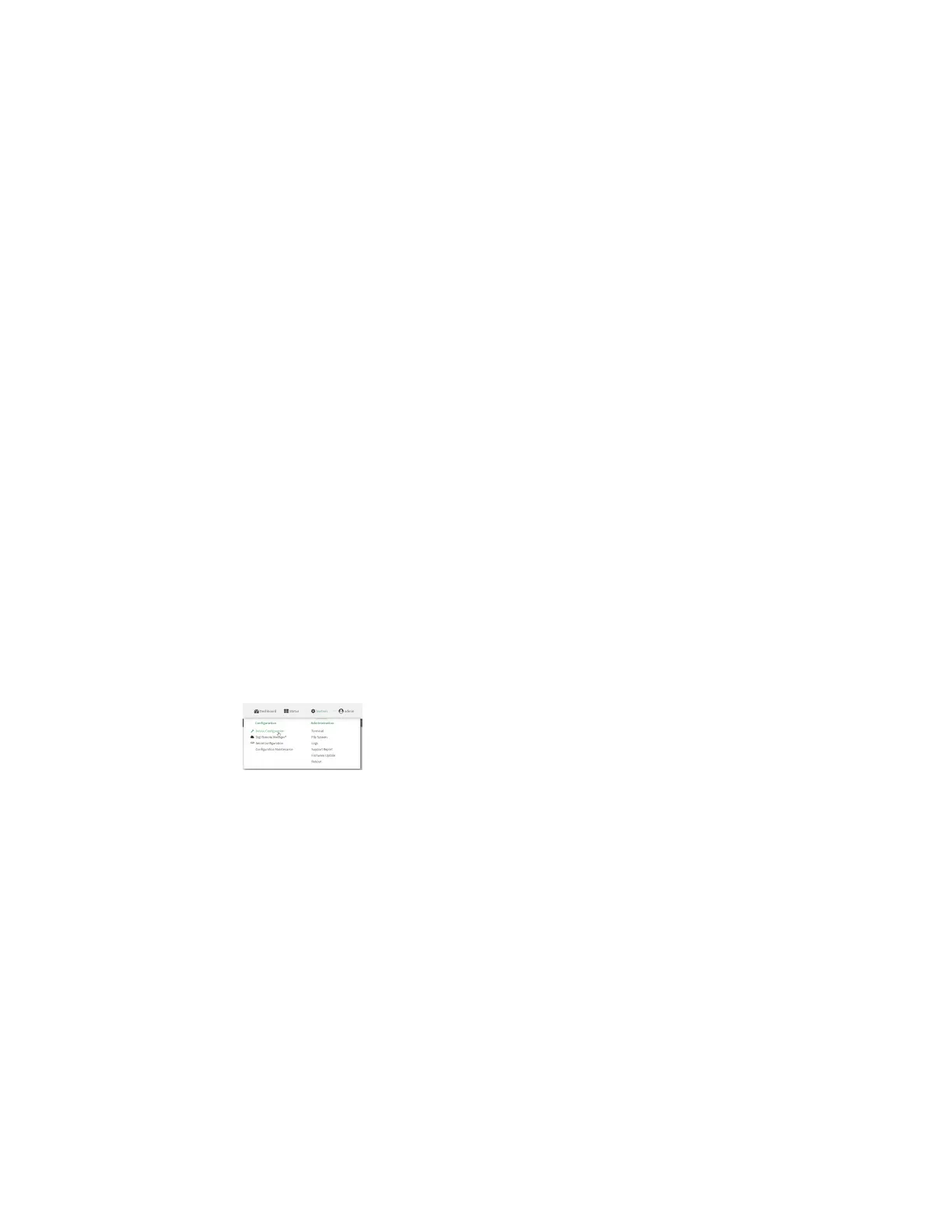System administration Configuration files
Digi Connect IT® 4 User Guide
785
Configuration files
The Connect IT 4 configuration file, /etc/config/accns.json, contains all configuration changes that
have been made to the device. It does not contain the complete device configuration; it only contains
changes to the default configuration. Both the default configuration and the changes contained in the
accns.json file are applied when the device reboots.
Save configuration changes
When you make changes to the Connect IT 4 configuration, the changes are not automatically saved.
You must explicitly save configuration changes, which also applies the changes. If you do not save
configuration changes, the system discards the changes.
Web
1. Log into Digi Remote Manager, or log into the local Web UI as a user with full Admin access
rights.
2. Access the device configuration:
Remote Manager:
a. Locate your device as described in Use Digi Remote Manager to view and manage your
device.
b. Click the Device ID.
c. Click Settings.
d. Click to expand Config.
Local Web UI:
a. On the menu, click System. Under Configuration, click Device Configuration.
The Configuration window is displayed.
3. Make any necessary configuration changes.
4. Click Apply to save the configuration and apply the change.
Command line
1. Select the device in Remote Manager and click Actions > Open Console, or log into the
Connect IT 4 local command line as a user with full Admin access rights.
Depending on your device configuration, you may be presented with an Access selection
menu. Type admin to access the Admin CLI.
