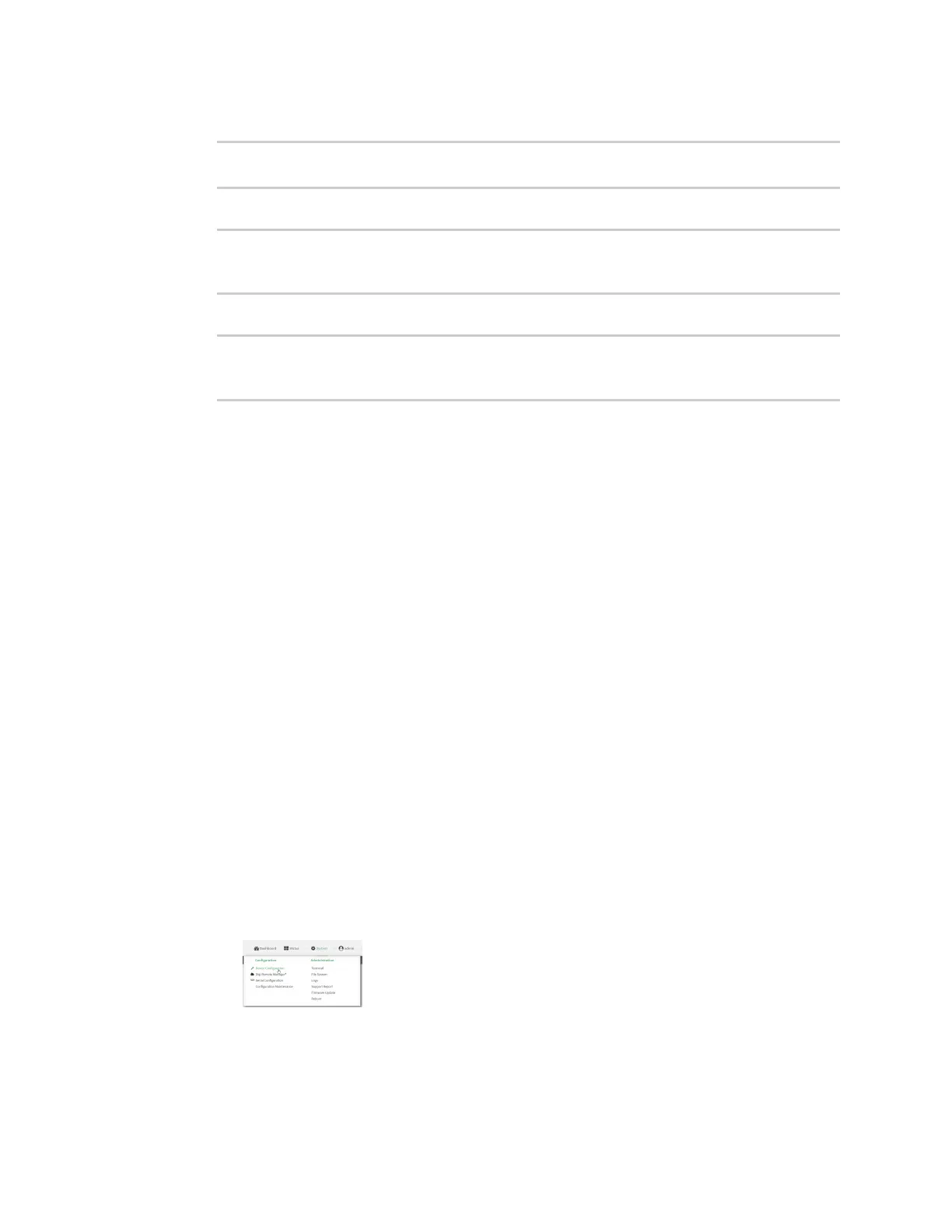Routing Virtual Router Redundancy Protocol (VRRP)
Digi Connect IT® 4 User Guide
303
3. Set the DHCP server gateway type to custom:
(config)> network interface lan ipv4 dhcp_server advanced gateway custom
(config)>
4. Set the custom gateway to 192.168.3.3:
(config)> network interface lan ipv4 dhcp_server advanced gateway_custom
192.168.3.3
(config)>
5. Save the configuration and apply the change:
(config)> save
Configuration saved.
>
6. Type exit to exit the Admin CLI.
Depending on your device configuration, you may be presented with an Access selection
menu. Type quit to disconnect from the device.
Show VRRP status and statistics
This section describes how to display VRRPstatus and statistics for a Connect IT device. VRRP status
is available from the Web UI only.
Web
1. Log into Digi Remote Manager, or log into the local Web UI as a user with full Admin access
rights.
2. Access the device configuration:
Remote Manager:
a. Locate your device as described in Use Digi Remote Manager to view and manage your
device.
b. Click the Device ID.
c. Click Settings.
d. Click to expand Config.
Local Web UI:
a. On the menu, click System. Under Configuration, click Device Configuration.
The Configuration window is displayed.
3. Click Status > VRRP.
The Virtual Router Redundancy Protocol window is displayed.
