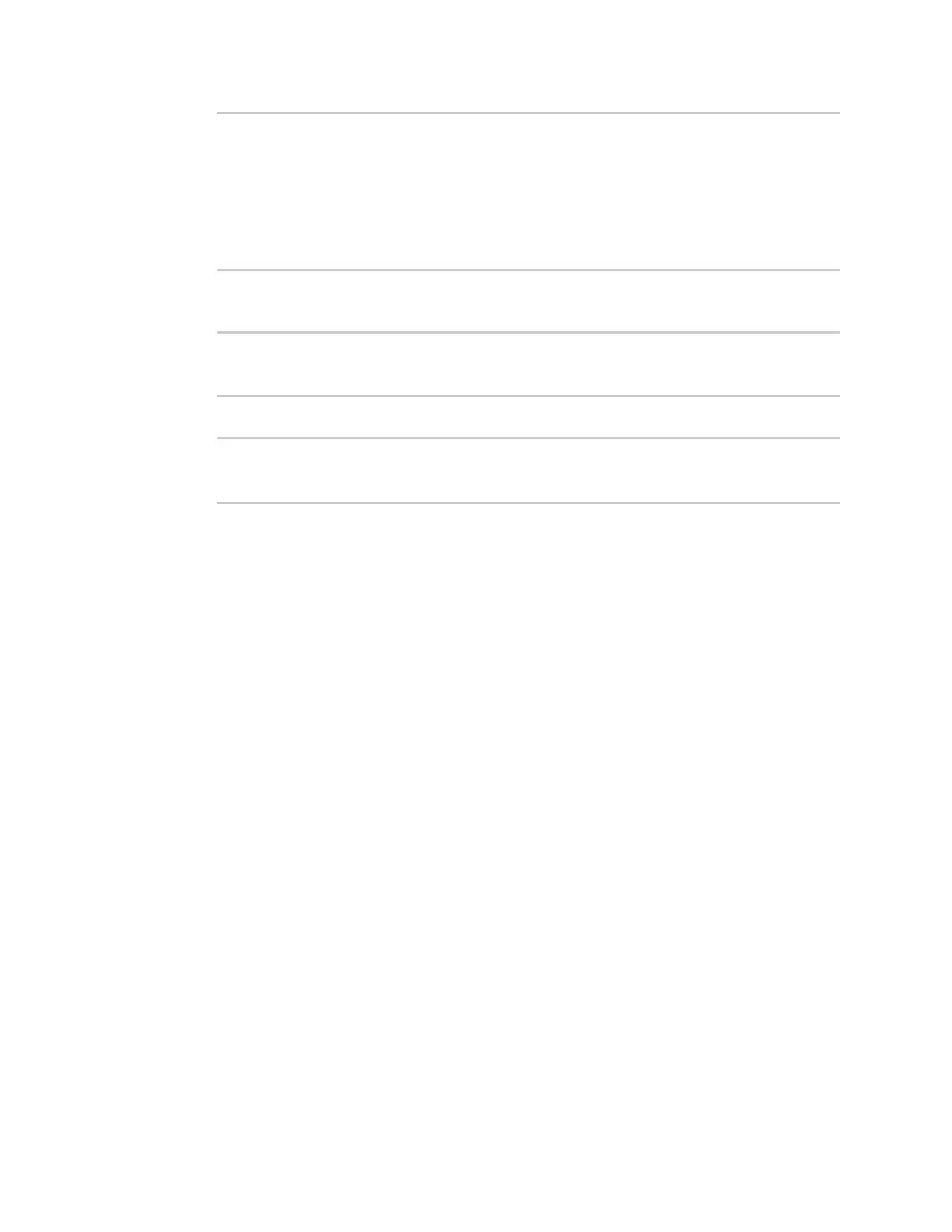Central management Configure your device for Digi Remote Manager support
Digi Connect IT® 4 User Guide
832
1
rx
bytes
enable true
packets
enable true
...
(config)>
To disable a tuning parameter, set its value to false. For example, to turn off all reporting for
the serial port:
(config)> monitoring devicehealth tuning all serial rx bytes enabled false
(config)> monitoring devicehealth tuning all serial tx bytes enabled false
(config)>
7. Save the configuration and apply the change:
(config)> save
Configuration saved.
>
8. Type exit to exit the Admin CLI.
Depending on your device configuration, you may be presented with an Access selection
menu. Type quit to disconnect from the device.
Enable event log upload to Digi Remote Manager
You can configure your device to upload the event log to Digi Remote Manager, and configure the
interval between event log uploads.
To enable the event log upload, or disable it if it has been disabled, and to change the upload interval:
Web
1. Log into Digi Remote Manager, or log into the local Web UI as a user with full Admin access
rights.
2. Access the device configuration:
Remote Manager:
a. Locate your device as described in Use Digi Remote Manager to view and manage your
device.
b. Click the Device ID.
c. Click Settings.
d. Click to expand Config.
Local Web UI:
