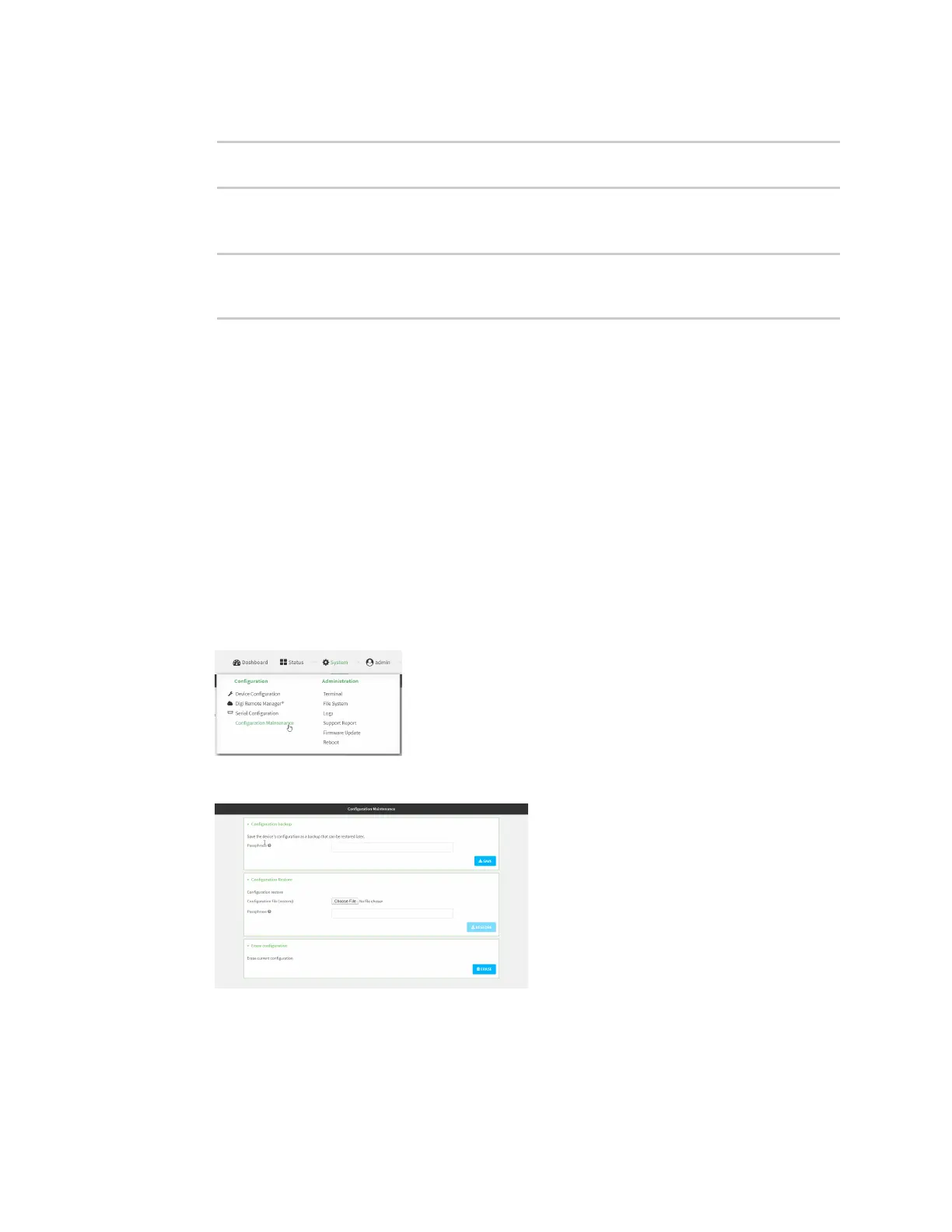System administration Configuration files
Digi Connect IT® 4 User Guide
786
2. At the command line, type config to enter configuration mode:
> config
(config)>
3. Make any necessary configuration changes.
4. Save the configuration and apply the change:
(config)> save
Configuration saved.
>
5. Type exit to exit the Admin CLI.
Depending on your device configuration, you may be presented with an Access selection
menu. Type quit to disconnect from the device.
Save configuration to a file
You can save your Connect IT 4 device's configuration to a file and use this file to restore the
configuration, either to the same device or to similar devices.
Web
This procedure creates a binary archive file containing the device's configuration, certificates and
keys, and other information.
1. Log into the Connect IT 4 WebUI as a user with Admin access.
2. On the main menu, click System. Under Configuration, click Configuration Maintenance.
The Configuration Maintenance windows is displayed.
3. In the Configuration backup section:
a. (Optional) To encrypt the configuration using a passphrase, for Passphrase
(save/restore), enter the passphrase.
b. Click SAVE.