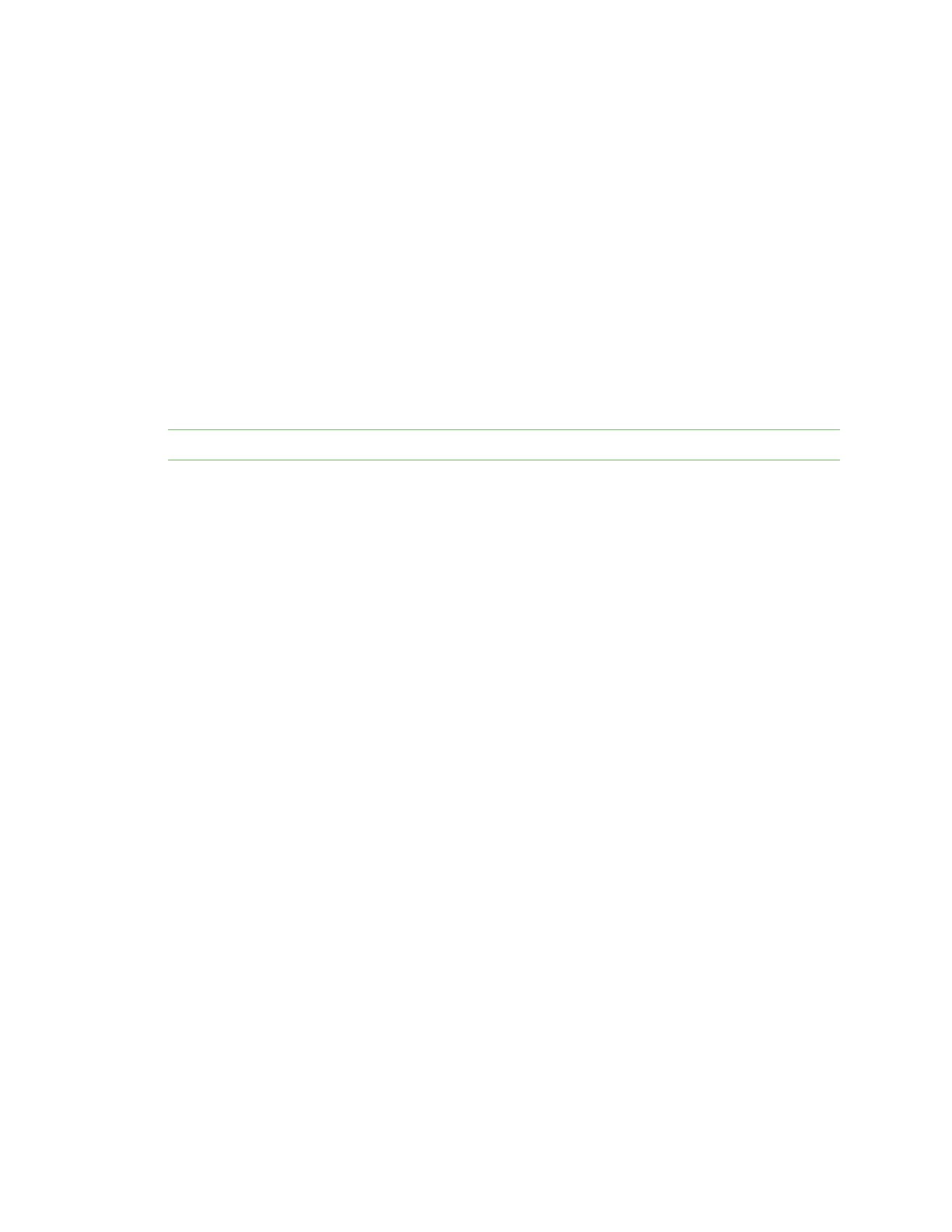Configure Connect IT features Send Email notification and/or an SNMP trap when an event occurs
Digi Connect IT® 4 User Guide
53
b. In the SMTPserver name field, enter the host name or IPaddress of the SMTPserver.
c. In the SMTP server port field, enter the TCPport of the SMTP server.
d. In the Server user name field, enter the server login name.
e. In the Server password field, enter the server password.
f. In the Email from address field, enter the email address that should be placed in the From
field on an email.
g. the Email to address field, enter the email address that should be place in the To field on
an email.
h. In the Email subject field, enter the text for the subject line of the email.
6. Click Apply to save the configuration and apply the change.
Configure an SNMPtrap
When this feature is enabled, you can configure an SNMP trap destination.
Note This configuration works with the Enable SNMPtraps option on the Event Categories page.
1. Log in to the web UI.
2. Click System > Device Configuration. The Configuration page displays.
3. Expand System > Log.
4. Expand SNMPtraps.
5. Click Enable. The slider is blue when enabled.
6. Add a destination.
a. Click Add Destination.
b. In the Host Name field, enter the host name or IPaddress of the SNMPdestination.
c. In the Port field, enter the UDPport of the SNMPdestination. The default is 162.
d. In the Community name field, enter the SNMPdestination community name. The default
is public.
e. Repeat this process to add an additional destination, if needed.
7. Click Apply to save the configuration and apply the change.