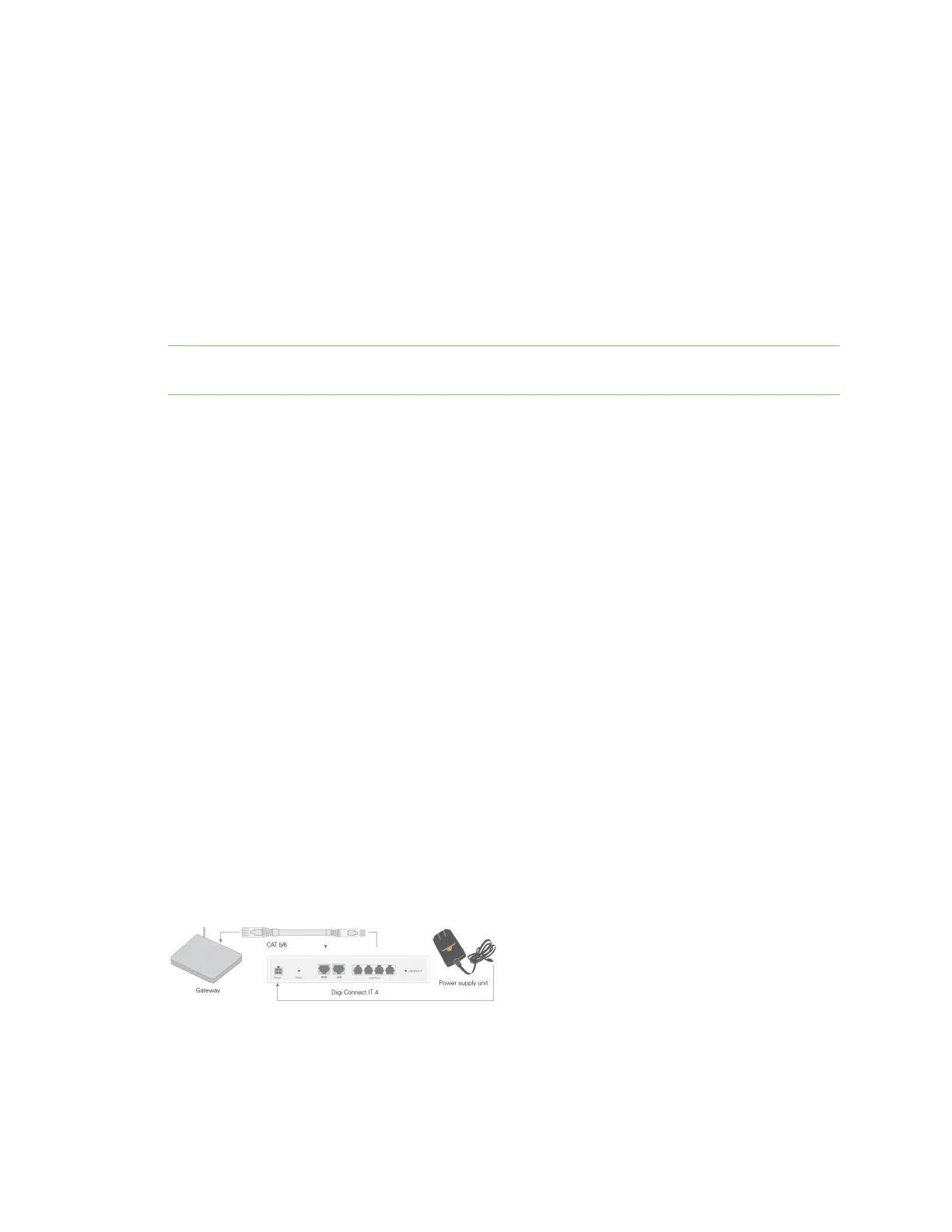Get started with Connect IT Connect the hardware to a network
Digi Connect IT® 4 User Guide
23
Connect the hardware to a network
These sections explain how to connect to either a cellular network using the COREmodule or to a site
network using an Ethernet cable.
n Connect hardware and connect to a cellular network
n Connect hardware and connect to site network using an Ethernet LAN
Connect hardware and connect to a cellular network
This section explains how to connect the Connect IT hardware and then connect to a cellular network,
using a CORE module.
Note By default, the device uses a cellular network. As an alternative, you can also use an Ethernet
LAN connection. See Connect hardware and connect to site network using an Ethernet LAN.
To connect the hardware and connect to the cellular network:
1. Insert a COREmodule with an activated SIM card. See Cellular ONLY: Insert the CORE module.
2. Connect the power supply unit to the device.
3. Verify the cellular network signal strength indicator on the front of the Connect IT 4 shows two
or more bars for proper operation. See Signal strength.
Page break after
Connect hardware and connect to site network using an Ethernet
LAN
This section explains how to connect the Connect IT hardware and then connect to a site network,
using an Ethernet cable.
Prerequisites
n CAT5/6 Ethernet cable, which must be purchased separately.
To connect the hardware and connect to a site network:
1. Plug the power supply unit into an AC power outlet and connect the other end to the Power
plug on the Connect IT 4.
2. Connect one end of an Ethernet cable to your site gateway.
3. Connect the other end of the Ethernet cable to the Ethernet LAN port on the Connect IT 4.
