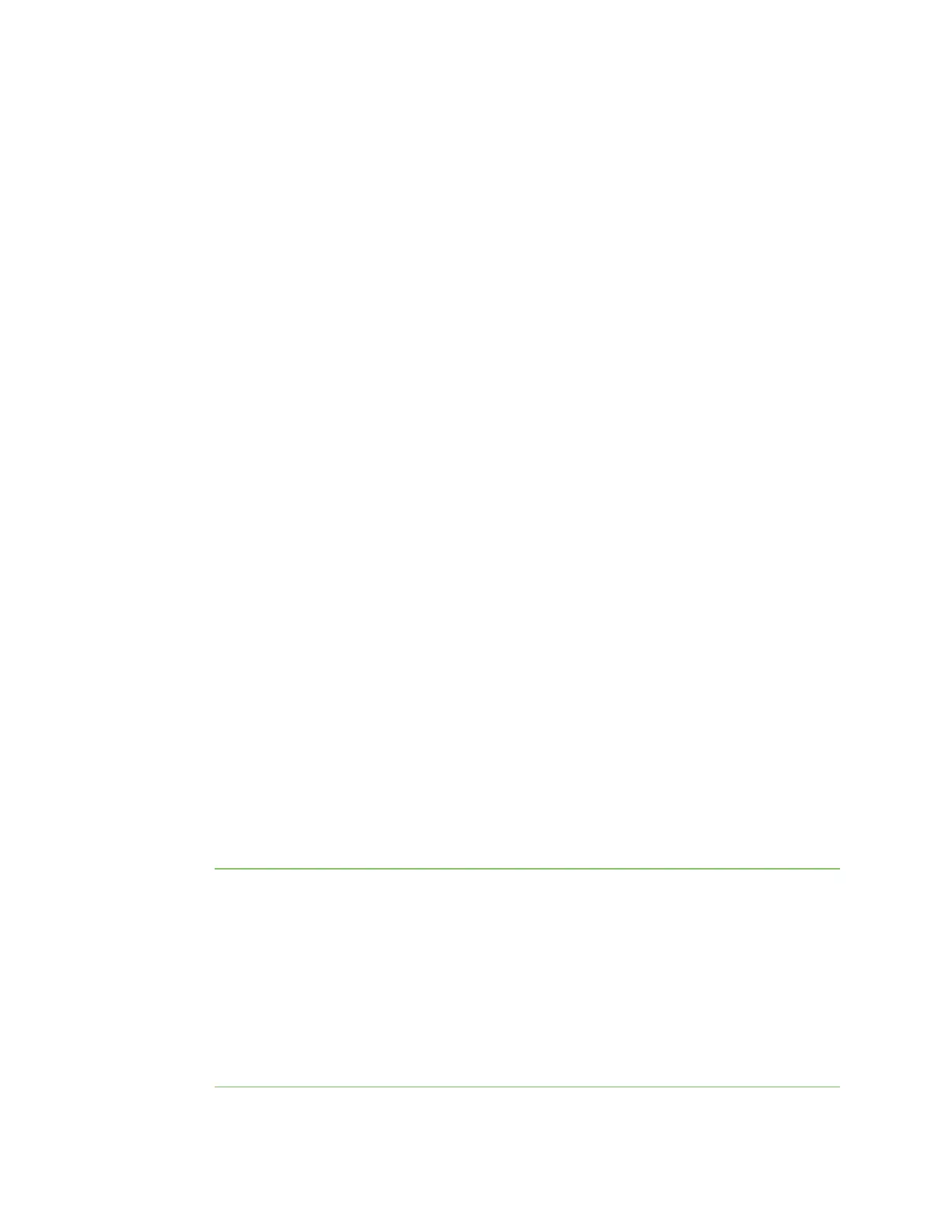Firmware configuration Using Digi Remote Manager
Digi Connect IT® 4 User Guide
31
Shows how to perform a task by using the command line interface.
Using Digi Remote Manager
By default, your Connect IT 4 device is configured to use Digi Remote Manager as its central
management server. Devices must be registered with Remote Manager, either:
n As part of the getting started process. See the Quick Start Guide for further information.
n If you have not registered your device already, you can add a device to Remote Manager. See
Add a device to Digi Remote Manager.
For information about configuring central management for your Connect IT 4 device, see Central
management.
Access Digi Remote Manager
To access Digi Remote Manager:
1. If you have not already done so, go to https://myaccount.digi.com/ to sign up for a Digi Remote
Manager account.
Check your email for Digi Remote Manager login instructions.
2. Go to remotemanager.digi.com.
1. Enter your username and password.
The Digi Remote Manager Dashboard appears.
Using the local web interface
To connect to the Connect IT 4 local Web UI:
1. Use an Ethernet cable to connect the Connect IT 4's ETH2 port to a laptop or PC.
2. Open a browser and go to 192.168.2.1.
The device is also accessible at the default IP address of 192.168.210.1. However, because this
IP address does not use a DHCP server, to connect to this address you must configure your
local PC with an appropriate static IP address (for example, 192.168.210.2).
3. Log into the device using a configured user name and password.
The default user name is admin and the default password is the unique password printed on
the label packaged with your device.
Note If your device was manufactured prior to firmware version 19.11.x, the default user for
logging into the device may be root, rather than admin.
n The default user is root:
l If the device is at a firmware level 19.8.x or older.
l If the device has been upgraded from 19.8.x or older to 19.11.x or newer.
n The default user is admin:
l If the device is at 19.11.x or newer when manufactured.
l If the device has been upgraded from 19.8.x or older to 19.11.x or newer and has
been factory reset after the upgrade.
