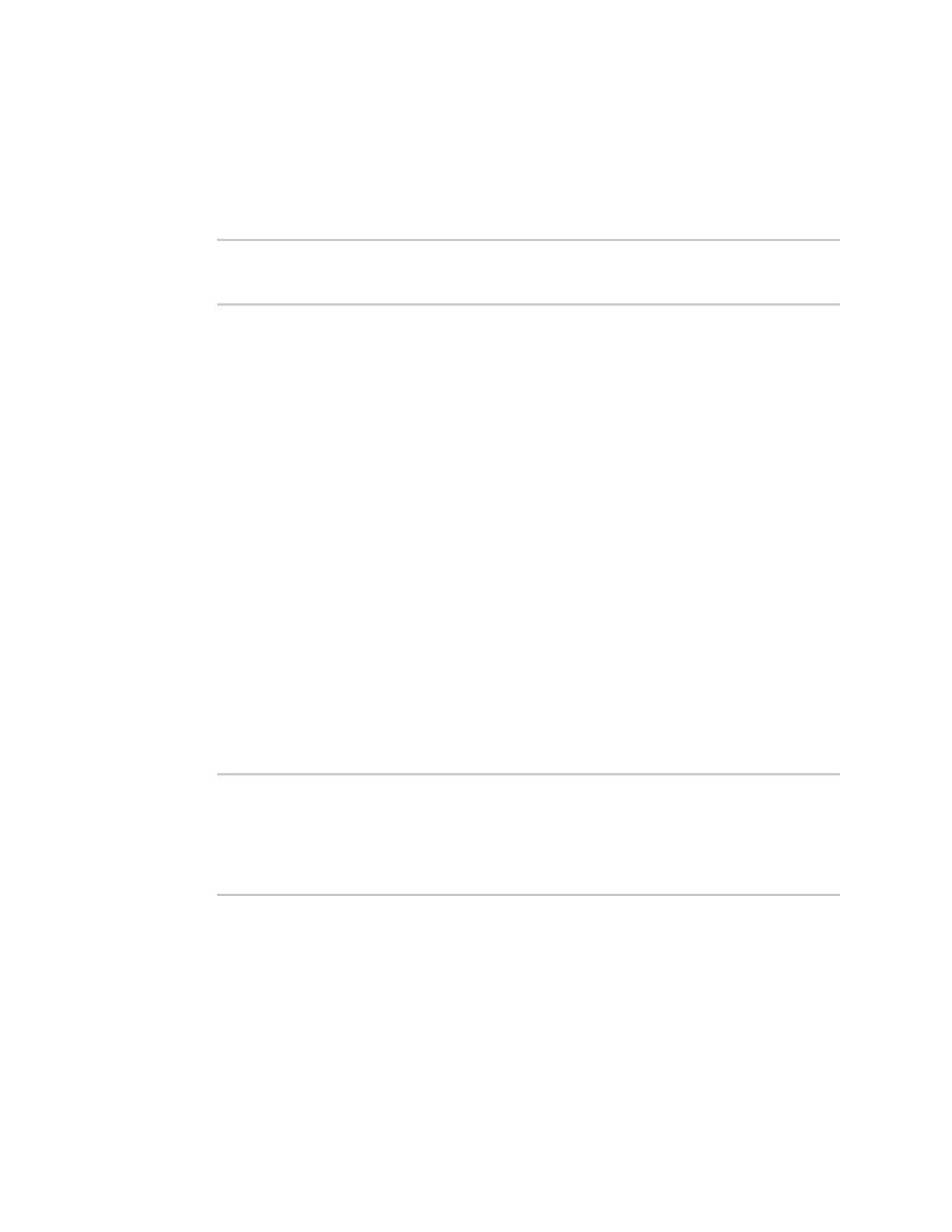Serial port Show serial status and statistics
Digi Connect IT® 4 User Guide
252
where value is one of:
n none
n rts/cts
n xon/xoff
7. Save the configuration and apply the change:
(config)> save
Configuration saved.
>
8. Type exit to exit the Admin CLI.
Depending on your device configuration, you may be presented with an Access selection
menu. Type quit to disconnect from the device.
Show serial status and statistics
To show the status and statistics for the serial port:
Web
1. Log into the Connect IT 4 WebUI as a user with Admin access.
2. On the main menu, click Status
3. Under Connections, click Serial. See Serial Status page for information about the features in
this page.
Command line
1. Select the device in Remote Manager and click Actions > Open Console, or log into the
Connect IT 4 local command line as a user with full Admin access rights.
Depending on your device configuration, you may be presented with an Access selection
menu. Type admin to access the Admin CLI.
2. Use the show serial command:
> show serial
Label Port Enable Mode Baudrate
-------- ----- ------ ----- --------
Serial 1 port1 true login 9600
>
3. Type exit to exit the Admin CLI.
Depending on your device configuration, you may be presented with an Access selection
menu. Type quit to disconnect from the device.
Serial Status page
The Serial Status page contains status information about all of the serial ports available on the
device.
